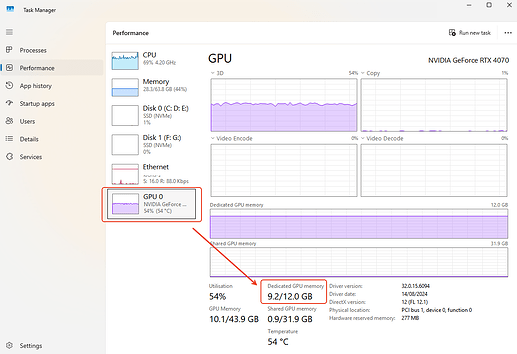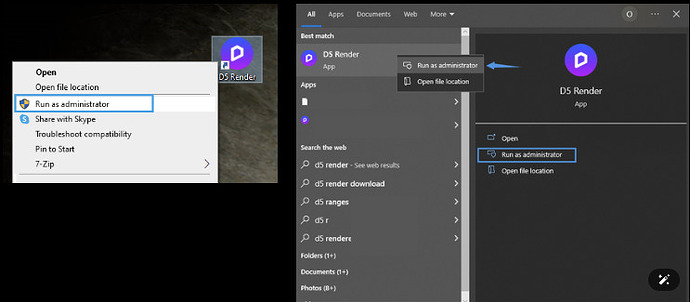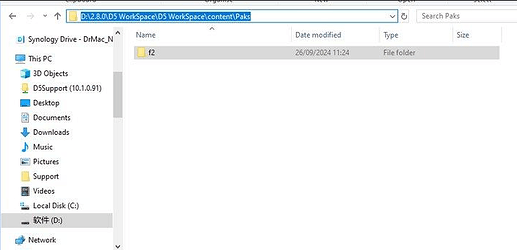TDR Problems and Out of Memory Crash Related Issues
Our D5 Assets library is a growing collection of models, materials, and particles. If you are experiencing issues that may be related to an excessive amount of assets being inserted in the file, it is recommended to first approach the issue by assessing the following:
-
Does this problem occur in other files? Or is it file-specific? (If empty, demo, or very light scenes has also a similar issue it may be a bug that needs to be reported as soon as possible)
-
Can you normally create new scene files or run D5 demo files? If the problem only exists with the current project or some of the scene files, it is likely that the file is too heavy and is taking up too much video memory, exceeding the load of your current device, and you need to lighten and optimize your file.
How to check the VRAM consumption of the current project file?
When used without proper organization by layers or groups these assets could increase VRAM / GPU consumption leading to crashes and error prompts such as the following:
1. TDR Issue
**Possible reason 1: A protection mechanism from Windows system.
TDR stands for Timeout Detection Recovery, which is a protection mechanism from Windows system. Most users of graphics software may have once seen a notification that warns that the computer’s TDR delay value is too low. It is also likely to pop up when you render high-resolution images or videos in D5 Render.
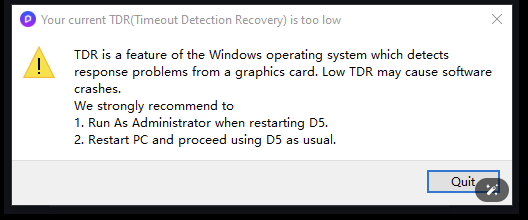
-
Solution— Close D5 Render, and find its shortcut on the desktop or in the Windows start menu. Right-click on it and choose Run as administrator.
-
After the welcome page of D5 Render appears, wait for about 5 seconds, then close D5 Render and reboot your computer. Now you do not need to worry about TDR crash issue anymore.
Note: Please note that this action will not take effect until the computer is rebooted. -
For more information regarding TDR and how to manually change it please refer to this link: What is TDR and how to solve the TDR(Timeout Detection Recovery) problem when rendering?
Possible reason 2: The current VRAM usage is extremely high
The VRAM usage is extremely high when the device runs the scene file, which can also result in the TDR error.
- Solution: If the Vram value is high indeed and the file fails to open now, please delete the ‘f2’ folder under your WorkSpace path and then reopen the archive. Once it’s open, refrain from updating the assets until you have lightened your scene file by deleting some assets, including procedurally generated vines. This will help prevent it from crashing again due to excessive video memory usage.
Please note: Deleting f2 is a temporary workaround and should be used with caution. If you were previously able to save files without issues but are now encountering high memory usage that prevents file opening, please share your D5 save file with us at support@d5techs.com. Kindly include the forum link for reference. We are actively working on resolving this issue.
2. Out of Video Memory
—This issue is usually evident when you have used a lot of assets in your D5 Render file without proper asset management.
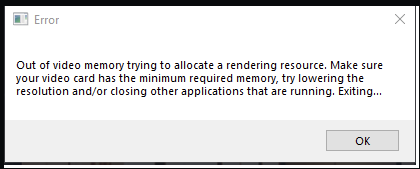
- Solution: If the file fails to open, please delete the ‘f2’ folder under your WorkSpace path and then reopen the archive. Once it’s open, refrain from updating the assets until you have lightened your scene file by deleting some assets, including procedurally generated vines. This will help prevent it from crashing again due to excessive video memory usage.
Please note: Deleting f2 is a temporary workaround and should be used with caution. If you were previously able to save files without issues but are now encountering high memory usage that prevents file opening, please share your D5 save file with us at support@d5techs.com. Kindly include the forum link for reference. We are actively working on resolving this issue.