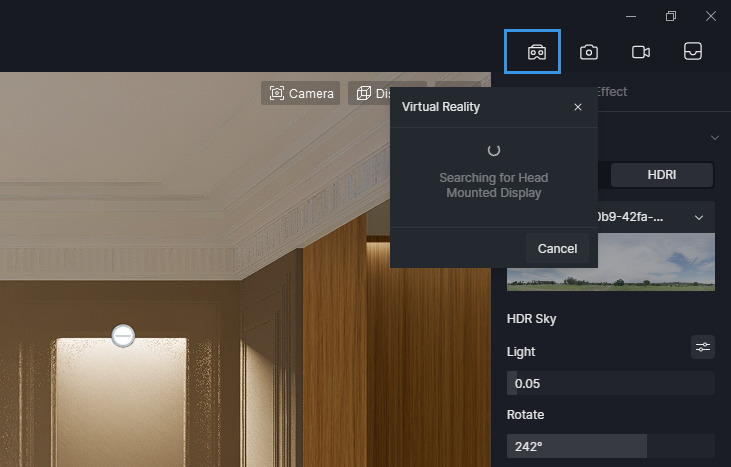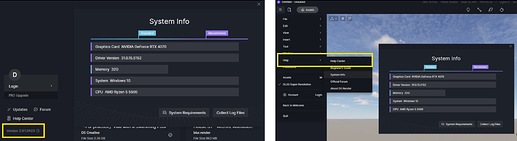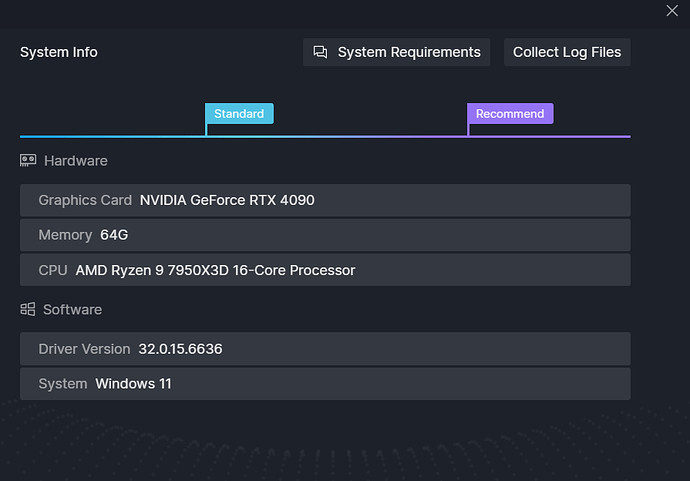Supported devices
-
HTC VIVE, HTC VIVE PRO, PicoNeo and all devices that can connect to SteamVR program.
-
Oculus Go, Oculus Rift, Oculus Quest and all devices that can connect to Oculus program.
Steps
1. Enable the VR beta widget in D5.
Open a D5 scene file, go to Menu > Preference > Widget, find VR beta then turn it on. This feature will take effect after rebooting D5 Render.
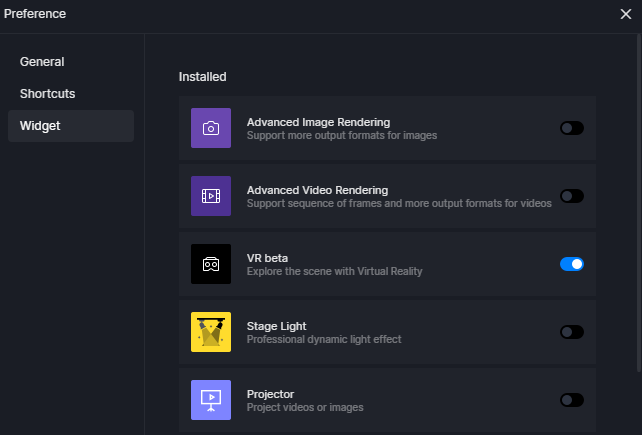
2. When D5 Render is closed, connect the VR device to your computer.
a. For Oculus devices, please connect to Oculus program for PC. For reference,
Use Oculus Link with Meta Quest 2 or Meta Quest | Meta Store (facebook.com)
Connecting your Meta Quest 2 to your PC with Oculus Air Link | Meta Store (facebook.com)
b. For other devices, please connect to SteamVR
SteamVR on Steam (steampowered.com)
![]() Note: some devices have their own programs to connect to steamVR. For example, Pico devices need Pico game streaming assistant to connect to SteamVR
Note: some devices have their own programs to connect to steamVR. For example, Pico devices need Pico game streaming assistant to connect to SteamVR
![]() It is recommended to use efficient connection methods such as 5G WiFi to ensure data transmission speed
It is recommended to use efficient connection methods such as 5G WiFi to ensure data transmission speed
3. Open D5 Render, turn on VR beta
After successful connection to Oculus or SteamVR, launch D5 Render and turn on VR.
In VR mode, your views will move with the device. At the same time, you can move the “footprint” by pressing the trigger of your controller to move to the target position. The default height is 1.6m, which can be adjusted in the VR device program. After use, press ESC on the keyboard to exit VR mode.
![]() It is also suggested to disable VR beta widget after use, and do not render photos/videos when there is a VR device connected.
It is also suggested to disable VR beta widget after use, and do not render photos/videos when there is a VR device connected.
FAQ
1. Why it is laggy in VR mode?
In VR mode, D5 will render two cameras in real time (corresponding to the left eye and the right eye), so it has higher requirements on the graphics card.
Some VR devices have the function of detecting whether the VR glasses are normally worn. When the VR glasses are not normally worn (placed upside down on the table, kept picking up and putting down, and so on), the frame rate will automatically drop, resulting in laggy performance. In addition, if the number of lights in a scene is very large, it may also cause lagging issue.
Finally, please ensure that the driver version of the graphics card is updated, and do not turn on the high-resolution or high frame rate function of the VR device.
2. After enabling VR beta, SteamVR automatically opens every time when I open D5 Render, and there can be an error message when quitting D5 Render.
It is a known issue to be fixed. Please disable VR beta widget when VR is not used.
3. The image quality of VR mode is not the same as the high-quality preview mode?
Considering performance, effect, user experience and other aspects, we have designed the current VR preview image quality, which is between high and medium image quality. It has customized GI and shadow effects, but no reflection. We will continue to optimize to bring better experience.