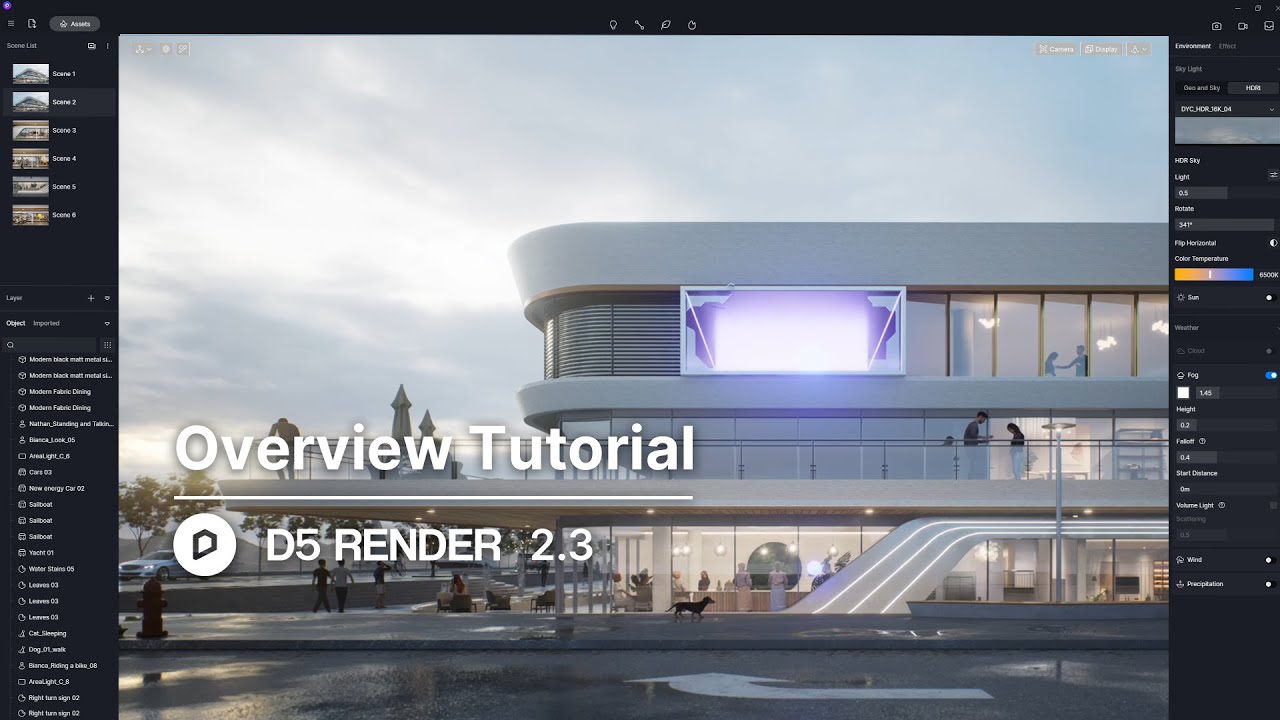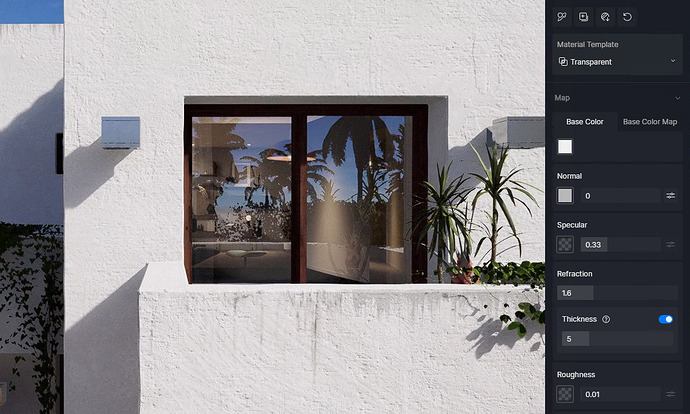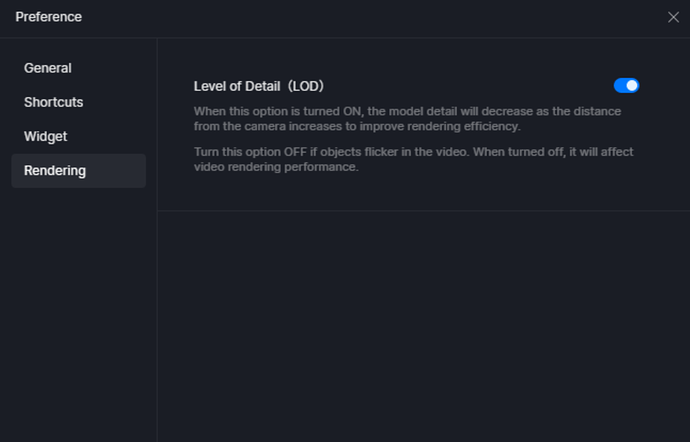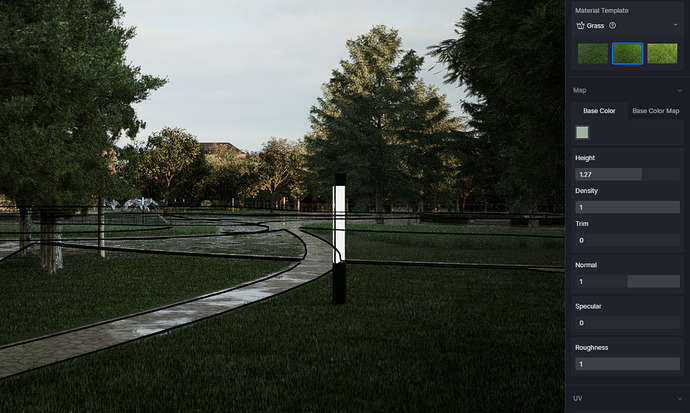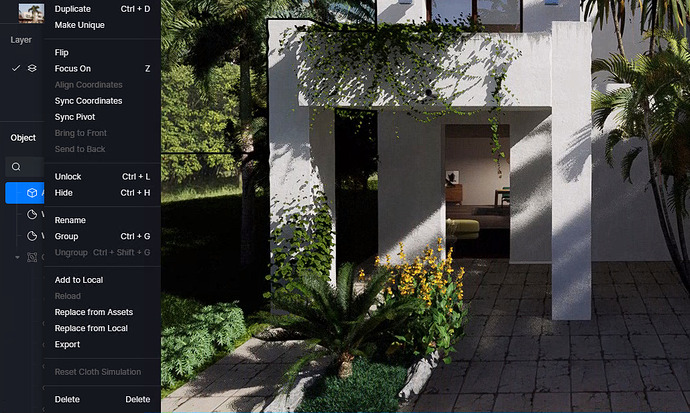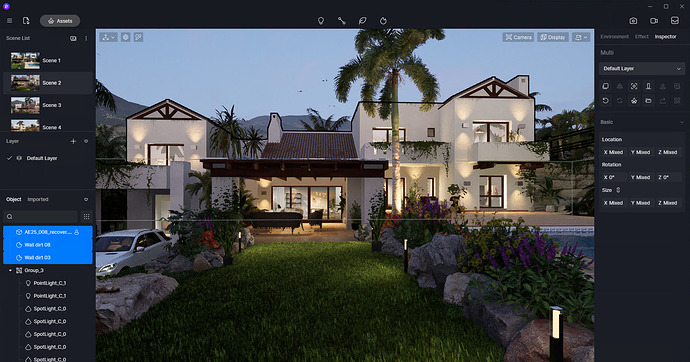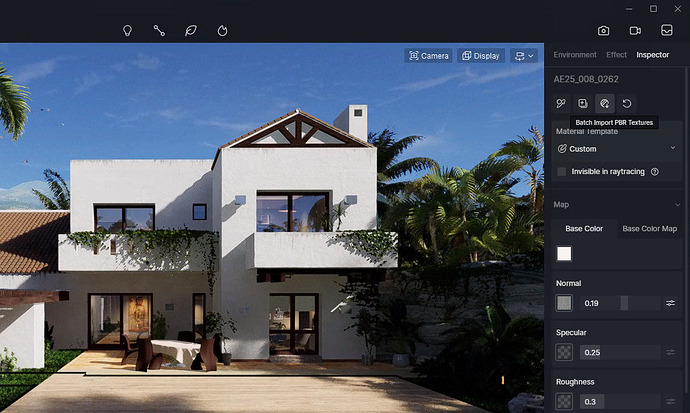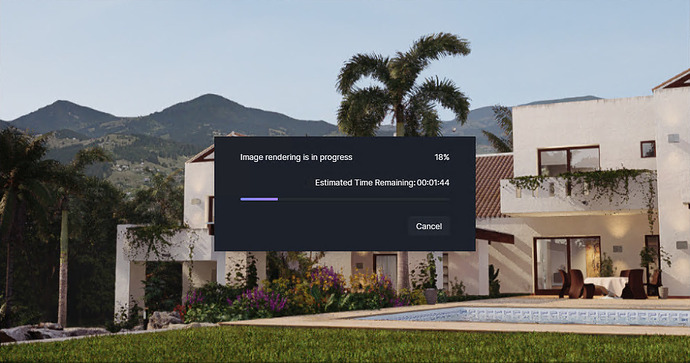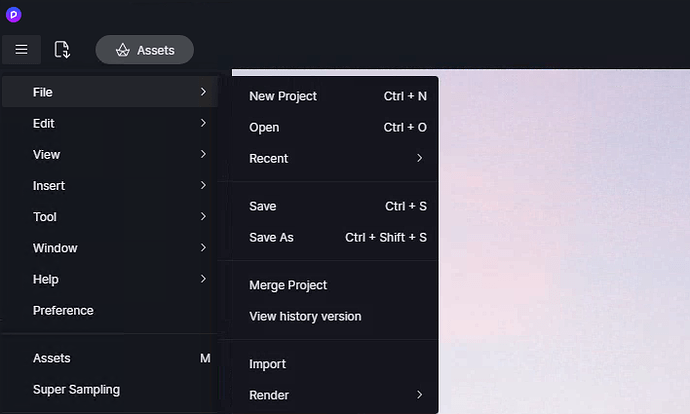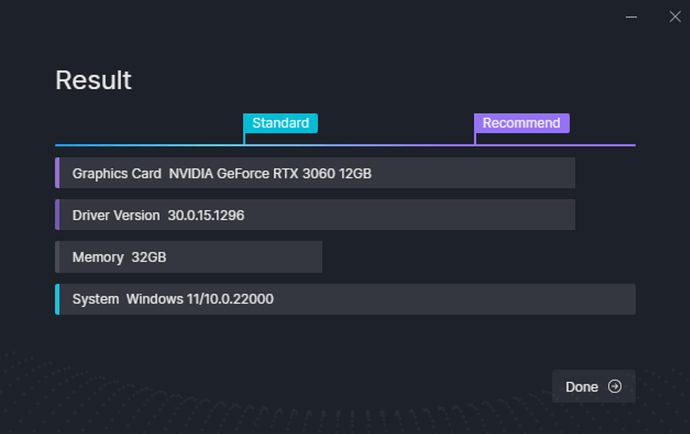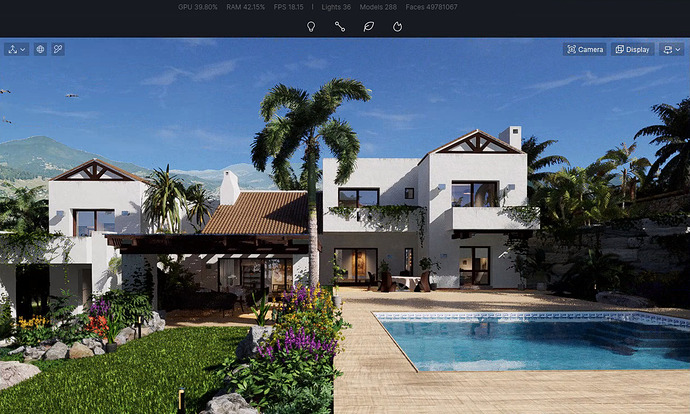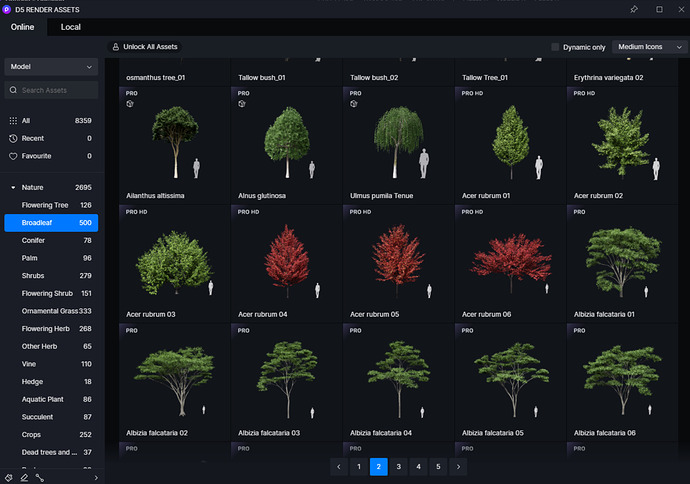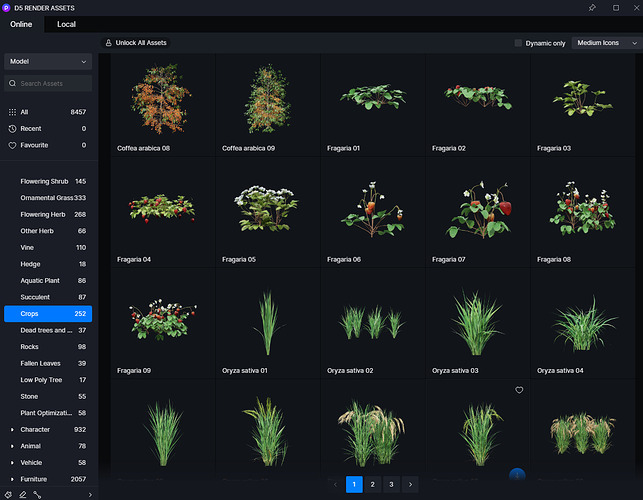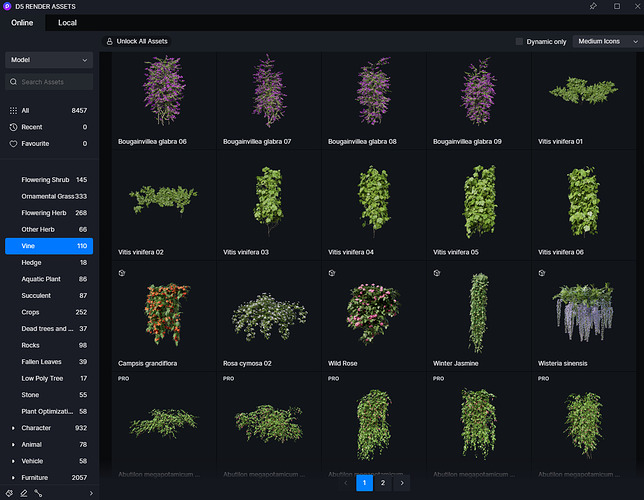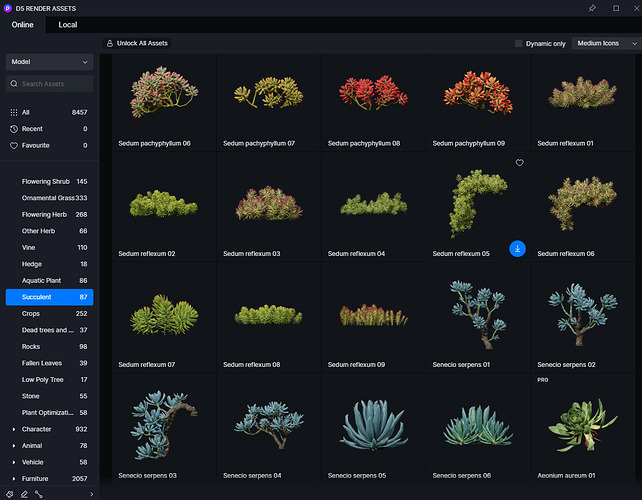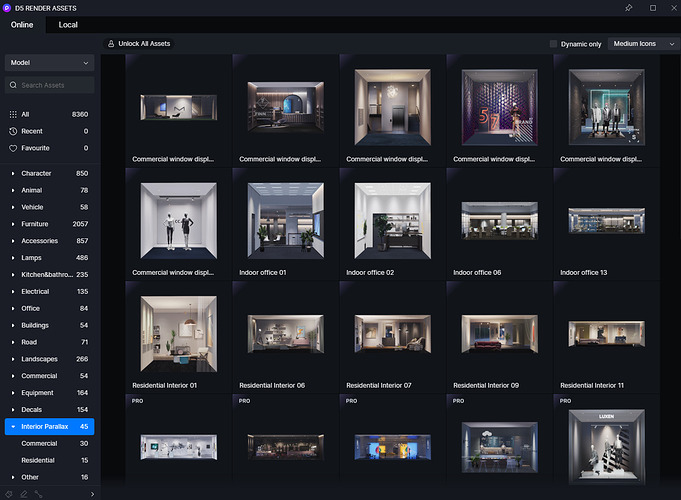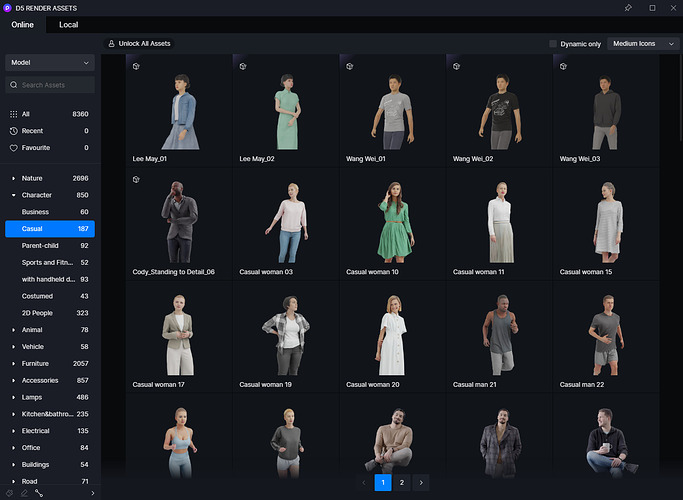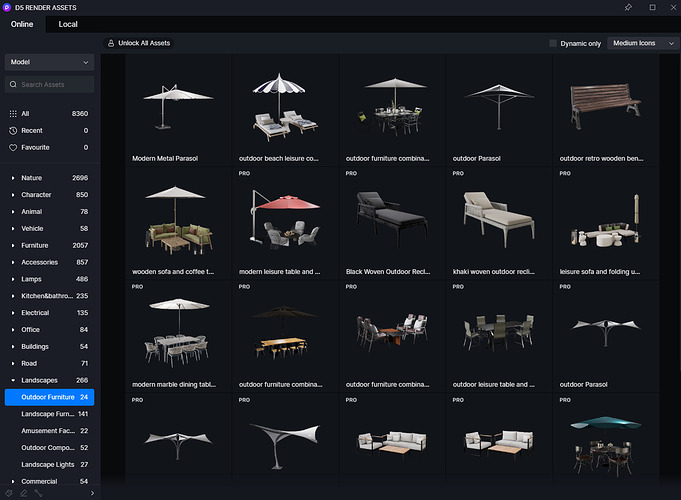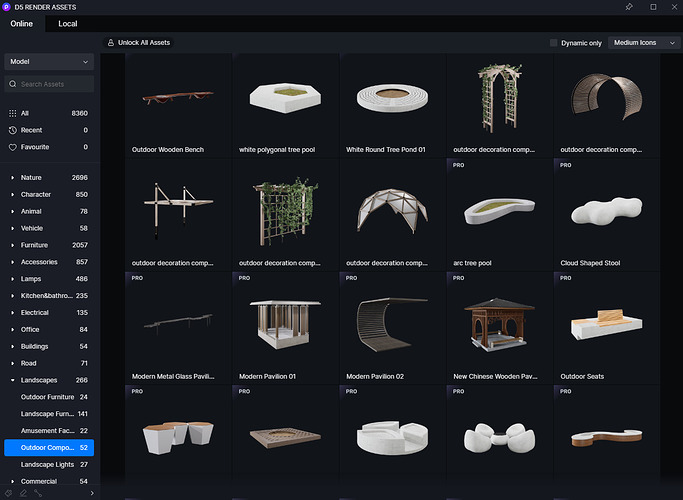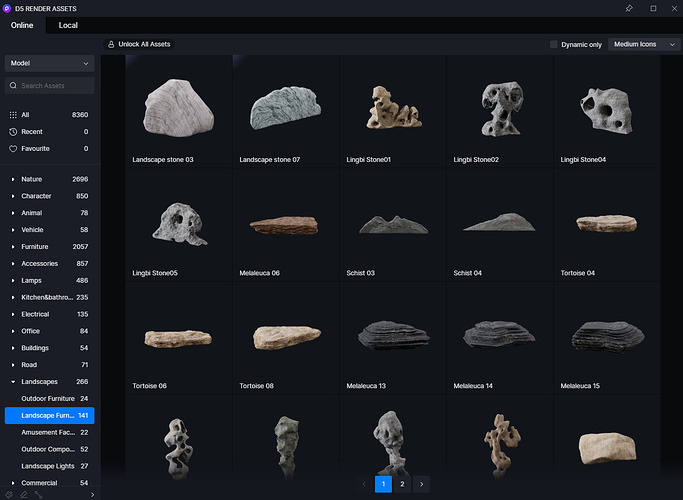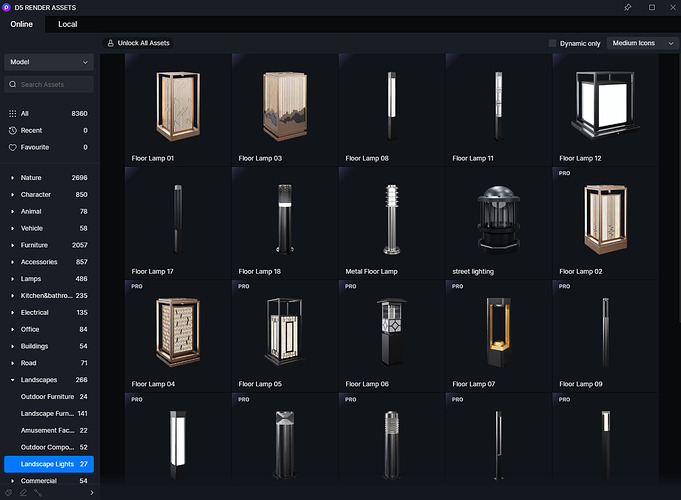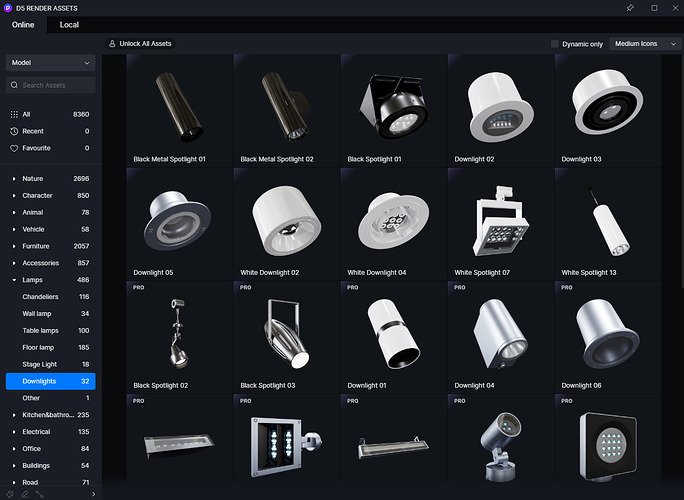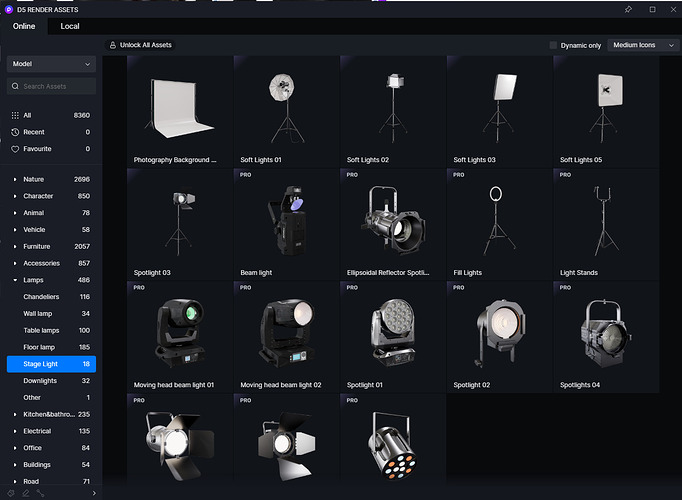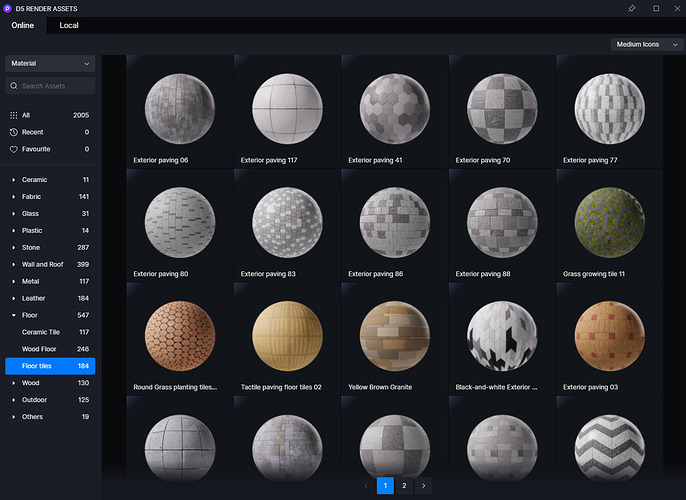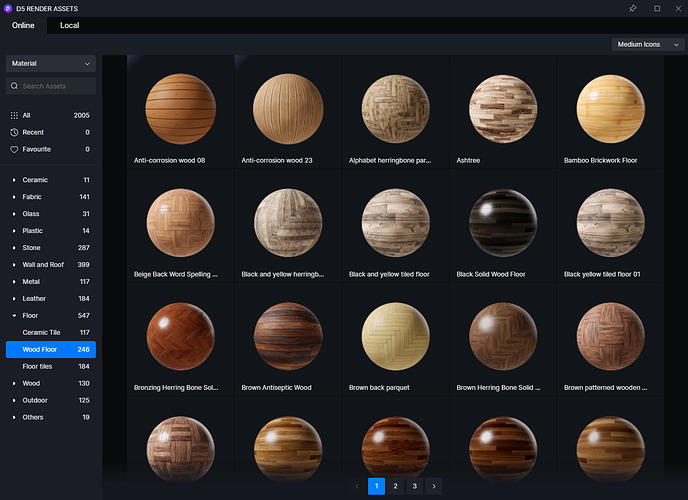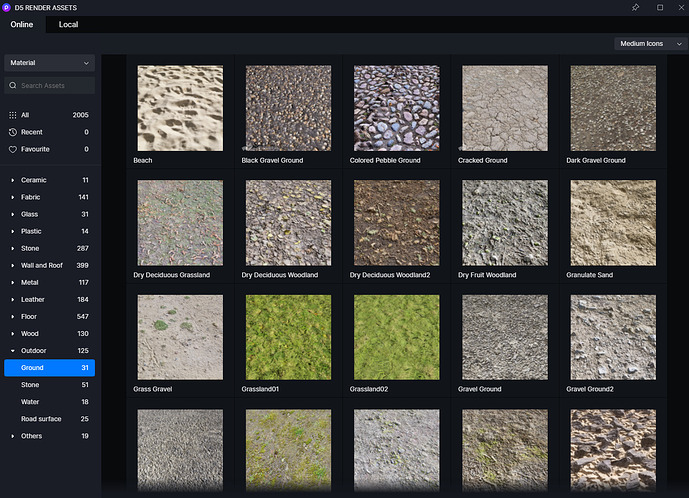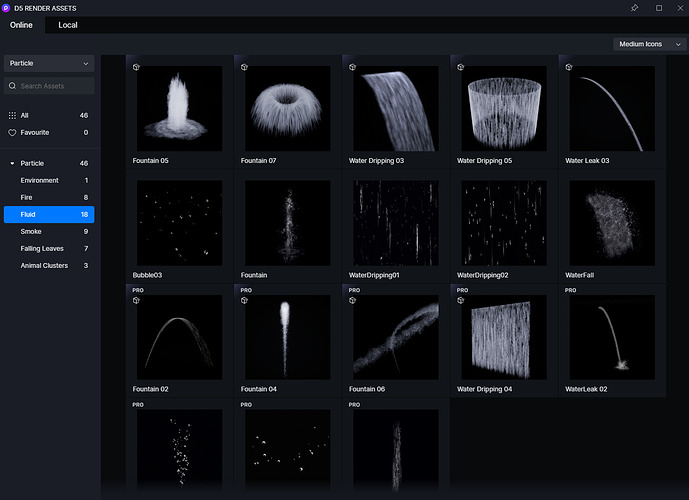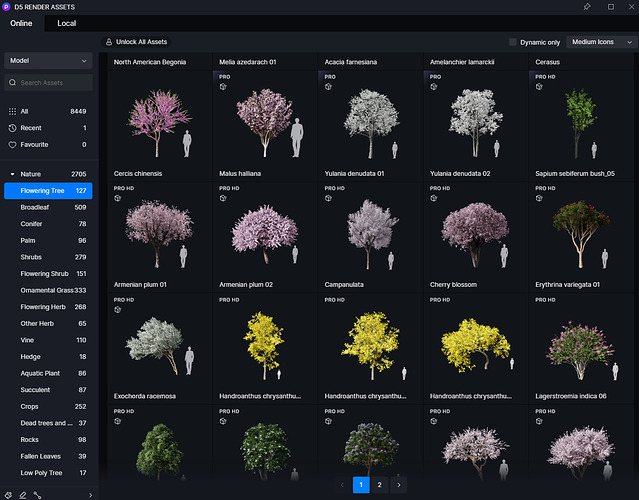New and improvements
Rendering
-
Round Corner
-
Limit color bleeding option
-
Thickness simulation for single sided transparent materials
-
Outline mode
-
AO (ambient occlusion) mode
-
Level of Detail (LOD) switch
-
Adjustable sun disk radius in Geo and Sky
-
Color space transfer function for editing maps
-
Optimized Cloud effect: thickness, density, and height
-
Optimized Fog effect: height, falloff, and start distance
-
Optimized Grass material: new templates, height, density, and trim
-
Manual focus for DOF effect
-
Enhanced denoising algorithm
-
Optimized Material ID channel for linked materials
Features
-
Switch between world and local coordinate systems
-
Sync pivot from modeling software
-
Support continuous selection with material picker
-
Support selecting materials behind other objects with material picker
-
Animation control for dynamic models
-
Smart placement of models
-
Optimized orientation of plants on path tools
-
Optimized vehicle path: left/right-hand drive, random color, light
-
Support path tools for animal models
-
Support adjusting parameters for multi-selected objects
-
Support changing the stacking order of decals
-
Support importing material maps in .tif /.tiff /.tga
-
Support multi-selecting and batch importing PBR textures
-
Support opening the file path of maps
-
Support flip horizontal for HDRI
-
Show estimated time remaining when rendering
-
Support automatic change of brush radius adaptive to the screen scale
-
New options to the menu: New Project, Open, Recent
-
Optimized model replacing feature
-
Optimized support of Alembic (.abc) models
-
Optimized selection logic for grouped objects
-
Optimized input slider
-
Adjust the logic for lock operation
-
Adjust the logic for multi-select operation
-
Optimized interface of the benchmark test
Productivity
-
Support Intel Arc graphics cards and Xe Super Sampling (XeSS)
-
Optimized scene statistics tool
-
Added notifications for lack of space on the disk
Assets
-
New high-quality static vegetation assets
-
Crops assets
-
Vine assets
-
Succulent assets
-
Interior Parallax assets
-
New dynamic Asian characters
-
Landscape assets for exterior scenes
-
Stage light, downlight, and spotlight assets
-
New landscape ground and wall materials
-
New fountain and waterfall particles
-
Optimized frequently-used vegetation assets
Fixes
-
Incorrect water reflection under fog and volume light
-
Incorrect cloud effect in video rendering caused by keyframes
-
Failure to load maps due to long file paths
-
Unexpected collision between objects and models on paths
-
Limited angle of random direction for models on path
-
Limited filter list that is restricted inside D5 window
-
Absence of thumbnails for some models in path property
Detailed introduction to some features
Rendering
1. Round Corner
- Now you can turn on Round Corner effect for materials, under Inspector > Advanced, with an adjustable Radius parameter.
Note: If you switch on this feature for a certain material, you’ll see the rounded corner effect also applies to where that material meets other surfaces.
2. Limit color bleeding option
- Now you can turn on Limit Material Color Bleeding under Inspector > Advanced. When there are some brightly colored materials in the scene, bleeding of color may be too strong in the GI. With this option turned on, the material’s color in GI reflection will be calculated as gray, with the same brightness value.
Note: This option is not physically correct, recommended to be used only when necessary. We will further optimize the D5 GI algorithm to fundamentally solve the color bleeding problem.
3. Thickness simulation for single sided transparent materials
- For the Transparent material template, we added a Thickness parameter under Inspector > Refraction. For single-sided glass materials from different modeling software, turning on this effect will simulate a double-sided effect, in order to get the correct refraction effect.
4. Outline mode
- Turn on Outline mode under Effect > Style, to emphasize the outline of models in the scene. It supports adjusting the line color, transparency, changing width by distance, and the background color.
5. AO (ambient occlusion) mode
-
To check the AO of a scene, we added an AO mode under Effect > Style, which supports customized AO Radius value. AO mode can either be directly rendered or output as the AO channel of images.
-
Ambient occlusion is a scalar value recorded at every surface point indicating the average amount of self-occlusion occurring at the point on the surface. It helps improve the realism of your rendering, bringing a sense of space and artistic contrast to the scene.
6. Level of Detail (LOD) switch
-
A new option Level of Detail (LOD) is added on the Menu > Preference > Rendering. Turn it on, the model details will decrease as the distance from the camera increases. In this way, rendering efficiency is improved.
-
Note: If there are objects that flicker in a rendered video
, please turn off this option to solve the problem (Rendering speed may get influenced).
7. Adjustable sun disk radius in Geo and Sky
- Under Environment > Geo and Sky > Advanced parameters (…), now we can adjust the sun disk radius, and to a certain extent, it also affects the softness of shadows. Meanwhile, the sunlight intensity stays the same.
8. Color space transfer function for editing maps
-
Expand the material map editing panel, you will find a Color Space Transfer Function, which has two options: Linear and sRGB.
-
For PBR materials, normally we choose sRGB for the base color map, subsurface color map of foliage materials, and AO map. Others should choose Linear (no processing).
-
Currently, correct presets have been made for the newly imported maps by default. For the existing project files made in the previous versions, maps in all channels are set to sRGB mode to ensure the same effect.
9. Optimized Cloud effect: thickness, density, and height
- Under Environment > Geo and Sky > Weather, you can customize the cloud effect. The optimized cloud is divided into two levels: high-level cloud and low-level cloud. Three parameters: thickness, density and height, are added to adjust the cloud shape.
- Thickness: controls the thickness of low-level clouds in the sky. The larger the value, the greater the volume cloud thickness.
- Density: controls the density of low-level clouds in the sky.
- Height: controls the height position of both high-level and low-level clouds in the sky.
- A cast shadow option is added. With it turned on, the clouds will cast shadows, which affects the lighting effect of the sun as well.
10. Optimized Fog effect: height, falloff, and start distance
- Under Environment > Geo and Sky > Fog, new parameters height, falloff, and start distance are added to adjust the effect.
- Height: controls the generation position of fog in the vertical direction.
- Falloff: controls the attenuation speed of fog in the vertical direction. The higher the value, the faster the falloff. The lower the value, the softer the transition of fog in the vertical direction.
- Start distance: the generated distance from the fog to the position of the current viewing angle lens.
11. Optimized Grass material: new templates, height, density, and trim
- To improve the grass material, we adjusted the grass model size, and increased the model quality of leaves. New grassland templates, height, density and trim parameters are added.
-
Note: The grass material is more suitable for medium and long shots on grasslands. If the grassland is too small, then it’s better not to apply grass material because the edge will be difficult to cover. To solve that, you can use the same grass models as the material from D5 asset library with brush tool.
-
Scene files made in previous versions will still have the old grass material effect. To switch to the new grass material, you need to do that manually.
12. Manual focus for DOF effect
- Under Camera settings, turn on Depth of Field and set a focus, then the Follow Focus option will be enabled by default. If it is disabled, you can manually enter the focus distance value instead.
13. Enhanced denoising algorithm
- The shadow details are improved when the realtime option is turned off in the preview mode with enhanced denoiser.
14. Optimized Material ID channel for linked materials
- Linked/duplicated materials now share the same colors in the Material ID channel, which makes post production more convenient.
Features
15. Switch between world and local coordinate systems
-
In the upper left corner of the viewport, a new scene control is added: the option to switch between local coordinate system (LCS) and world coordinate system (WCS).
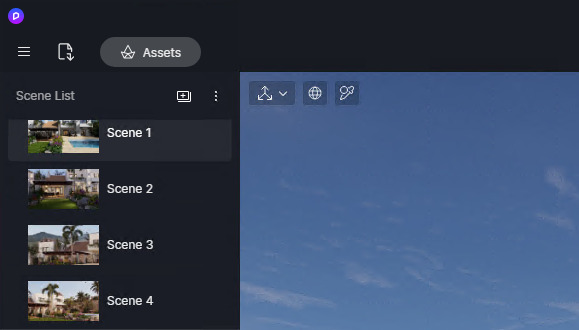
-
In previous versions, D5 used the world coordinate system by default, in which no matter how you rotate a model, the direction of its three axes is fixed. Now if you switch to the local coordinate system, when an object rotates, the direction of the three axes changes according to the rotation angle.
-
This is a global setting, so if you switch between the two options, all models will use local/world coordinate system uniformly.
[world coordinate] refers to the absolute coordinate of space. World space is the outermost space. The concept of absolute position is similar to the latitude and longitude and altitude of the real world.
[local coordinate] is the independent coordinate system of the model itself. Each model or object has its own front, back, left and right. Moving and scaling the model will not change its front, back, left and right.
16. Sync pivot from modeling software
-
On the resources list, select a model > right click > Sync Pivot, then the model’s origin point in modeling software will be synchronized.
-
In previous versions, the coordinate axis of models is placed at their bottom center by default. In D5 Render 2.2, we added the sync coordinates feature to keep the position of models consistent in the world coordinate system.
In D5 Render 2.3, the sync pivot feature is to customize objects’ own coordinates (no longer fixed at the bottom center). It can help make door opening/closing animation, and more to explore.
Note: In video mode, models will lose their keyframes after Sync pivot.
17. Support continuous selection with material picker
- After activating the material picker using the mouse or the shortcut key
i, you can continuously select different materials in the scene, instead of exiting the material picker immediately after selection.
18. Support selecting materials behind other objects with material picker
- When the material picker is activated, you can press
Altto select materials located behind the current one (Deep select). Now we can select materials underneath each other, penetrating 2 layers of materials at most.
19. Animation control for dynamic models
- An animation control is added for dynamic models from D5 assets library, which supports customizing play mode, offset, speed and animation range.
20. Smart placement of models
-
To place a model into the scene, while holding the model with it following your mouse in the viewport, you can use shortcut keys to scale or rotate the model in advance.
-
Rotate: press shortcut key R to rotate the model around the Z-axis. The object is rotated by 90 degrees each time. Hold down the R key and drag the mouse to draw a circle around the object to control the rotation direction of the object as well.
-
Scale: press shortcut key C to adjust the size of the object. The object is enlarged by 10% each time. Hold down the C key and drag the mouse left or right to scale the model down or up.
21. Optimized orientation of plants on path tools
-
For the vegetation path in previous versions, plants are placed according to the world coordinate orientation by default. However, for plant models with obvious differences between length and width, such as hedges, the effect may be incorrect.
Therefore, in D5 2.3, all the plants are placed along the tangent direction of the path by default. -
This change will not apply to archives from previous versions.
22. Optimized vehicle path: left/right-hand drive, random color, light
- The vehicle path has some new parameters including random colors for cars, and car lights on/off for all the cars on the path.
23. Support path tools for animal models
- Now the path tools support animal models from D5 asset library.
24. Support adjusting parameters for multi-selected objects
- In previous versions, when different types of objects are multi-selected, such as light + model, or point light + spotlight, their adjustable parameters will not display in the Inspector. But now, we support display of available parameters, such as location, rotation, size and other information for such objects.
25. Support changing the stacking order of decals
-
In some scenes we have multiple decals stacked up, such as puddles, crossing and manhole covers on the road surface. There should be a particular order like “Layer” for those decals sometimes. Now we can right click on decals from the resource list and change their stacking order by selecting “Bring to Front” or “Send to Back”.
-
Note: The current snow/rain puddles from D5 weather system work in the same way as decals, therefore, they will be counted in the stacking orders.
26. Support importing material maps in .tif /.tiff /.tga
- Newly supported file formats for texture maps: .tif/ .tiff/ .tga
- All currently supported file formats for texture maps: .png / .jpg / .bmp / .tif / .tiff / .tga
27. Support multi-selecting and batch importing PBR textures
- In material Inspector, a new button Batch Import PBR Textures is added. Click on it and select multiple maps, they will get inserted into corresponding slots automatically.
Note: The PBR material system includes two sets of workflows, the metallic/roughness system and the specular/glossiness system. D5 supports the metallic/roughness workflow. The textures imported by users must conform to the suffix naming rules of this workflow so that the textures can be correctly identified. For reference, What are the naming rules when batch importing PBR textures into D5?
28. Support opening the file path of maps
- When editing maps of materials, now we can right click on them > File Location, to open the file path and find the map.
29. Support flip horizontal for HDRI
- A flip horizontal feature is added for HDRI. Besides, we fixed the problem that the imported HDRI was auto-flipped.
30. Show estimated time remaining when rendering
- When rendering, now we can know the estimated time remaining.
31. Support automatic change of brush radius adaptive to the screen scale
- In previous versions, the range of brush radius was only 10-50m in actual size. In the new version, we set the brush radius to automatically adapt to the screen size. For small areas, we can move the camera closer and use a smaller scale brush. For scenes requiring wider coverage of plants, such as the birds’ eye view of a city, as we move the camera away from the object, the brush will have a larger scale.
- For the sake of performance, we still limit the maximum range of brushes, and the maximum adjustable brush radius is 100m.
32. New options to the menu: New Project, Open, Recent
- Three new options (New Project, Open and Recent) have been added to the Menu > File. Also, when editing a scene, we can use the shortcut key Ctrl + N or Ctrl + O to open another project or start a new one.
33. Optimized model replacing feature
- Previously, when we replaced a group, all objects inside it would be replaced individually; now, the group would be replaced as a whole.
- Besides, we can multi-select some objects then replace them. In this way, each object will be replaced separately, just like how a group was replaced in previous versions. Models with linked materials will keep their links after getting replaced.
- We also let the model replacing feature support more object types: .abc, .d5a groups, decals, particles and more. Currently, all object types except the light and path tools support replacement.
34. Optimized support of Alembic (.abc) models
- The compatibility and speed of .abc file support is improved.
35. Optimized selection logic for grouped objects
- For grouped objects, if we want to select one of the models inside, double click on it or hold Alt then select it. After that, now we can continue to select other objects individually, instead of selecting the whole group.
36. Optimized input slider
- The sliding behavior of the input slider is optimized, and the parameters such as rotation support the circular display of values.
37. Adjust the logic for lock operation
- In previous versions, when a model is locked, it cannot be deleted, duplicated or moved, and some operation logics are inconsistent. In D5 Render 2.3, we change the logic for lock operation: when an object is locked, it cannot be directly selected by single clicking in the scene. But all parameters and settings on the menu of resources list or Inspector are available, not locked anymore.
38. Adjust the logic for multi-select operation
- In previous versions, D5 treats multi-selected objects as a temporary group. In D5 Render 2.3, the group and multi selection actions are completely separated. Now, multi selection will preserve the independence of each object, and the operation after multi selection is considered as batch operation. For example, when rotating a group, the group will rotate as a whole and revolve around the group’s pivot point; when rotating multi-selected objects, each object rotates along its own axis.
39. Optimized interface of the benchmark test
- The interface of the benchmark test is optimized, which shows more information about the hardware and system configuration.
Productivity
40.Support Intel Arc graphics cards and Xe Super Sampling (XeSS)
- D5 Render 2.3 supports Intel Arc A3/A5/A7 series GPU and automatically applies Xe Super Sampling (XeSS) technology according to the graphics card.
41. Optimized scene statistics tool
- Go to Menu > View > Show Statistics, to check the resources usage and scene statistics. The displayed data of the new version is changed from the GPU utilization rate to the video memory occupation, and the RAM usage is also added.
42. Added notifications for lack of space on the disk
- When updating the program, saving files, and downloading assets, D5 checks whether there is enough space left. If there is not enough space on the disk, a notification will pop up in order to avoid possible problems. When prompted, please clean the disk space in time to ensure the program can work normally.
Assets
43. New high-quality static vegetation assets
- More than 60 high-precision static plants are added, which are originally made by D5 Works team with high-definition scanned textures, including osmanthus, maple, camphor, Chinese tallow, ginkgo, elm, beech, and others.
44. Crops assets
- 252 crop assets are added, including common grain crops such as rice, wheat, corn and potato, and common vegetables such as tomato, lettuce and spinach.
45. Vine assets
- 93 vine assets are added, including tripterygium, wisteria, glucose, parthenocissus, ivy, and more.
46. Succulent assets
- 99 succulent assets are added, including sedum pachyphyllum, bergamot palm, ebony, and more.
47. Interior Parallax assets
- 45 interior parallax assets are added, including commercial and residential types, with adjustable parameters like lighting, light intensity, and position of elements.
48. New dynamic Asian characters
- New 3D-scanned Asian characters are added to D5 assets library under Model > Character > Casual. We are going to bring more original character assets to the library soon.
49. Landscape assets for exterior scenes
-
67 new outdoor/landscape components are added:
-
Outdoor furniture
-
Tree pool
-
Stone
-
Landscape lights
50. Stage light, downlight, and spotlight assets
-
32 common types of downlight and spotlight are added.
-
18 new professional stage lights and photographic lights are added, some of which contain preset D5 light types that require D5 Pro to enable stage light widget.
51. New landscape ground and wall materials
-
239 commonly used landscape materials are added.
-
Common outdoor ground paving materials, such as stone floor tiles, grass planting bricks, blind road bricks, and more.
-
Ground and wall materials, such as anti-corrosion wood, red tiles.
-
Ground surface materials, such as loess and gravel.
52. New fountain and waterfall particles
- 6 new fountain and waterfall particles are added
- Customizable parameters: stream, gravity, transparency, emitting angle and others.
53. Optimized frequently-used vegetation assets
- We optimized the overall shapes, vertex color and translucent effect of leaves for some commonly used vegetation assets including Chinese locust, Nanyang Jacaranda, peach tree, long mangrove, mangosteen, Rhododendron, Linden.
![]() Special thanks to the following friends for their feedback and suggestions during the 2.3 beta, (some friends have also made great contributions but we do not know your profile in D5 Forum, feel free to contact us via private message):
Special thanks to the following friends for their feedback and suggestions during the 2.3 beta, (some friends have also made great contributions but we do not know your profile in D5 Forum, feel free to contact us via private message):
@Blend @sodapop66 @ivan_dedos @Glm @QuocPhan @arkitet3D @danivalus @Bot5d @wimfloor @f-light @Jessica1 @Greywall @dvikune @nunosilva @twinsk8 @Gil @Sepia21 @RO2009 @dvikune @nunosilva @PavisBuilder @allenm
To join D5 Render’s Discord server, click on here: D5 Render .