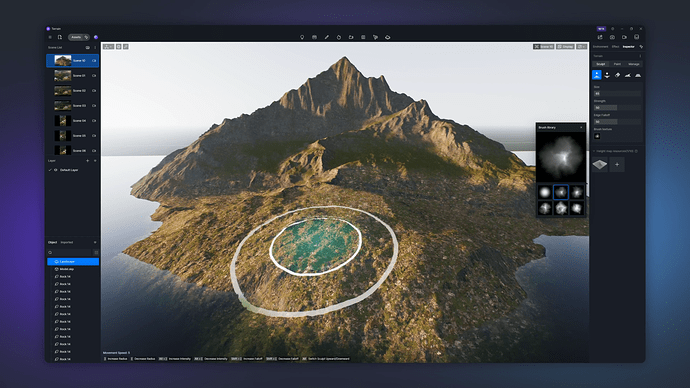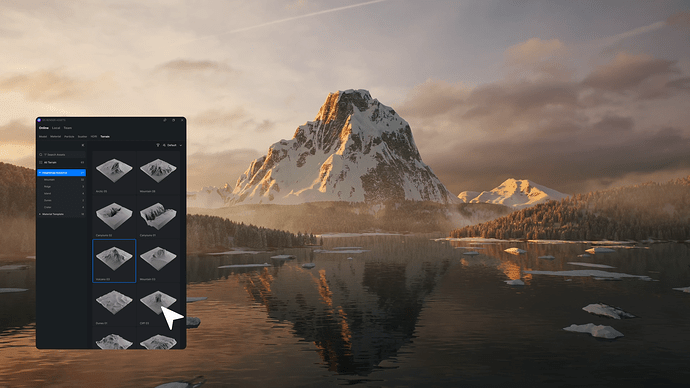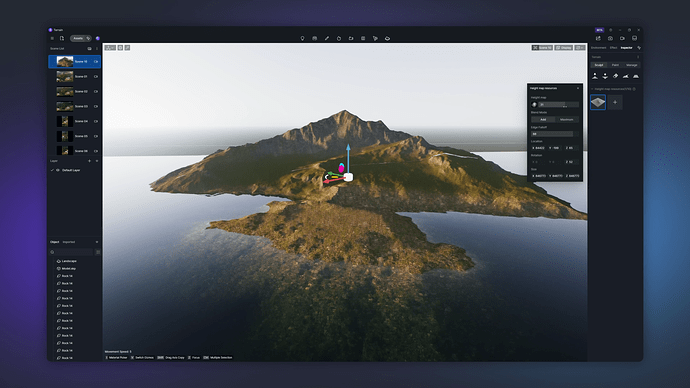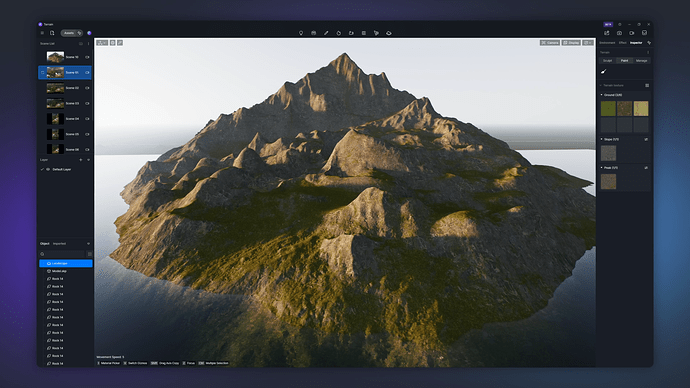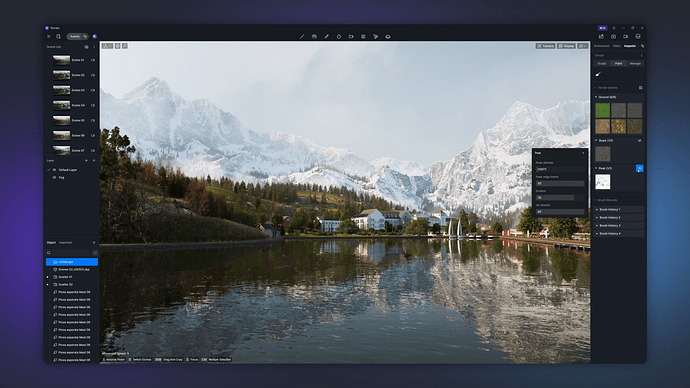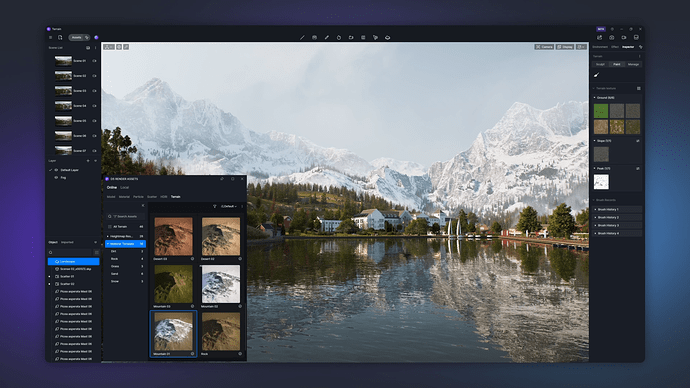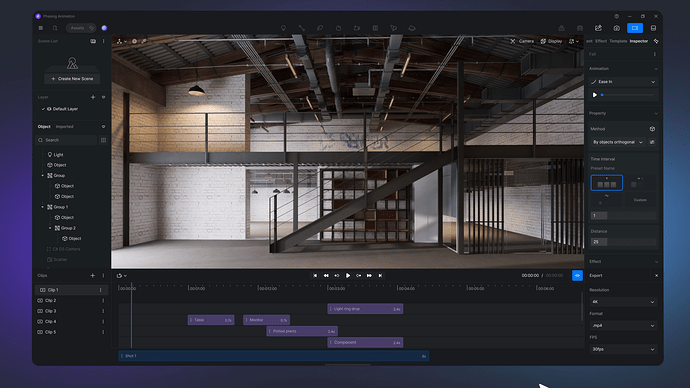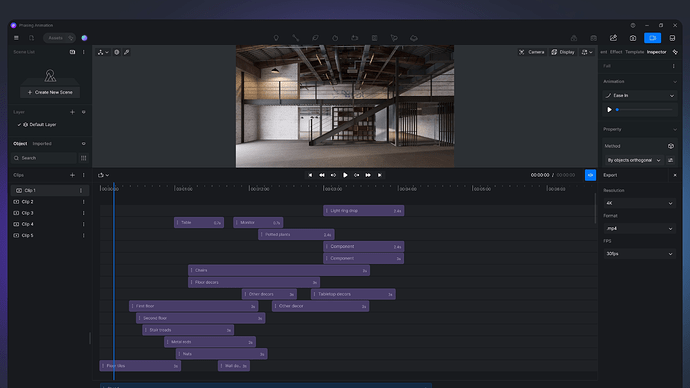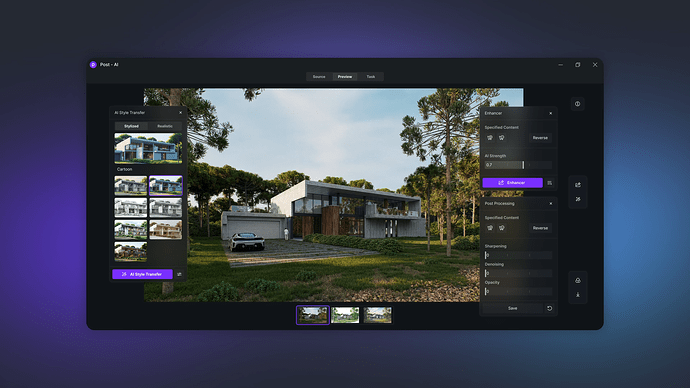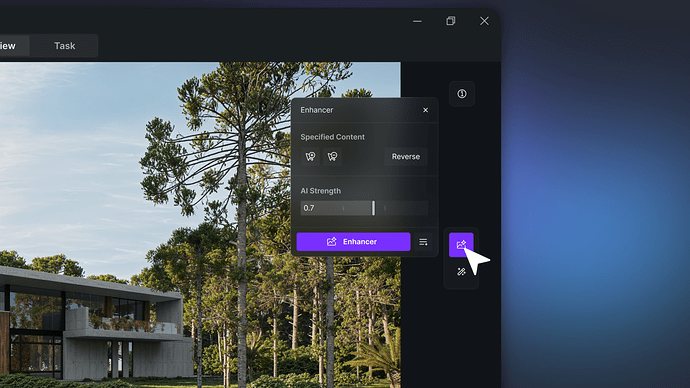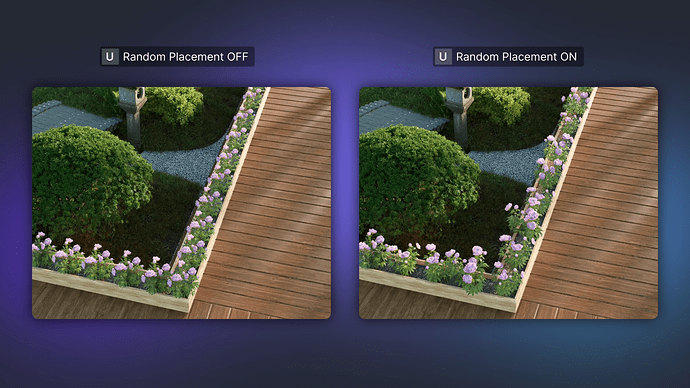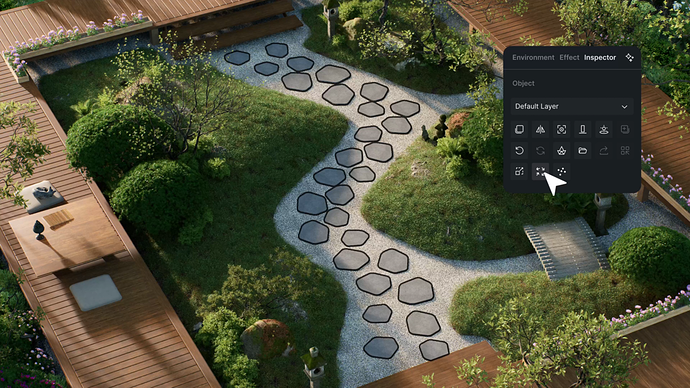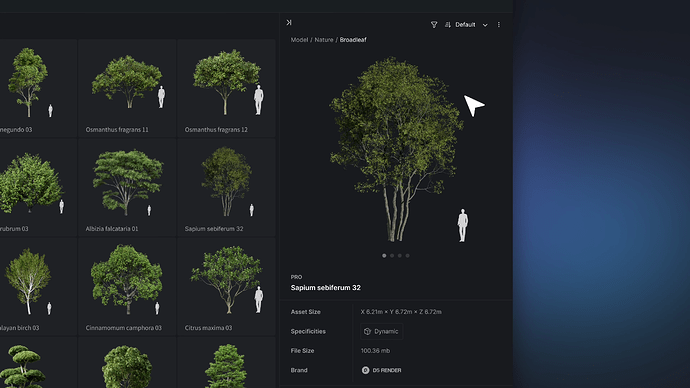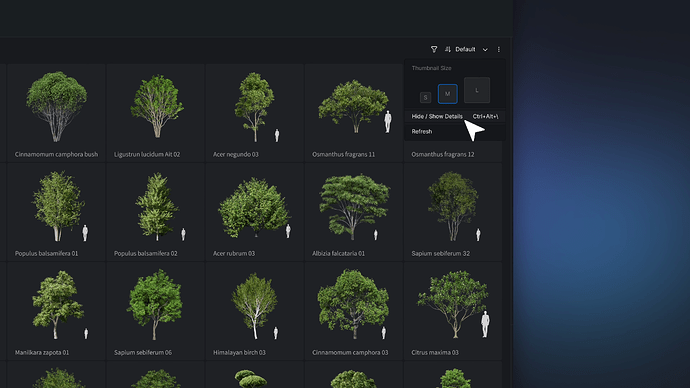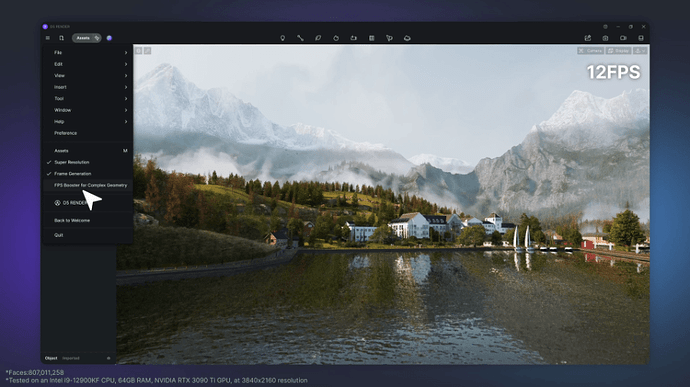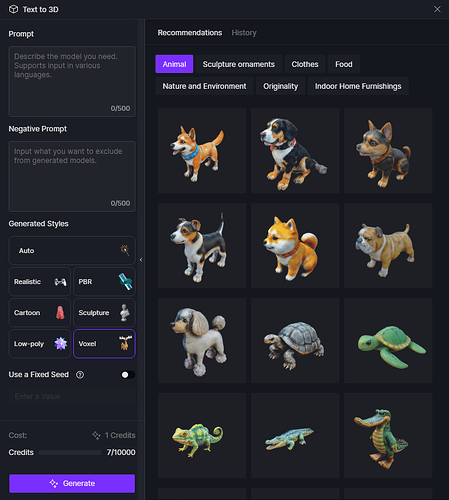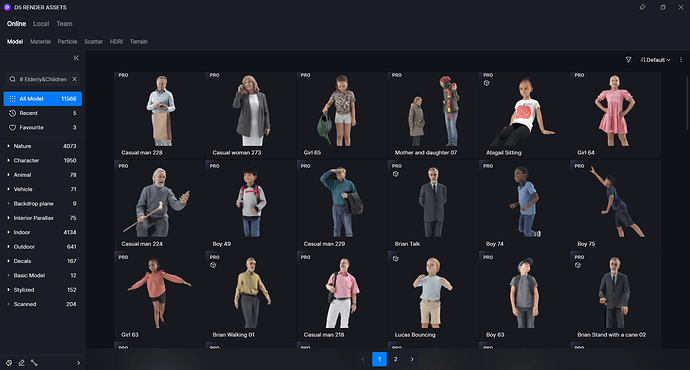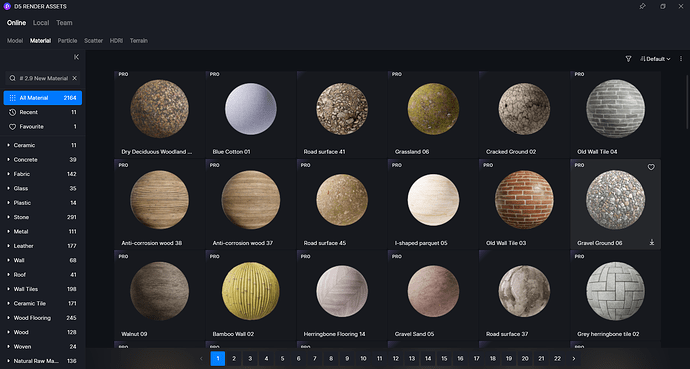Update Overview
New
- Terrain
- Phasing Animation
- Post-Ai
- Random Placement
- Asset Info Page
- FPS Booster for Complex Geometry
- Added Voxel Style to ‘Text to 3D’
Optimizations
- Optimized Orbit View Control
- Optimized Asset Update Reminder
- Optimized Scatter Parameter Controllers
- Optimized Memory Usage and Loading Speed
- Scalable User Interface of Video Mode
- Hide/show Controller for Light Range Indicators
- Optimized Operation for the Object List
- Customizable Shortcuts for Stage Light and Projector
- Shortcuts for 3Dconnexion SpaceMouse
- Auto Language Adaptation according to the System Preferrence
Workflow
- Rhino Group Export and One-time Update
- Supports Blender 4.2 Version, Camera Animation, and Geometry Nodes in D5 Sync for Blender
Assets
- Elderly&Children Character Models
- Indoor and Outdoor Materials
D5 for Teams
- Supports transforming videos into 3D Gaussian Splatting files on D5 Showreel
- Supports connecting the team asset library with Dropbox to store .d5a, .skp, .fbx, .3dm, and .abc files
Fixes
- Loss of Tyndall effect in rendered images
- Slow loading of scenes with many texture maps
- Inability to set keyframes after disabling the Visibility toggle
- Loss of parameters in the Scatter control panel
- Inability to reset the adjusted cluster density
- Vehicle models stuck at path nodes
- Uncleared models from the previous selection when creating a new path
- Camera lag when rotating with right mouse button in Path editing mode
- Invisibility of light source icons after switching off light sources in the video mode
- Dark shadows of grass material following the camera movement in rendered videos
- UV Randomizer for water materials from asset library not working unless turned off and then on again
- Inability to show local assets with “%” in their names
- Inability to recognize external compatible graphics card in benchmark test
- Inability to disable the orthographic view buttons when activating the camera of current scene
- Inability to expand collapsed layer and object lists on 4K screen
- Camera offset in two-point perspectives after sync from SU to D5
- Requirement of admin permission when launching D5 after it has been installed for all users
- Display issues of the Welcome page when D5 is launched for the first time by a new Windows account after D5 has been installed for all users
- Black screen when Rainbow Flare is enabled for HDRI in certain scenes
- Seams and misalignment in rendered 16K panoramas of certain scenes
- Crash after enabling SR to batch render panoramas for certain scenes
Detailed introduction to some features
New
1. Terrain
-
Directly create terrain in D5, using brush tool for sculpting and texture painting. Easily apply a variety of preset heightmap resources and material templates with just one click, and combine with D5 Scatter to effortlessly craft diverse natural landscapes.
-
Added Terrain tool in the top menu bar. Upon clicking
 , the default terrain will appear in the viewport, featuring an endless plane and an editable area within the white wireframe. The editable terrain spans 4000m x 4000m and can be selected, hidden, or deleted from the resource list on the left via right-click.
, the default terrain will appear in the viewport, featuring an endless plane and an editable area within the white wireframe. The editable terrain spans 4000m x 4000m and can be selected, hidden, or deleted from the resource list on the left via right-click. -
After selecting the terrain in the object list, terrain sculpting, texture painting and heightmap management can be enabled in the right sidebar.
-
Sculpt:
-
Supports multiple terrain sculpting modes
-
Upward: Increase the height of selected areas
-
Downward: Reduce the height of selected areas
-
Erase: Erase sculpted shapes to restore the terrain to its previous or flat state
-
Smooth: Smoothen the terrain surface, remove sharp edges or unnatural bumps
-
Flatten: Level the selected area, typically used to create plains or platforms
-
-
Sculpt brush settings
-
Size: Control the size of the area affected by the Sculpt tool
-
Strength: Control the intensity of the tool’s effect on the terrain
-
Edge Falloff: Control the effect that decreases from the center to the edge
-
Brush texture: Control the shape drawn by the Sculpt tool using the preset maps in the brush library
-
-
Heightmap Resources
-
Added ‘Terrain’ library into D5 Asset Library, providing preset terrain templates for easy access.
-
Currently, a maximum of 10 height map resources can be added simultaneously. After placement, height map can be replaced (supporting formats include .png, .r16, and .raw), along with height settings, edge falloff, and other parameters.
-
-
Reset Height: Click the ‘More’ button
 on the right side of the Landscape panel to reset the terrain height. All terrain effects created with the Sculpt brush will revert to the initial flat state
on the right side of the Landscape panel to reset the terrain height. All terrain effects created with the Sculpt brush will revert to the initial flat state
-
-
Terrain texture editing:
-
Enables assigning different textures to different parts of the terrain (ground, slope, peak).
-
Ground texture mainly appears in flatter areas of the model and supports up to 6 materials. Click on the “+” icon to open the asset library and add the required material. The first material serves as the primary texture covering the ground surface. The other five materials can be added onto the primary texture using the Paint tool, with several parameters available for blending materials:
-
Size: Adjust the size of the brush’s influence area.
-
Strength: Control the extent to which the new material covers the original material.
-
Edge Falloff: Control the transition between different materials for an organic appearance along edges.
-
Brush texture: Support using preset maps from the brush library to control the shape of the brush tool.
-
-
Slope texture mainly appears in steeper areas of the model and allows adjustments for erosion and weathering levels to help create natural slope effects.
-
Peak texture appears in the higher elevation areas of the model and supports maintaining peak altitude, as well as adjusting edge blending, erosion, and UV stretching to better simulate realistic peak environments.
-
All the materials support custom maps, base color, normal, roughness, and random UV.
-
Right-click or hover over the material channel and click the ‘More’ button to replace or delete the current material. This allows you to replace/delete the current material, enable/disable template override, add the current texture to local, and create a scatter area on the current material.
-
Material Template: Available in Assets > Terrain and can be applied with one click.
-
-
Height map import:
-
Supports importing custom height maps to generate corresponding 3D terrain models based on the typographic relief presented by the image.
-
It is recommended to import height maps with a minimum bit depth of 16-bit and a resolution of at least 2K.
-
Heightmap can represent terrain height with grayscale values. Typically, black (value 0) indicates the lowest point, while white (value 255) indicates the highest point.
-
-
Creating Scatter on Terrain:
-
Supports creating Scatter on the terrain using the “Select Material” method. When selecting materials, it automatically picks up the textures from peaks, slopes, and the ground.
-
To select a specific material for Scatter, right-click the corresponding material channel in the terrain texture editor and choose “Create Scatter Area.”
-
Note: The “Select Model” method is not supported for creating Scatter on the terrain.
-
2. Phasing Animation
-
Added Phasing Animation Template in the Video mode, allowing for a simple and rapid visualization of the step-by-step building process, avoiding the need for complex keyframe settings. This tool can be applied to create animations for building structure growth, architectural analysis, component installation demonstration, product animation, and landscape vegetation growth.
-
Prior to using this feature, you need to import the models for phasing animation into D5. It is recommended to use the group export feature of D5 Sync plugins (e.g., SketchUp, 3ds Max, Rhino, Revit) to export .d5a files with their group structure, facilitating the creation of phasing animation.
-
In the Video mode, all new animation templates can be accessed in the right sidebar under ‘Template’, including Drop/Rise, Ascend/Descend, etc. You can preview the effect throught the dynamic thumbnail.
-
Click on any template to enter the Edit Objects mode where you can add models you want to create a phasing animation for. Select models by clicking on the corresponding objects from the viewport or the object list. You can hold down the Shift key for multi-selection. You can also put all the desired objects into one layer and simply select the layer to add all the objects within it. The added models will appear in the right sidebar. Their order follows the sequence in which they were clicked and this sequence will be the default for the phasing animation. You can adjust the order of the list by dragging the models upward/downward and delete the models from the list when you don’t want them any more.
-
Please note that D5 adds single objects by default. Therefore, even when you select a group, D5 will individually add all the objects within the group. To add a group as a whole, you can press the shortcut key ‘G’ to switch to the group selection mode. In this mode, the selected group will appear as a single unit in the phasing animation.
-
Click ‘Done’ to exit the ‘Edit Objects’ mode when you complete model selection. The corresponding control panel for the animation template will appear in the right sidebar. A new phasing animation track will be added into the timeline right above the shot track.
-
Animation Template Parameters
-
Animation Controller: The independent animation controller at the top supports various motion settings such as Linear and Ease In. Click “Play” to preview the current phasing animation. During playback, the viewing angle can be freely adjusted to observe the animation from different perspectives.
-
Property:
-
Objects: Set the order of animating objects
- Sort by the object list: Animate objects in the order according to the order of the object list.
- Sort by the world coordinate: Animate objects in the order according to their coordinates on the three axes to achieve natural phasing animation.
-
Time interval: Control the playback interval between individual object animations within the overall animation.
- Simultaneous: All the objects appear simultaneously.
- Cascading: Objects appear in an overlapping manner, creating a flowing visual sequence.
- Sequential: Objects appear one by one.
-
Distance: Control the distance by which each object moves during the animation (supports only for ‘Drop/Rise’, ‘Ascend/Descend’, ‘Fly in/Fly out’, and ‘Explode/Implode’.)
-
Target direction: Control the direction in which objects fly in/out (supports only for ‘Fly in/Fly out’)
-
Visibility: Control the visibility of objects before and after the animation
-
Effect: Overlay another animation effect
- Rotate: Achieve the effect in which objects rotate while moving/scaling
- Bounce: Achieve the effect in which objects bounce back after falling to the ground
- Scale bounce: Achieve the effect in which objects scale up and down in size quickly
-
-
Animation track in the timeline within the video mode for animation editing and management
- Supports free dragging of the animation bar between rows, along with auto snapping.
- Supports adjustments to the animation duration by dragging both sides of the animation bar or by entering values.
- The name of the animation bar defaults to the corresponding animation template name. Double-click on the animation bar to customize the name.
- Right-click on the animation bar to access options including “cut (modify the duration)”, “duplicate”, “copy”, “paste”, and “delete”.
- Free Camera Playback: By default, you can only preview the animations within a shot if one exists. Enable “Free Camera Playback” to preview all animations, even those exceeding the shots.
-
3. Post-Ai
-
Upgraded AI Enhancer to Post-Ai with new AI Style Transfer feature.
-
Optimized Effects and Operations for AI Enhancer
- Enhance the details of lighting, materials, characters, vehicles, and plants in rendered images, with optimized results than version 2.8.
- Increased the image size limit to 6K
- Optimized material enhancement effects, offering better performance in textures, details and color consistency.
- Optimized the integrity of the fog effect.
- Optimized the realism and accuracy of character enhancements.
- Added “Enhance Content” to set various enhancement weight values for distinct areas.
- Enhance the details of lighting, materials, characters, vehicles, and plants in rendered images, with optimized results than version 2.8.
-
New AI Style Transfer
-
Stylized: Supports one-click transfer to watercolor/cartoon/scale model/pen sketch/pencil sketch/voxel styles without material or model adjustments.
-
Realistic: Supports rapid transfer to photorealistic
sunset/night/spring/summer/autumn/winter styles. Supports adapting to reference image styles.
-
-
New AI Effect
- Sharpening: Improves image clarity by amplifying high-frequency details, enhancing edges and contours to highlight critical features and details.
- Denoising: Reduces noise in the generated image to improve overall quality while maintaining the integrity of the original image’s key characteristics.
- Transparency: Controls the opacity of the AI-enhanced image, determining the visual blending ratio between the enhanced elements and the original content.
-
Note: This feature only supports post-processing of rendered images from the Rendering History.
4. Random Placement
-
Supports random size and random rotation effects when continuously adding assets from the Asset Library-Nature category, with the shortcut ‘U’ to switch random placement on/off.
-
Added Random Size, Rotation, and Location buttons to the right sidebar. Supports single or multi-selection. Keep clicking to generate new random effect until you are satisfied. Custom shortcuts can be set in Preferences. Use the ‘Reset’ feature to restore size and rotation parameters to their original settings.
-
Note:
- Random Location does not support the ‘Reset’ feature.
- The Random feature is not applicable to special scene resources such as procedurally-generated Vines, Path, Scatter, Light, Camera, and Section. When you select these unsupported resources or include them in the selection, the ‘Random’ feature button will turn grey, indicating it’s unavailable.
5. Asset Info Page
-
Added asset info page to the Asset Library. Asset details will be displayed upon selection, including thumbnails, properties, file size, etc.
-
You can hide or show the asset info page using the toggle within the ‘More’ menu of the Asset Library, or using the shortcut key 'Ctrl+Alt+'.
6. FPS Booster for Complex Geometry
-
Added ‘FPS Booster for Complex Geometry’ option in Menu. When enabled, it significantly improves rendering performance (FPS) when processing complex meshes and scenes with a large number of geometries, bringing smoother real-time experience.
-
Note:
- Effective on both real-time viewport and rendering output.
- Not supported on AMD graphics cards.
7. Added Voxel Style to ‘Text to 3D’
- Select the ‘voxel’ style in ‘Text to 3D’ and combine it with text prompts to quickly generate models with a blocky, pixelated appearance.
Optimizations
8. Optimized Orbit View Control
-
In the previous version’s Orbit mode, when you clicked on the background with the right mouse button or the scroll wheel, D5 would automatically identify the gizmo of the selected object, or the gizmo of the object nearest to the viewport center, as the pivot point. Although this feature might help in quickly locating important objects, it also result in abrupt perspective jumps. The new version has fixed this issue by ensuring the perspective stability without shifting to the viewport center.
-
In previous versions, rotating the camera with the right mouse button or the scroll wheel would stop once the cursor reached the edges of the desktop screen. In D5 2.9, the cursor disappears during camera rotation, allowing for continuous rotation.
9. Optimized Asset Update Reminder
-
In the previous version, no other operations could be performed when there was an Asset Update Reminder in the scene or when assets were being updated. The pop-up reminder could be easily triggered when clicking on the objects even after it was closed.
-
Optimized the operations for asset update. When the Asset Update Reminder exists, it no longer restricts other operations. The reminder offers options for closing/hiding the window (×), selecting certain assets to update, disabling the pop-up reminder even when clicking on un-updated assets, updating all assets, and later operations. After closing/hiding the asset update reminder, it can be reopened at any time from the Object list as needed.
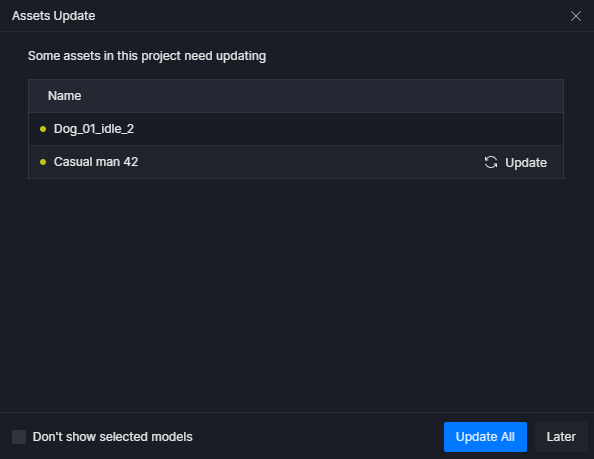
10. Optimized Scatter Parameter Controllers
-
Optimized the interface of the scatter control panel by collapsing certain parameters, making it more intuitive and reducing misoperations.
-
Optimized the view of scattered plant ratio to a bar chart. You can adjust the probability of occurrence directly in the Scatter Content panel.
-
Scatter Content now supports selecting multiple plants to adjust parameters in bulk.
-
Supports disabling the asset update pop-up reminder for scatters.
11. Optimized Memory Usage and Loading Speed
- Integrated hardware-accelerated raytracing detection to reduce loading time and memory usage while improving the large-scale ray detection efficiency for Scatter components.
12. Scalable User Interface of Video Mode
- Supports UI scaling for the timeline panel in video mode.
13. Hide/show Controller for Light Range Indicators
- Use the shortcut Alt+L to hide/show the light range indicators for Attenuation Radius, Cone Angle, and Orientation Control Line.
14. Optimized Operation for the Object List
-
Added shortcut keys for ‘move to top/bottom’, ‘navigate up/down in the list’, and ‘move object up/down’ in the object list, enhancing operation efficiency.
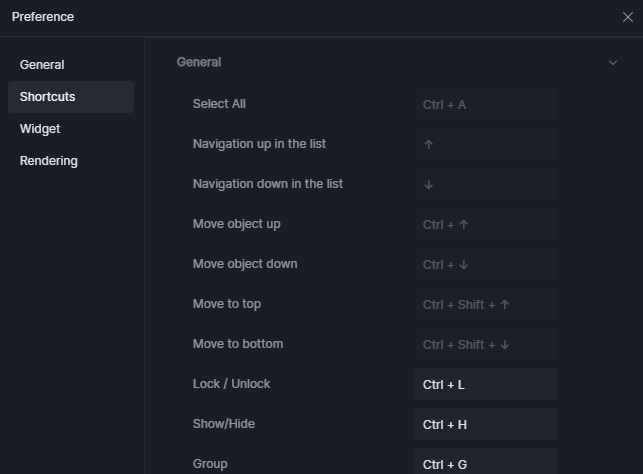
-
Disabled the double-click shortcut for the rename function while holding the Ctrl key to select multiple items in the Object list, preventing loss of previous selections due to accidental double-clicking.
15. Customizable Shortcuts for Stage Light and Projector
-
Supports customizing shortcuts for Stage Light and Projector in Preference > Shortcuts > Insert.
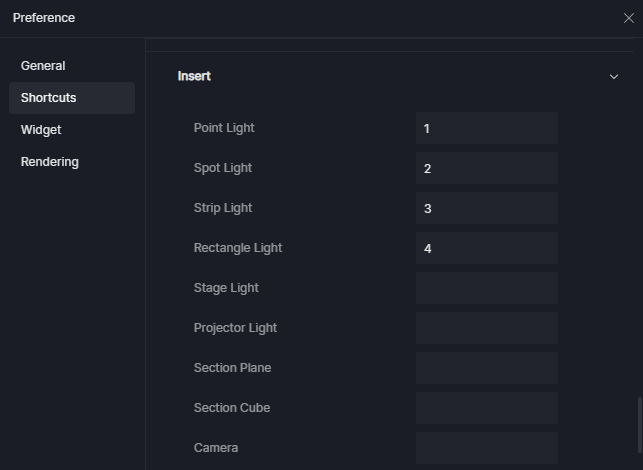
-
Note: Stage Light and Projector can be enabled in Preference > Widget.
16. Shortcuts for 3Dconnexion SpaceMouse
- Supports 3Dconnexion SpaceMouse shortcuts for easy access to view, camera, display, and other commonly used features.
17. Auto Language Adaptation according to the System Preferrence
-
The D5 user interface will automatically adapt to the preferred system language. Currently, English, Spanish, and Simplified Chinese are supported.
-
To manually change the interface language, select it from the drop-down list under Preference > General > Language > Interface.
Workflow
18. Rhino Group Export and One-time Update
- Added ‘Export’ feature that can export Rhino models in .d5a format while maintaining their group structure, which facilitates the creation of phasing animations and the deletion or editing of models.
- Click here to read the full D5 LiveSync release notes.
19. Supports Blender 4.2 Version, Camera Animation, and Geometry Nodes in D5 Sync for Blender
-
Supports Blender camera animation, external blend file link (File - Link), curves, surfaces, and text objects. Optimized geometry node sync.
-
Supports Blender Version 4.2.
-
Click here to read the full D5 Sync release notes.
Assets
20. Elderly&Children Character Models
- Added 160+ individual/duo elderly&children character models in business/casual suit or in duo combination. Click on the tag “elderly&children” to quickly jump to corresponding models.
21. Indoor and Outdoor Materials
- Added 160+ commonly used materials, including indoor tiles, flooring, fabrics; outdoor wall tiles, floors, and natural grounds, among others.