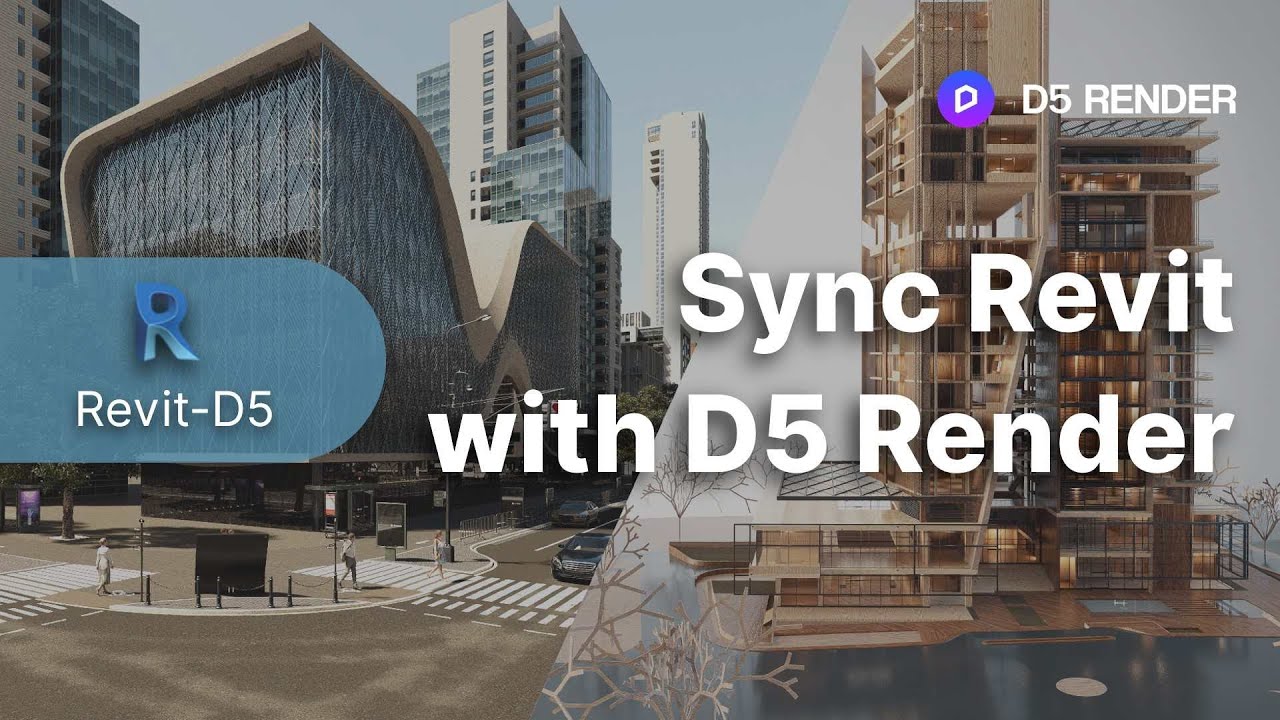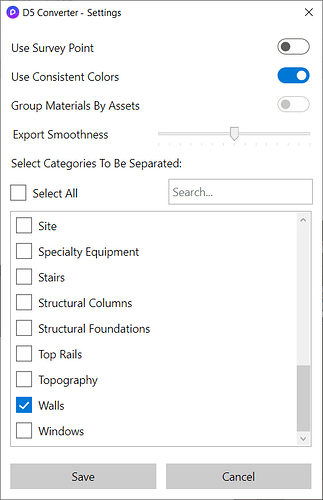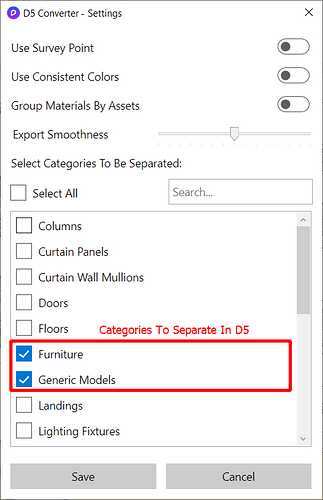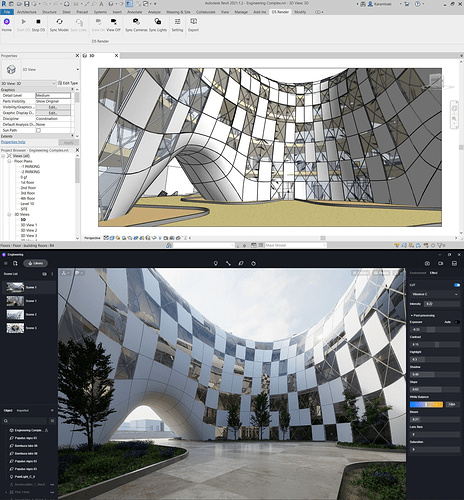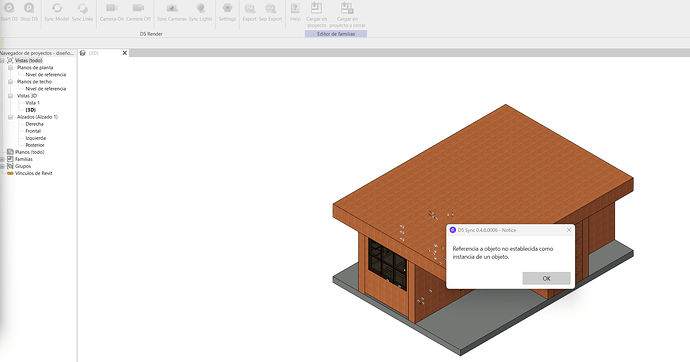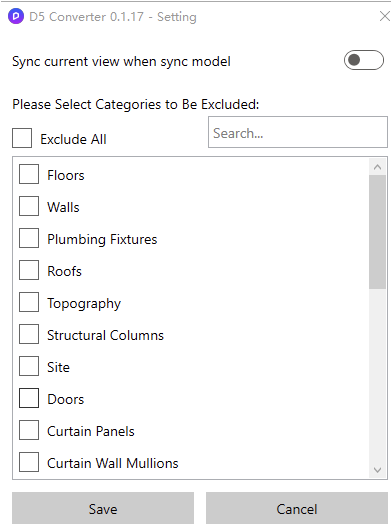D5 Render is a real-time rendering tool for Revit. D5 Converter-Revit helps you to achieve synchronization between Revit and D5.
Download the demo scene for free
Download & Installation
Double click on the .exe file after the download, and follow the notifications to install D5 Sync for Revit
Learn more about D5 Render for Revit
Download D5 Render
What’s New
Ver. 0.4.8.0006
release date: 20250717
New and Optimization
- Supports Revit 2026
- Optimized installer program
Fix
- Fixed incorrect scale of decal models after syncing into D5.
- Fixed occasional failures in syncing Revit built-in material textures on Windows 11.
- Fixed issues caused by non-3D elements in grouped export models.
- Fixed errors triggered when exporting selected group models.
Ver. 0.4.7.0001
release date: 20240516
New and Optimization
- Supports Revit 2025
- The models exported in groups will automatically synchronize their relative positions when placed in D5, without the need for manual coordinate synchronization
Ver. 0.4.6
Release date: 2023.8.4
New
- Supported Settings Modification During Sync
- Supported Warning Upon Phase/Phase Filter Changing
Improvement
- Enhanced User Experience Upon Sync With Revit Links Popup Menu
- Enhanced Materials Handling
- Enhanced Emissive Material
- Enhanced Phase/Phase Filter Changes Handling
Fix
- Fixed Color Filters With Revit Links
- Fixed Missing Decals With Revit Links
Ver. 0.4.5
Release date: 2023.4.10
New
- Support Revit 2024
- Support Color Filters That Assigns Material Colors By Filters Surface Pattern
- Support Separated Export To Manage Elements Separately If Required
Fix
- Fixed Installation Not Showing Revit Versions For Some Devices
Ver. 0.4.2
Release date: 2022.11.28
New
- Supported AMD and Intel Graphics Cards
- Supported Emissive Material Color
- Supported Imported Symbols Textures
Improvement
- Enhanced Exporting Performance
- Enhanced Materials Default Values
- Enhanced Update Notification Only When User Uses D5 Exporter
- Enhanced Naming Of Separated Categories and Light Groups
- Enhanced Skybox Automatic Handling With Huge Survey Points
Fixes
- Fixed Installation Error When Revit Install Path Is Not Found
- Fixed Date Issue Conflict With Other Plugins
- Fixed Model-In-Place of Topography Category Issue
- Fixed Decal Regression Due to Revit 2023 API
- Fixed Revit Links Not Syncing If Turned Off then Toggled On From Visibility Graphics
Ver. 0.3.9
Release date: 2022.5.31
New
- Support Revit 2023
Fixes
- Fix the incompatiblity with BuildMaster
Improvement
- Keep the last time settings of separate categories
- Enhance the performance
Ver. 0.3.7
Release date: 2022.3.14
Fixes
- Fixed Network Texture Detection
- Fixed Glossiness Value In Some Appearance Assets
Improvement
- Enhanced Decal Handling
- Enhanced Additional Render Paths Detection
Ver. 0.3.6
Release date: 2021.12.23
New
- Supported Instance Light Sources Parameters
- Supported Opacity Maps
- Supported Bump and Opacity for Decals
Fixes
- Fixed Minor Issue With Some Missing Elements in Revit Links
- Fixed Missing Materials When Using Small Section Boxes
- Language Independent Integration for Lighting and Material Export
Improvement
- Full Decals Re-Syncing Stability
- Ability to Handle Revit Projects That Are Far From Internal Origin
Ver. 0.3.3
Release date: 2021.10.10
New
- Support Revit 2022
- Support Section Boxes Changes
- Support Temporary Hidden Elements
- Support Views Detail Level Changes
- Support Displaced Elements
- Support All Types of Lights in Revit
- Support Consistent Colors Mode
- Support Group Materials By Assets
- Support Smoothness Level Control
- Support Material Changes
- Support Separate Links Syncing
- Support Separate Category Syncing
Fixes
- Fixed Additional Textures Detection
- Fixed All Problems Related to Loosing Sync
- Fixed Different Faulty Messages Issues
- Fixed Light Position Issues With Survey Point
- Fixed Material Data Loss Issues
Improvement
- Enhanced Exporting Speed
- Enhanced Materials Translation
- Enhanced UV Texture Mapping
- Enhanced Translated Light Source Position Logic
- Enhanced Settings Menu and Export Menu Consistency
Features
One-click to launch D5 Render in Revit
Start D5: Construct connection with D5
Stop D5: Close connection with D5
Sync Model: Refresh changes made in Revit project into D5
Sync Links: Refresh changes made for linked projects into D5
View On: Sync Revit camera movement with D5 camera
View Off: Disconnect Revit camera from D5 camera
Sync Cameras: Send Revit cameras to D5 scenes
Sync Lights: Send Revit lights to D5 as light sources
Group export: Export the selected instances/the selected family type/the selected categories
Settings:
Use Survey Point
The exported model will use Survey Point as Origin(0,0,0) instead of Project Base Point
Tip: Useful for aligning multiple Revit models with same shared coordinates
Use Consistent Colors
Use materials’ RGB graphics colors instead of asset texture and/or color
Tip: Useful to start creating your scenes from colored materials only.
Group Materials By Assets
Use asset names as a way to separate elements in D5, instead of material names
Tip: Useful for handling professionally organized materials in Revit projects, or with Dynamo scripts that overrides material assets
Export Smoothness
Change model smoothness in D5
Tip: Default value is good enough
Select Categories To Be Separated
Select the category you want to detach
Synchronized by detached categories, it helps to directly control the visibility of Revit categories inside D5 and control whether these categories are hidden separately in D5.
Export:
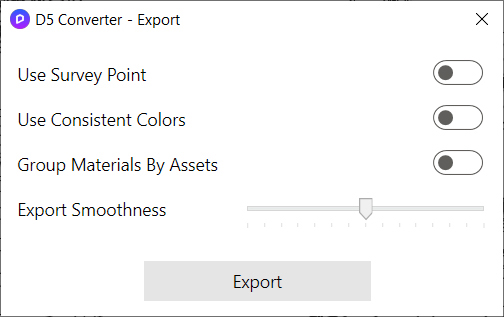
Produce .d5a file that could be imported into D5
Tip: Syncing is more advisable due to many extra features such as scene sync, light sync and sync/link sync
Revit Tips
-In huge projects with many links, each link is automatically separated in D5, making it easy to control what’s visible or what’s not, it also gives flexibility to move around the model while turning off some unneeded links.
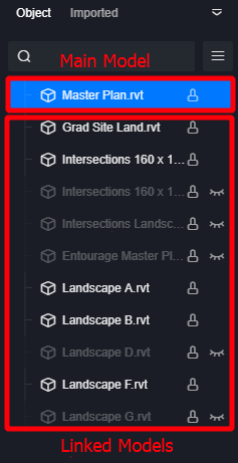
-You can also think of separating categories such as Furniture, Furniture System, and Generic Models through the settings menu, that will make it also easier for you to control the visibility of those categories when you are rendering exteriors or interiors.
-If you have cold bended panels or organic shaped surfaces, then it’s alright to keep using the default smoothness value already assigned in settings, it works for most projects as expected.
*Increasing it will largely increase the resources needed from your GPU’s VRAM
Remarks
-Old Revit projects done with version less than 0.3.3 of Revit Exporter aren’t compatible with the current version, due to changes made in Material translating logic.
-You might need to click “OK” multiple times when separating categories or having Revit linked models
(We will improve it in next D5 version)
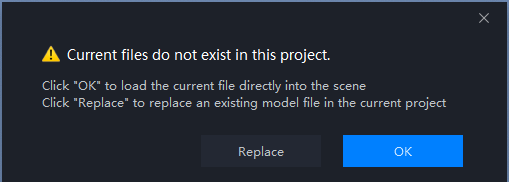
Supported versions
Revit 2018.3 - Revit 2026