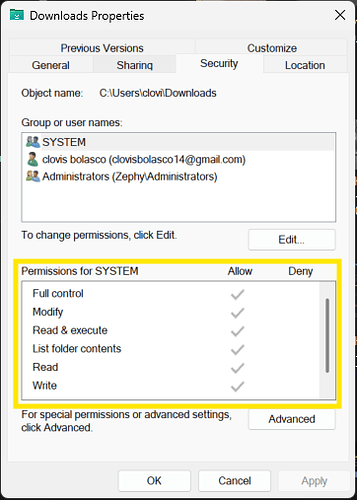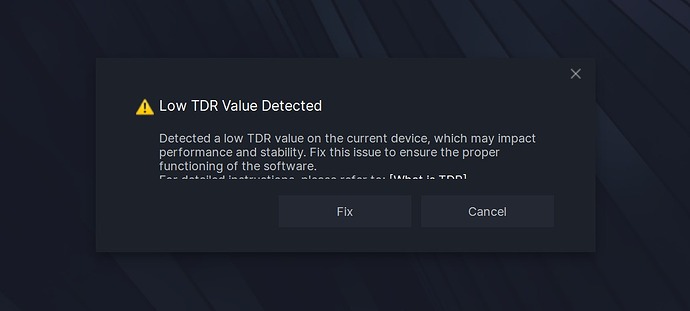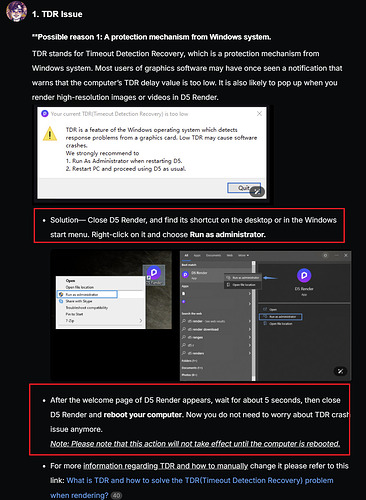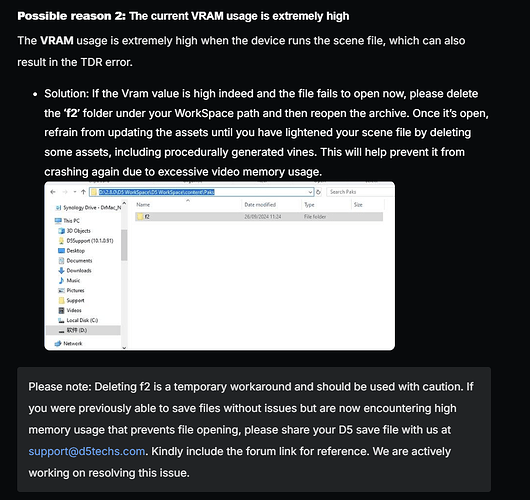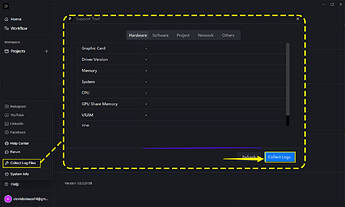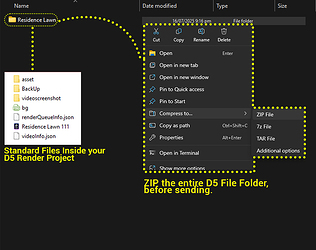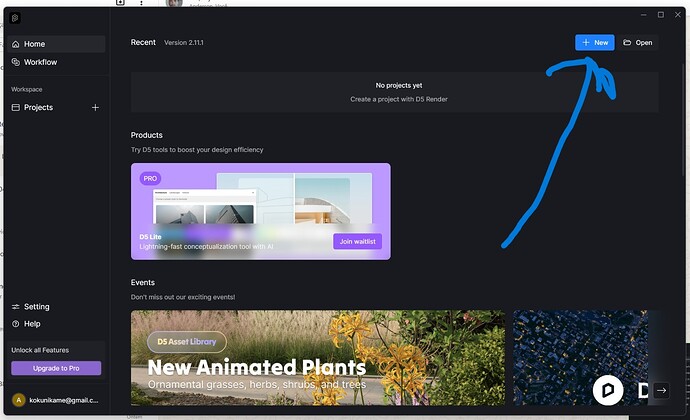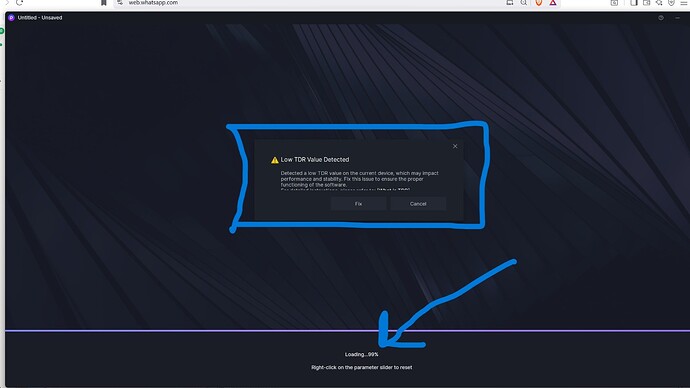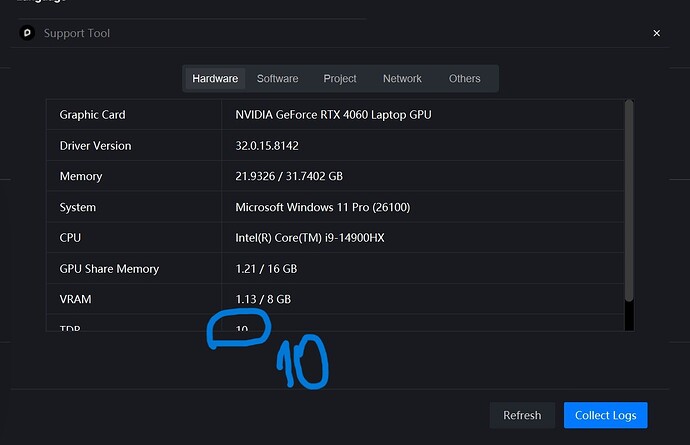D5 Render Version:D5 Render Version 2.11.0.0603
Graphics Card:RTX 4060TI
Driver Version:NVIDIA Studio Driver Version 580.97
Issue Description:When I’m working on D5 and moving from one area to another inside, I get the crash error 'Low TDR Value Detected
**Screenshots/Videos Description:
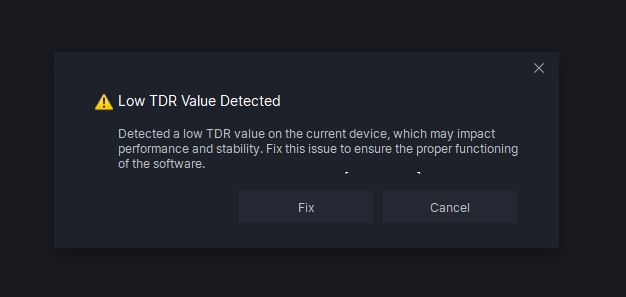
**
Steps to Reproduce (optional):
If you’re getting a ‘Low TDR Value is detected’ message, could you first try opening a D5 demo scene or a smaller project file? This will help us determine if the problem is related to large, memory-intensive scenes.
- If small files work:
The issue is likely due to your graphics card’s video memory (VRAM) being overloaded or faulty. Please check out the solutions in this post: [Hot Issue] TDR Problems and Out of Memory Crash Related Issues - Get Help - D5 RENDER FORUM
- If you see the error even with small files:
It may be due to the graphics card exceeding the preset time and triggering a graphics card reset. To potentially resolve this, especially if it’s the first time, we suggest increasing the TDR timeout value. Here’s how: How to do when a low TDR is detected? | User Manual
Solution: To address this, D5 Render can automatically modify the default TDR response time when launched with administrative rights. Here’s how to do it:
-
First, make sure D5 Render is fully closed.
-
Locate the D5 Render application icon on your desktop or in your start menu.
-
Right-click the icon, and from the dropdown menu, choose “Run as administrator.” This will start D5 with elevated privileges.
-
After D5 Render has opened, close it normally by using the application’s exit command (e.g., File > Exit or the close button).
-
Next, restart your computer. This ensures the changes are properly applied. After your computer restarts, you can launch D5 Render by double-clicking its icon as you normally would.
We noticed this problem happens when opening files from the server, not locally. From local, it seems everything is fine. Any solution for this?
TDR Value has ties with administrator permission; you might want to check if the folder where these files were stored has full permission.
Hello. This message appears whenever I open a new D5 project. I have followed all the suggested steps, but the issue still persists. Please help. I’m in love with this program
Hi @kokunikame
Did you reboot your device after doing the suggested process from the links we have provided? Please note that this action will not take effect until the computer is rebooted.
Hi @Clov
Yes, I did. The funny thing is that now that message is not popping up anymore, but the program is closing off automatically.
I really do not know what to do anymore
Hi @kokunikame
That is expected; the TDR Value issue is just the first issue encountered due to the file being too heavy. Usually, the TDR Error prompt is linked to excessive VRAM Consumption.
Right now, you have eliminated the error prompt. Please refer to the link I have provided, as we have made a comprehensive explanation and possible solution for this specific issue you’re experiencing.
-
Since you are unable to open your files, the most viable option for you currently is to delete the f2 folder. Please refer to the image below (this is from the link) I have provided above.
-
You can also send us your D5 File and Log file so we can test it on our end and see if we can access it normally. You may send it to support@d5techs.com and have it titled Clov-Forum Low TDR Value Detected
Hello Clov,
Here’s the situation: I’m sending the screenshot of the log as you suggested. However, I haven’t been able to work with any file in D5 so far because it simply won’t open, or when i click on new file or try to open the model file and the loading reaches 99%, the TDR message appears, or it just closes without giving me a chance to open and work on any file. Regarding the TDR value, I always change it to 60, but when I restart the computer, it goes back to 10. I’m already desperate and losing clients.
Hi @kokunikame
Please double-check by following this method:
- Check if you’re modifying the correct registry key:
HKEY_LOCAL_MACHINE\SYSTEM\CurrentControlSet\Control\GraphicsDrivers. - The value type should be
DWORD (32-bit) Value. - The name must be exactly
TdrDelay - The Base should be set to Decimal when entering the number of seconds (e.g., enter
60for 60 seconds). If you enter a hexadecimal value by mistake, it will not be the intended delay.
The changes should reflect after you have restarted your device. It won’t go back to 10, but rather the default value will be at 60.
- Additionally, the log files you need to generate is not a screenshot but rather, you need to click “Generate Log Files” as being indicated on the image guide I have provieded.