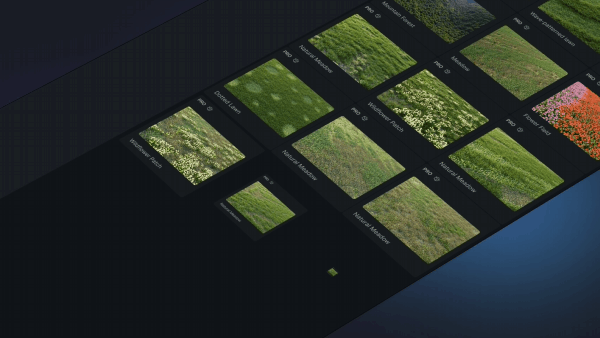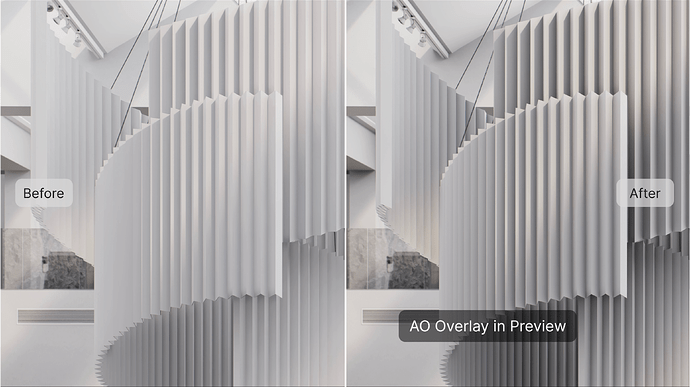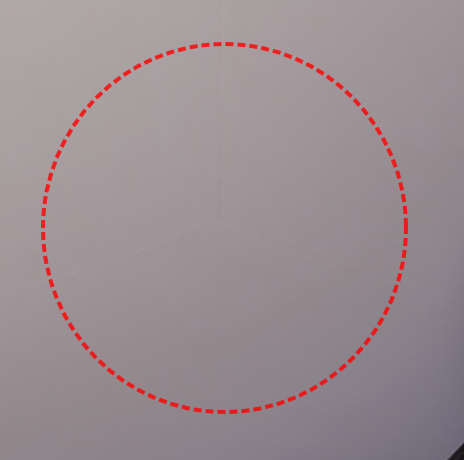Update Overview
New and Optimizations
AI
-
AI Enhancer (beta)
-
Added Sculpture and PBR Styles to ‘Text to 3D’
-
Optimized Make Seamless Interaction
Rendering
-
Optimized Semi-transparent Effect for Transparent Materials
-
Added Opacity Map to Displacement Materials
-
Sunlight Caustics
-
Added Sky Color Option to HDRI
-
Rainbow Flare Effect
-
AO Overlay in Preview
-
Lower Peak Memory Usage During Image Rendering
Features
-
Upgraded D5 Scatter: Save Preset, Cull, Multi-Selection of Independent Models and Optimized Interaction for D5 Scatter
-
Addded Mouse Speed to Navigation Modes
-
Optimized Gizmo Rotation
-
Added Visibility Control over Keyframes of Models and Layers
-
Supports Animated Models’ Controller in Video Mode
-
Supports Community-provided Language Packs
Workflow
-
D5 LiveSync for Rhino
-
D5 LiveSync for Vectorworks
Assets
-
Construction Site Models
-
Semi-transparent Materials
-
Scatter Presets
New and Optimizations
AI
1. AI Enhancer (beta)
-
Added ‘AI Enhancer’ to enhance details of rendered images (lighting, materials, characters, vehicles, vegetation, etc.).
-
Access the ‘AI Enhancer’ feature from the navigation bar.
-
Specified Partition: Supports selecting specific areas of the image for enhancement while leaving unselected parts unchanged. If no area is selected, the entire image will be enhanced by default.
-
Weight: Supports three levels of intensity: weak, normal, and strong.
-
Use a Fixed Seed: A seed is an integer between 1 and 2147483647. Input the same image and seed and you’ll get the same result.
-
-
Added AI Enhancer Channel to improve the accuracy of area selection when using ‘AI Enhancer’.
-
Enhancement Tasks are recorded within your D5 account, allowing you to track and view history tasks.
Note:
- Only supports enhancement for images at a resolution up to 4K from Render History.
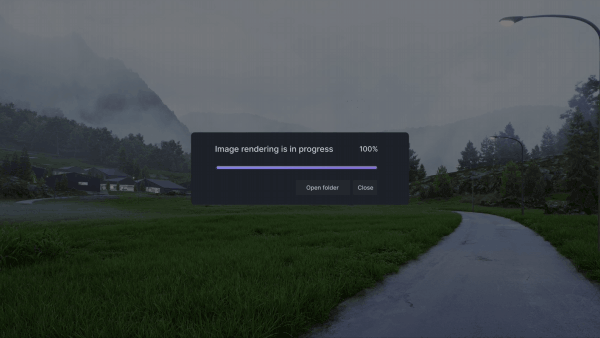
2. Added Sculpture and PBR Styles to ‘Text to 3D’
- Added Sculpture and PBR styles to ‘Text to 3D’.
3. Optimized Make Seamless Interaction
- Integrates image analysis technologies to automatically determine whether the current map needs to have seams removed vertically, horizontally, or in both directions.
Rendering
1. Optimized Semi-transparent Effect for Transparent Materials
-
Enables direct & indirect lighting for transparent materials with the new ‘Affected by Light’ option, to achieve effects such as colored gradient glass easily.
-
Check ‘Affected by Light’, keep the Opacity value less than 1, and the material will be illuminated. You can use black-and-white maps to control the opacity pattern.
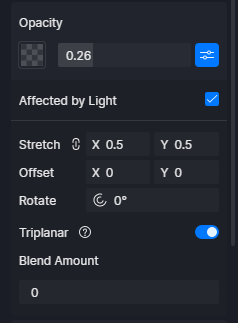

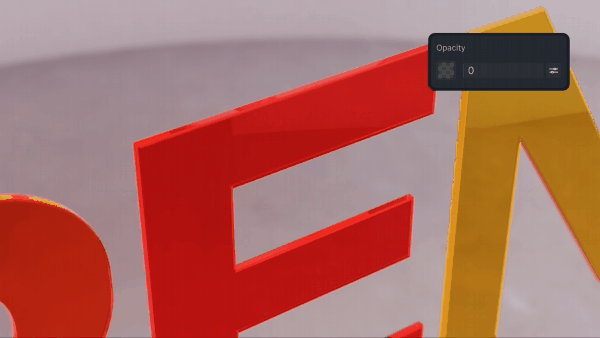
2. Added Opacity Map to Displacement Material Template
- Added Opacity Map to Displacement Material Template to enable precise control over the cutting of materials. It achieves uneven and hollow effects on hedges, fences, bamboo weaving surfaces, and other materials.
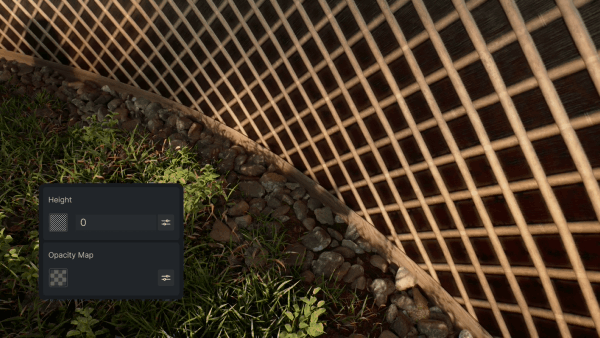
3. Sunlight Caustics
-
Added Sunlight Caustics to simulate sunlight refraction and reflection effects.
-
Supports Sunlight Caustics in HDRI with custom sun and Geo&Sky with adjustable Caustics Intensity and Softness parameters.
-
Caustics Intensity: The multiplier value of Caustics. A higher value produces a more pronounced Caustic effect.
-
Softness: The degree of softening in Caustics patterns, which takes effect when the Sun Disk Radius is greater than 0.
-
Note:
- Please switch on the Caustics option of ‘Custom’, ‘Transparent’, and ‘Water’ material templates as well to properly display the caustic effect. ‘Custom’ supports reflection caustics, while the ‘Transparent’ and ‘Water’ templates support both reflection and refraction caustics.

4. Added Sky Color Option for HDRI
-
Added ‘Sky Color’ option to HDRI with adjustable Hue and Saturation.
-
Hue: The default value does not affect the original hue. Adjust parameters to change the degree of hue shift.
-
Saturation: The intensity or purity of colors, with the parameter ranging from -100 (grey) to 100 (fully saturated).
-
-
Adjustments to Temperature and Sky Color only work on Skylight (i.e., sky light color) by default. Supports setting the ‘Area of Effect’ to ‘Background Only’ or ‘All’.
Note:
- Right click to reset the parameters after adjusting Temperature/Sky Color.
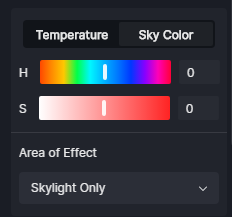
5. Rainbow Flare Effect
- Added ‘Rainbow Flare’ to the ‘Effect’ panel, to simulate the colorful glow around the sun when shot by a camera.
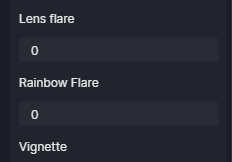
Note:
- This effect is only supported for Geo and Sky.
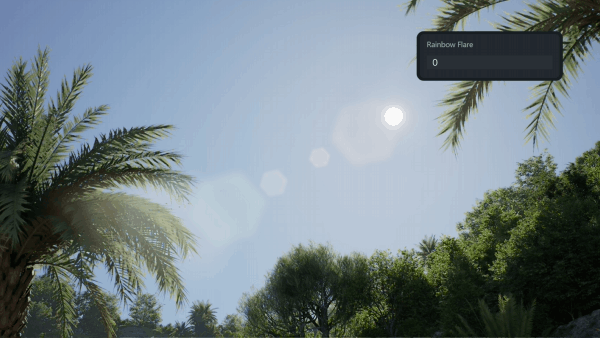
6. Added AO Overlay in Preview
- Added the ‘AO Overlay in Preview’ option to Effect > Style. Supports adjusting the intensity of the AO effect within the viewport to enhance details, eliminating the need for overlaying the AO channel and the export image in a post-production software.
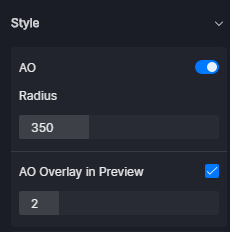
7. Lower Peak Memory Usage During Image Rendering
- Optimized the stitching algorithms for image rendering to reduce peak memory usage and the risk of software crashes.
Features
1. Upgraded D5 Scatter
-
Added Cull Effect which helps define areas free of scattering plants/objects.
-
Select a Scatter from the resource list. Navigate to the ‘Effects’ section and select a material/model (press the shortcut key ‘X’ to switch) to create a Cull effect.
-
Click on the Cull effect to adjust the ‘Cull Range’ and ‘Falloff Area’ with ‘Distance’, ‘Density’, ‘Scale’, and ‘Noise’ when enabled.
-
-
Supports saving Scatter presets to D5 Studio for easy use later.
-
Select the Scatter, click on the ‘Studio’ icon on the right panel, and save the Scatter with the area and content info to My Space.
-
You can also save only the content info of the Scatter to My Space in the ‘Content’ section.
-
-
Supports multi-selection of detached models: Double-click to activate the ‘Detach Object’ mode and press Ctrl to multi-select or drag-select objects for detaching. Detached models will appear in the resource list.
-
Supports drag-and-drop for adding a custom map and added more functions into the right-click menu including Import, File Location, Copy, Paste, and Delete.
-
Supports automatic association between plant models and the Scatter panel: Selecting a plant model within a Scatter in the scene will automatically bring up the corresponding Scatter management panel on the right sidebar.


2. Added Mouse Speed to Navigation Modes
- Added ‘Mouse Speed’ to ‘Navigation’. You can freely adjust the speed of the camera rotating around an object in the ‘Orbit’ mode and the speed of the camera turning around in the ‘Fly’ and ‘Walk’ modes.
3. Optimized Gizmo Rotation
-
Optimized the initiation of rotation by designating the line from the gizmo center to the point where the mouse clicks on the rotation axis as the starting line.
-
A line from the gizmo center to the mouse position will appear on the screen. The greater the distance between the mouse and the gizmo center, the more precise the rotation adjustment becomes.
-
Added an option to disable auto snapping to 90°, 180°, and 0° angles by pressing the shortcut key ‘Shift’ when activating the gizmo.
4. Added Visibility Control over Keyframe of Models and Layers
- Added a ‘Visibility’ toggle for models and layers to facilitate the creation of keyframe animations by allowing them to be shown/hidden in the video mode.
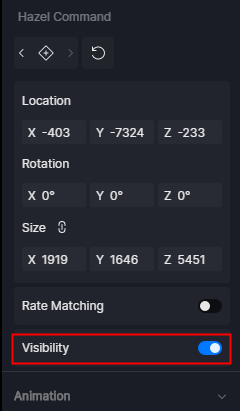
5. Supports Animated Models’ Controller in Video Mode
- Added an Animation Controller for animated models in the Video mode.
6. Supports Community-provided Language Packs
- Supports installing community-provided language packs in ‘Preference’ > ‘Language’. Click ‘Install language packs’ and enter the download link for the pack.
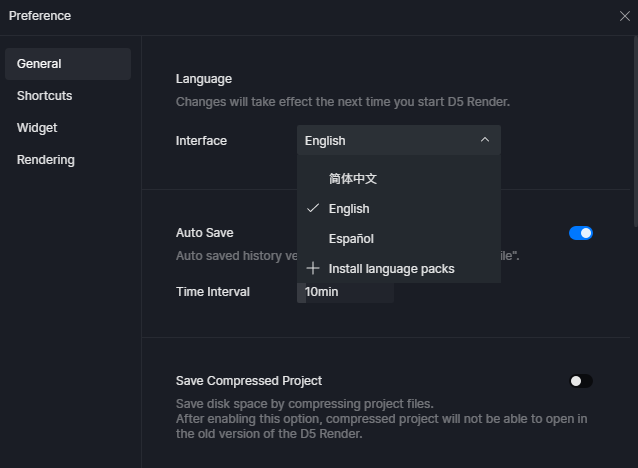
Workflow
1. D5 LiveSync for Rhino
- Supports livesync of edits to models, materials, and other data in Rhino without the need for manual updates.
Release Notes
-
New:
- Supports LiveSync for Rhino
-
Optimizations:
-
Improved the initial connection speed
-
Optimized material mapping
-
Optimized handling of object within blocks
-
-
Supported versions
-
Rhino 6.1 and later versions
-
D5 Render 2.7 and later versions
-
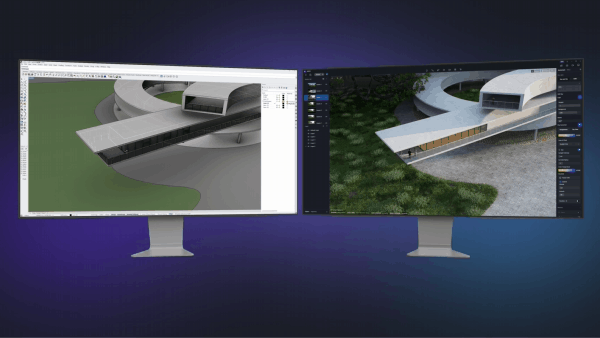
2. D5 LiveSync for Vectorworks
- Supports LiveSync for Vectorworks to bring projects with models, materials, and other data in Vectorworks to D5 in real-time.
Release Notes
-
Features
-
Supports LiveSync of models to D5
-
Supports LiveSync of Renderworks Texture to D5
-
Supports sync of lights to D5
-
Supports LiveSync of viewports between Vectorworks and D5
-
Supports ‘Active Only’ for Class/Layer
-
-
Supported versions
-
Vectorworks 2024
-
D5 Render 2.7 and later versions
-
-
Known issue
- Only supports Perspective view
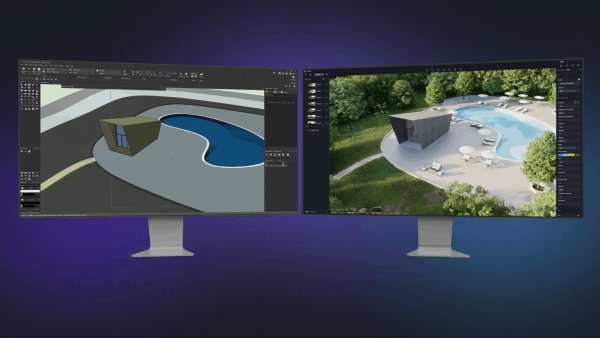
Assets
1. Construction Site Models
- Character > Professionals
Added 122 construction workers to the ‘Character’ > ‘Professionals’ category, including managers, laborers, and surveyors, featuring safety helmets and vests.
- Outdoor > Outdoor Equipment
Added 59 construction equipment to the ‘Outdoor’ > ‘Outdoor Equipment’ category, including individual/grouped material piles, railings, concrete tubes, fog cannons, workshop sheds, and containers.
- Vehicle > Special Vehicle
Added 7 animated vehicles to the ‘Vehicle’ > ‘Special Vehicle’ category, including loaders, excavators, bulldozers, etc., supporting path placement, light toggling, and a goods loading controller.
- Outdoor > Outdoor Equipment
Added 2 animated machinery to the ‘Outdoor’ > ‘Outdoor Equipment’ category, including a scissor lift platform and a tower crane with adjustable height, length, and custom sign board.

2. Semi-transparent Materials
- Materials > Glass
Added 4 Semi-transparent materials to the ‘Glass’ category, including a polycarbonate sheet, a frosted acrylic, a semi-transparent gradient glass and a basic semi-transparent material suitable for the facades of surrounding buildings in an aerial view.
3. Scatter Presets
- Added 17 Scatter presets to the Scatter library.