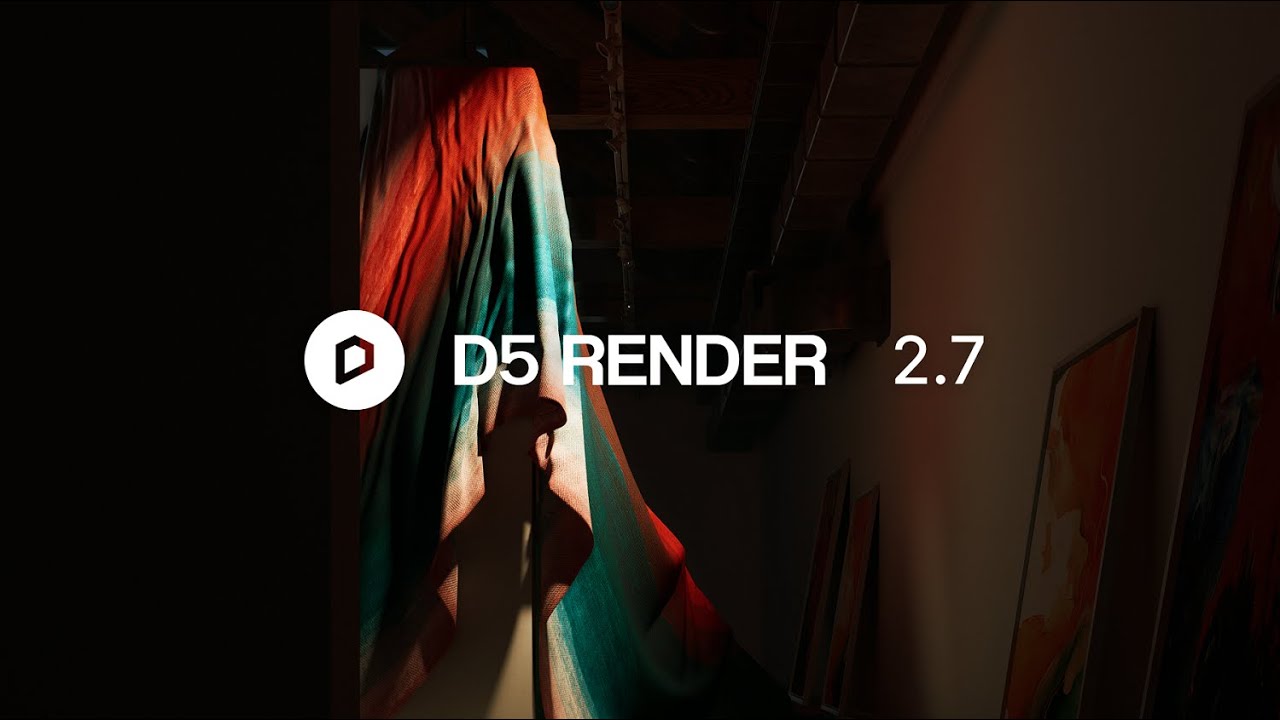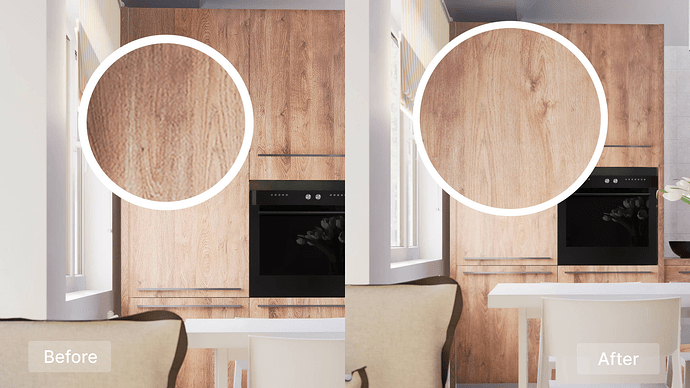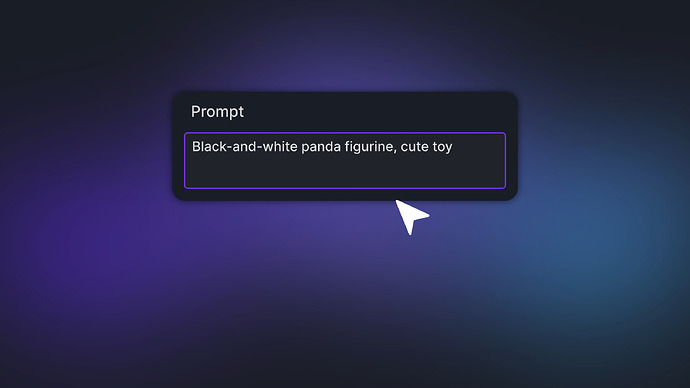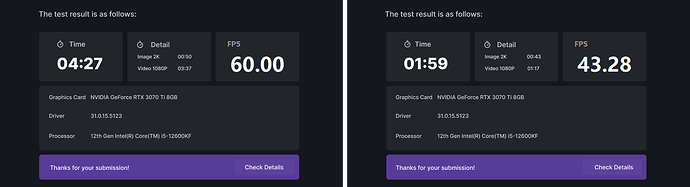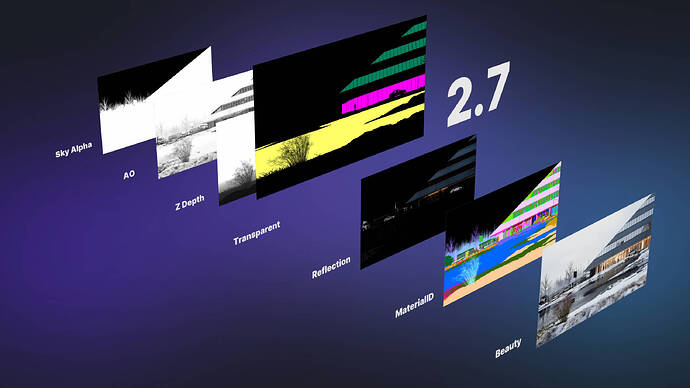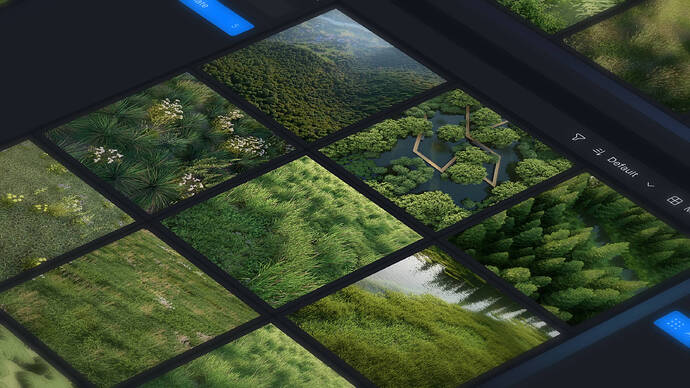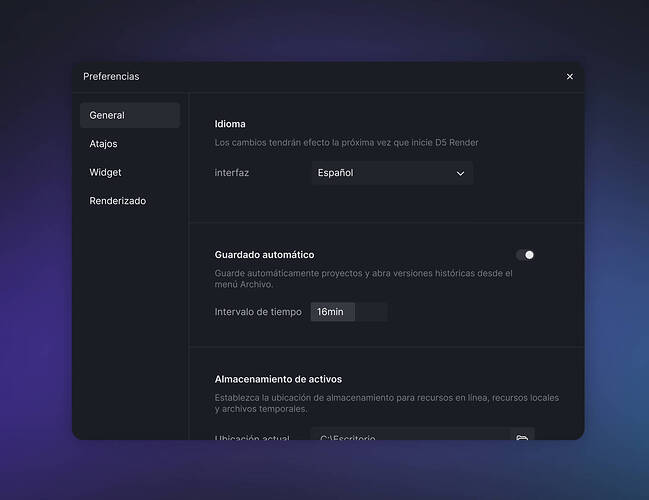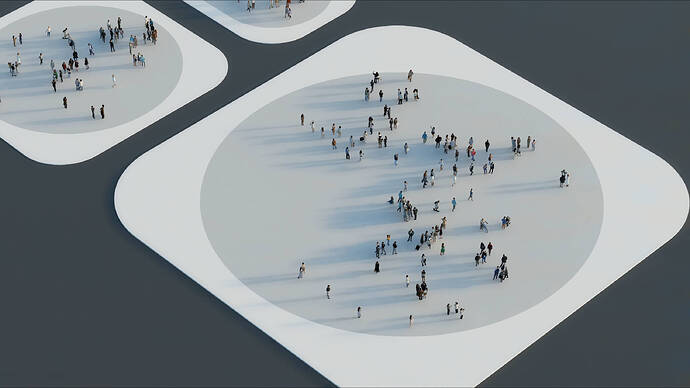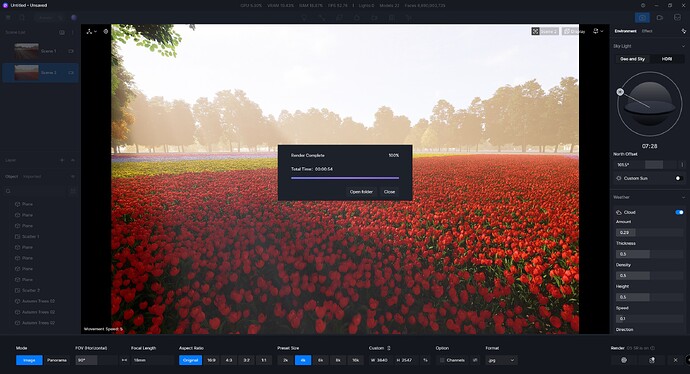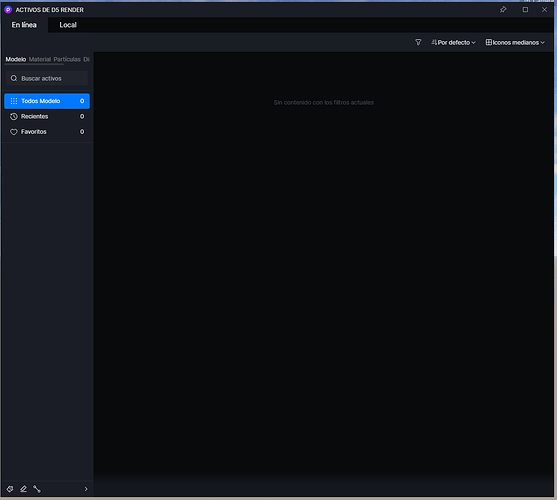Update Overview
New and Optimizations
AI
-
Ultra HD Texture
-
Make Seamless
-
Text to 3D (beta)
-
Upgraded AI Atmosphere Match
-
Optimized D5 SR Output Effect
Rendering
-
Upgraded D5 GI
-
Accelerated Rendering Speed
-
Optimized Grass
-
Optimized Light Source Efficiency
-
Added Affect Transparent ID Feature to Multimedia Materials
-
Colored Transparent Channel Maps for Image Render
-
DLSS frame generation
-
Higher-quality Virtual Reality
Features
-
D5 Scatter
-
3DConnexion SpaceMouse Support (beta)
-
Light Type Switch and Orientation Control
-
Optimized Viewpoint Navigation
-
Optimized Window Scaling
-
Optimized Render Queue
-
Added Video Templates
-
Added CMD Installation Option
-
Improved Efficiency of Loading and Archiving
-
Added Tutorials On Welcome Page
-
Added Spanish Language Option
-
Supports applying for D5 for Edu inside D5 Render
Workflow
-
Optimized Light Replacement and Material Update Option
-
Optimized Real-time Sync for Max
-
Supports 3ds Max 2025 Version in D5 LiveSync for 3ds Max
-
Supports Sketchup 2024 Version in D5 LiveSync for Sketchup
Assets
-
Added Classification and Search feature for Local Library
-
Optimized Classification and Search for D5 Asset Library
-
New Lowpoly Assets
-
New Grouped Characters
-
New Walking Characters
-
New Volumetric Lighting
Fixes
-
Crashes when ‘Save Compressed Project’ is enabled
-
Position jump of models when pre-placed using shortcut keys ‘R’/‘C’
-
Cameras automatically unlocked when a scene is reopened
-
Camera offsets when batch rendering clips in ‘Perspective’ view
-
Loss of water material’s normal map after compressing the file
-
Stuck viewport when editing a camera path with multiple view carriers
-
Viewport aspect ratio changes when updating a scene in the rendering mode
-
Display issues with water materials near the edges of the window
-
Un-displayed water material behind the glass in rendering
-
Seams in panorama renderings
-
SR image rendering stuck at 99%
-
Crashes when livesyncing 3ds Max models
-
Display error of animated traffic light models
New and Optimizations
AI
1. Ultra HD Texture
-
Integrates AI Super Resolution to create ultra high-definition textures.
-
Added ‘Ultra HD Texture’ in the AI section near the base color map slot. Ultra HD Texture will automatically activate Super Resolution to quadruple the perimeter of the texture and apply it to the model surface for preview. Click the ‘Confirm’ button and the texture will be settled. Click the ‘Cancel’ button to undo the operation.
-
Ultra HD Texture can upgrade the texture resolution up to 4K to reduce noise and imperfections of low-resolution textures while preserving high-frequency texture details.
Note:
-
A Base Color Map is required to activate this feature.
-
Materials in D5 Asset Library don’t support this feature since they are already at high resolution.
-
Textures with the shortest side ≥2048 pixels or the longest side ≥4K don’t support this feature.
2. Make Seamless
-
Integrates AI Inpainting to train the model for construction tasks. AI will specify a border of pixels around texture boundaries and transform the primary framework of the model to seamlessly merge the textures.
-
Added ‘Make Seamless’ to the AI section near the Base Color Map slot, which will remove seams between base color map textures for a consistent and natural effect.
-
Supports removing seams either vertically or horizontally to achieve the desired effect. Undo supported after previewing.

Note:
- A Base Color Map is required to activate this feature.
3. Text to 3D (beta)
-
Supports generating 3d assets of realistic/cartoon/low-poly styles with texts in one minute.
-
The ‘Recommendation’ section provides hundreds of high-quality models.
-
Supports input in multiple languages.
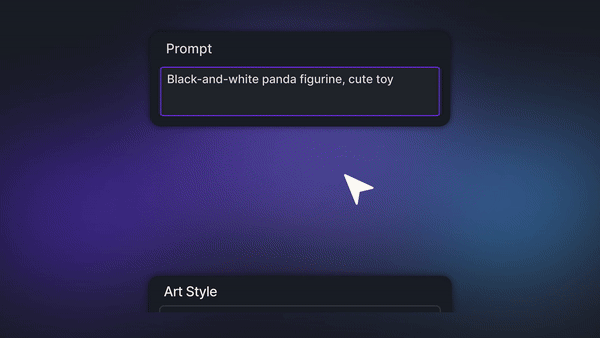
Note:
- This feature is currently in beta testing. Please apply for a free trial to receive credits and try this feature.
4. Upgraded AI Atmosphere Match
-
Optimized the AI Atmosphere Match algorithm for more precise results with better local and global matching capabilities. You can fine-tune the Environment and Effect parameters to achieve the desired result.
-
Supports AI Atmosphere Match for interior scenes.
5. Optimized D5 SR Output Effect
- Optimized plant effects and material details for D5 SR image renderings.
Rendering
6. Upgraded D5 GI
-
Upgraded D5 GI(global illumination) and reflection algorithms with improved diffuse and reflection accuracy so the real-time preview&output are closer to Ground Truth.
-
Improved the accuracy of GI brightness and color from spotlights, projectors, and stage lights. The attenuation of area lights now affect GI correctly.
-
Materials in video renderings can now reflect soft edges of shadows correctly.


7. Accelerated Rendering Speed
-
Greatly accelerating the render speed: up to 100%+ boost for animation render for a scene heavy in reflection and materials.
-
Optimized the utilization efficiency of AMD and Intel graphics cards, resulting in an increase of over 60% in frames per second (FPS).
*Tested with D5 Benchmark Scene
8. Optimized Grass
-
Optimized grass with a better scattering algorithm to precisely align with model edges.
-
Optimized existing grass materials with brighter colors and a denser appearance in aerial view.
-
Added three new templates: Fine Fescue, White Clover, and Bermuda Grass.
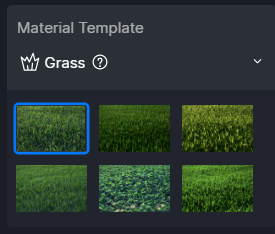
9. Optimized Light Source Efficiency
- Optimized multi-light scene efficiency, increasing light source limit fourfold to 4096.
10. Added Affect Transparent ID Feature to Multimedia Materials
-
Added ‘Affect Transparent ID’ in ‘Multimedia’ > ‘Transparency’.
-
It controls whether the transparent video appears in Transparent Channel Map or not, facilitating post-processing.
11. Colored Transparent Channel Maps for Image Render
- Added colored transparent maps to conveniently distinguish between transparent materials with different names.
12. DLSS frame generation
-
Added DLSS Frame Generation in Menu > Frame Generation.
-
Supports AI frame generation and NVIDIA Reflex to improve operation smoothness.
Note:
- Only GeForce RTX 40 series GPUs support DLSS Frame Generation. You can switch on the “Hardware-accelerated GPU scheduling” in “System > Settings > Display > Graphics settings”.
13. Higher-quality Virtual Reality
- Optimized Virtual Reality (VR) rendering algorithms, offering more realistic lighting and eliminating noise in the viewport.

Features
14. D5 Scatter
-
Added D5 Scatter, a procedural content generation (PCG) scatter tool, to quickly generate and scatter a large amount of plants in the scene, bringing greater efficiency and creativity to scene enrichment with ease.
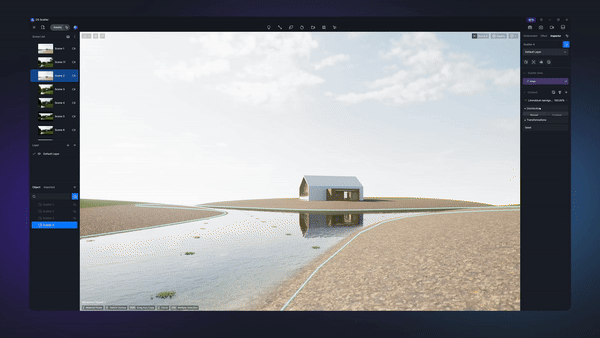
-
‘Add Scatter’ in the Top Menu Bar (Shortcut Key: X):
-
Supports selecting materials or models to create scatter areas. Press the shortcut key ‘X’ to switch between ‘Select Model’ and ‘Select Material’, with ‘Select Material’ being the starting default. Press the shortcut key ‘Ctrl’ to reduce/add and multi-select scatter areas. Click ‘Create’ to confirm scatter areas.
-
Added reference points into scatter areas to control the vegetation generation and scattering within their radius. Vegetation won’t grow in areas without reference points. You can switch on/off the visibility of reference points by clicking the
 icon.
icon. -
The amount of reference points is automatically calculated based on the size of the selected object and has a limit, thus affecting the interval between sparse points. The larger the model, the greater the interval between sparse points.
-
Supports separate management of scattered assets, including Focus, Lock, Hide, Rename, and Delete, in the scene list .
-
-
‘Scatter Area’ Management
-
A scatter area is created as a whole by default. You can further divide it into multiple sub areas to scatter different models within different areas. Each area supports individual custom parameters for better vegetation effect.
-
You can click ‘Divide’ > ‘Image Divide’ to create sub areas based on the Preset or Custom color maps. Supports control over the number of areas. Reference points within each area will display different colors for convenient checking.
-
You can right-click on a Sub Area to rename it. The selected sub area will be highlighted in the viewport.
-
-
Scatter Custom Models or Use Templates
-
Supports scattering assets from D5 Asset Library or using scatter templates.
-
Click “Assets” to scatter models from the Nature category, supporting up to 15 varieties in each scatter area.
-
Added a Scatter library into D5 Asset Library with two types of scatter templates: ‘Global Preset’ that includes both the asset and area info and ‘content preset’ with only the asset info. Click the ‘Content Preset’ to apply these templates.
-
-
Customizable Post Editing Parameters: Density, Size, Type, and More
-
Every asset added into the scatter area will be listed in the Content column with its thumbnail, name, and proportion. Each asset can be replaced, hidden, or deleted, and also supports the following four parameters:
-
Scale: The size of the model.
-
Rate: The number of objects per unit in the designated area. This parameter determines the appearance frequency of a model. The higher the value, the more densely the model will appear.
-
Up Direction : The growth orientation of individual plants.
-
Collision Volume: The ratio between the collision radius and the radius of the model itself.
-
-
Note: The Collision Volume changes with the Scale parameter. When the plant is scaled up or down, the Collision Volume will change accordingly while its ratio remains the same. At this time, adjusting the Collision Volume parameter will change the collision radius. The Collision Volume and the Density are interrelated. If increasing Density doesn’t densify the cluster, please check the Collision Volume setting.
-
-
Global Scatter Adjustments
-
Distribution
-
Preset/Custom Distribution Mapping: Supports controlling the distribution density of plants with black-and-white maps. The darker the area, the lower the density. Supports importing custom maps or using built-in maps to quickly achieve natural distribution effects.
-
Density: Number of plant models scattered per hundred square meters.
-
Cluster Size: The size of the groups or clusters formed when scattering models. The larger the Cluster Size, the bigger the cluster will be. This parameter can be used to simulate, for example, the clustering of trees in a forest or the distribution of grass in a lawn.
-
Cluster Noise: The randomness when forming clusters. Increasing the value will make the edges of the clusters look more natural and random.
-
Cluster Blur: The merging of the edges of the clusters. Increasing the value will promote the convergence of cluster boundaries, which reduces the delineation between the clusters and creates a more organic transition.
-
-
Up Direction: It fine-tunes the global growth direction, which can be used in combination with the growth direction of a single variety of materials. The final growth direction depends on multiplying both growth directions.
-
Transformations:
-
Random Scale: Randomly scales the plant to different sizes within the set range.
-
Random Rotation: Randomly rotates the plant to different directions within the set range.
-
Random Offset: Randomly moves the plant within the set range in the X, Y, and Z axis directions to make the distribution of plants more natural.
-
-
Options: Randomly arrange the overall global growth effect. You can manually enter the value or click the icon to randomize a value. The same effect is maintained when the value is fixed on the same bearing surface.
-
-
Post Adjustments on Individual Models
-
Double-click on a single model in the scatter area, and click on the ‘Detach Object’ button that appears above it, to separate it from the batch-generated plants, thus supporting individual adjustment.
-
After the model is independent, it will appear in the content list simultaneously.
-
Undo not supported.
-
-
Scattered models Responsive to Area Updates
-
After the model is updated and replaced, you can click the “Edit Scatter Surface” button on the right sidebar to select the scatter object, and reactivate the scatter area.
-
Scatter assets will adapt to model updates while retaining the original effect.
-
Note:
-
Scattering on the back side of the model will result in incorrect effects.
-
Scattering on a model surface with a steep slope leads to low density.
-
Scattering on the XY projection plane is now supported, and we will support scattering on vertical planes in the future.
-
Only plant models are supported for scattering currently, and more categories will be included in the future.
15. 3DConnexion SpaceMouse Support (beta)
- Supports 3DConnexion SpaceMouse device to facilitate smoother navigation and control in 3D space.
16. Light Type Switch and Orientation Control
-
Supports directly switching a light type into another one, retaining the parameters and keyframe information, without having to select or adjust the position and parameters again. Undo supported.
-
Added extension lines and control points to make it easier to adjust the light orientation, in addition to the existing parameter panel and 3-axis gizmo.
-
When the target point is moved, the light source direction will follow the mouse dragging direction based on the screen view space, and if any mesh surface is reached by the mouse ray, it will be attached. When the target point is moved, the location and rotation parameters in the right sidebar will change accordingly.
-
When multiple lights are selected, only the target orientation point of the last selected light will be displayed, in which case all the selected lights will change when moving the target orientation point.
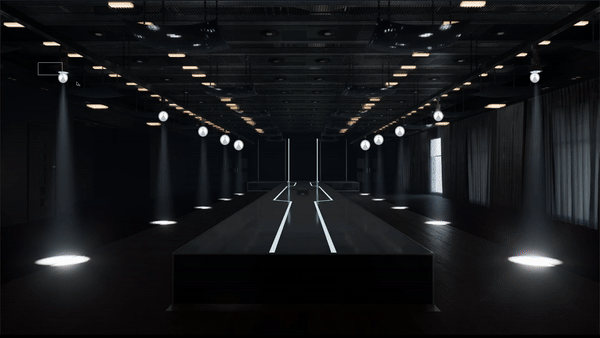
-
17. Optimized Viewpoint Navigation
-
Optimized Orbit mode
- In the Orbit mode, when you press the right mouse button or the scroll wheel to click on the model, the intersection point of the mouse and the model will be regarded as the orbit point, and the object will rotate around this point.
- In the Orbit mode, when you press the right mouse button or the scroll wheel to click on the background, the gizmo of the selected object or the object closest to the center of the screen in the current viewport will be regarded as the orbit point.
-
Optimized rotation rate
- The orbit rotation rate has now been increased in the Orbit mode.
- When long-pressing the right button or the scroll wheel for perspective rotation in Fly mode or Walk mode, the responsiveness speed also has been improved.
-
Optimized speed change
- Removed the long-press-to-accelerate operation. Now, when pressing the ASWD keys, the display speed and actual speed will remain the same and will not accelerate.
- When pressing the Shift key, the speed will become 4 times faster than the original speed. Releasing the Shift key will immediately cancel the acceleration. Press the Space key to decelerate to half of the original speed. Press the Shift+Space keys to accelerate by 2 times. When the speed is set at 1, pressing the Space key will lower the speed to 0.2 for tweaks.
- Adjusted the value range of the Speed Slider: The input value ranges from 1 to 200.
- You can press the right mouse button and scroll the wheel in Fly Mode and Walk Mode to modify the movement speed, scrolling the wheel fast to change the speed quickly, scrolling slow to fine-tune the speed.
- The mounting/dropping speed with QE keys in Walk mode is no longer affected by the camera’s original speed.
- Removed the logic of pressing the Space key to affect the rate of camera turning left/right in Fly Mode and Walk Mode.
-
Optimized collision detection for Walk mode
- Reduced the possibility of falling into a small space in the Walk mode and improved the smoothness of walking experience in complex scenes by adopting the algorithms of collision-detection bounding boxes.
18. Optimized Window Scaling
- Optimized the window scaling logic so that when dragging a window to the top of the screen, the window will automatically maximize.
19. Optimized Render Queue
-
Added the History page to review all the completed tasks.
-
Upgraded the “Rendered” page into a filter system, supporting three filters: All States, Rendered, and Unrendered.
-
Added two display orders: ‘Newest first’ and ‘Oldest first’.
-
Supports batch modifying rendering parameters in the Render Queue, such as format and channel maps. After filtering rendering tasks of the same type, you can adjust their parameters in a batch.
-
Optimized the file naming rule, enabling you to add custom prefixes for easier file management.
20. Added Video Templates
- Added new Templates for Camera Movement: Spiral Pan, Twist Flyover and Back&Flip.

21. Added CMD Installation Option
- Added a CMD installation option into the installer for IT administrators to deploy and configure automatically through scripts.
22. Improved Efficiency of Loading and Archiving
- Optimized the data structure and algorithms to improve the processing speed and stability when loading models and textures of a scene file.
23. Added Tutorials On Welcome Page
- Added a new Tutorial section into the Explore page with continuous updates, including overview tutorials, tips, beginner tutorials and more.
24. Added Spanish Language Option
- Supports Spanish language for better user experience. You can activate the Spanish UI in ‘Preference’ > ‘Language’.
Note:
- We plan to support more languages in the future.
25. Supports applying for D5 for Edu inside D5 Render
Workflow
26. Optimized Light Replacement and Material Update Option
- Optimized the light/material inheritance logic when replacing models
- Previous version supports inheriting material while inheriting light is not supported, therefore a new set of light will be generated after replacing the model. However, you can now choose whether to inherit light and material properties or not in the new version. If you inherit and replace an object with the same ID, it will inherit all the information of the light with the previous ID, including parameters, group structure and position.
- This option is ticked by default. If material is not ticked, no material is inherited; if light is not ticked, a new light group object should be created.
- Optimized UI of selecting .drs files and models to replace with livesync plugin.
27. Optimized Real-time Sync for Max
- Supports livesync of light sources.
- Optimized lighting synchronization logic: Grouping and renaming lights in D5 are now unaffected by subsequent updates (requires D5 2.7).
28. Supports 3ds Max 2025 Version in D5 LiveSync for 3ds Max
29. Supports Sketchup 2024 Version in D5 LiveSync for Sketchup
Assets
30. Added Classification and Search feature for Local Library
- Supports custom classification of the local library where you can organize the assets according to your own preference.
- Supports up to three levels of categories. Right-click on the primary and second category to call up the menu where you can find the [Add subcategory] option. New subcategories will be located at the bottom of the list by default with deletion, renaming, and drag-and-drop movement supported. Optimized the UI expansion/collapse. Supports drag and drop multiple assets into a category in a batch.
- The search feature of the Local library is consistent with that of the Online library.
31. Optimized Classification and Search for D5 Asset Library
- Optimized model classification
Supports three-level classification. - Searching by tags
When typing keywords in the search bar and selecting a tag from the results, only the selected tag content will be displayed. When typing keywords in the search bar and directly pressing the Enter key, all relevant tag content will be displayed. - Searching by category names
Enter the category name in the search bar, then click ‘Go to [XX] category’ to jump to the category directly. - Optimized search match
Added Fuzzy match to auto remove spaces before and after the input text and make the space between the text and the serial number a non-necessary requirement for the query.
32. New Lowpoly Assets
- Added new Low-poly assets of three types: characters, plants, and vehicles.
- Supports custom Color and Texture. Supports Silhouette options.

33. New Grouped Characters
- Added a new subcategory “Grouped Character” under the “Character” category, including 133 different types of grouped character models to enrich the scenes quickly.
34. New Walking Characters
- Added 19 new walking character models of two types, “Business” and “Casual”, to further enrich the animated models within D5 Asset Library.
35. New Volumetric Lighting
- Added Volumetric Lighting assets to “Particle” > “Smoke”, which can be used after enabling the “Volume Light” feature in “Environment” > “Fog”. Tyndall effect can be adjusted via the range parameter.
Note:
- The volumetric lighting effect will become invisible at distances beyond 100 meters from the camera.
![]() Special thanks to the following friends for their frequent feedback and suggestions during the 2.7 alpha and beta testing, (some friends have also made great contributions, but we do not know your profile in D5 Forum, feel free to contact us via private message):
Special thanks to the following friends for their frequent feedback and suggestions during the 2.7 alpha and beta testing, (some friends have also made great contributions, but we do not know your profile in D5 Forum, feel free to contact us via private message):
@glm @QuocPhan @Bot3d @BuytenTuinDesign @danivalus @paperless @Dragan @Bl3nder @Rostic @maro @MOUGE @bolbolegypt @Jimboflow
We’d also like to extend our thanks to Cesar Fernandez, Deyvid Castillo, Rodrigo Boylan, and Facundo Paredes for helping us review the Spanish UI.
Thanks again!