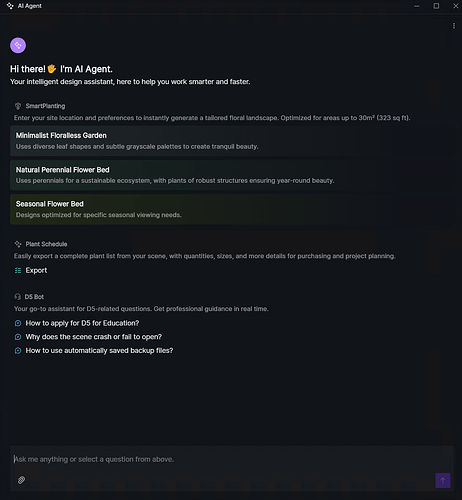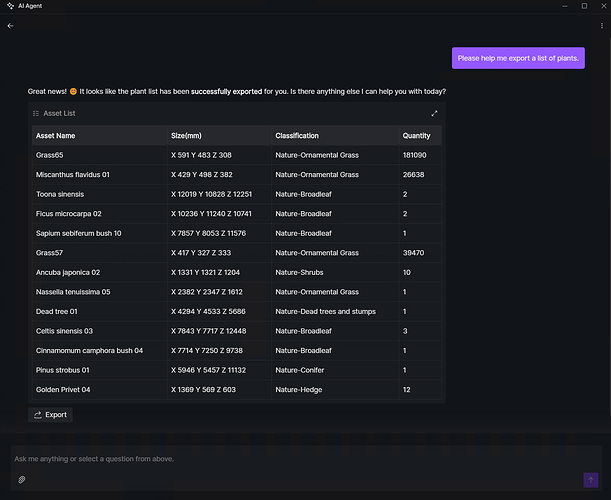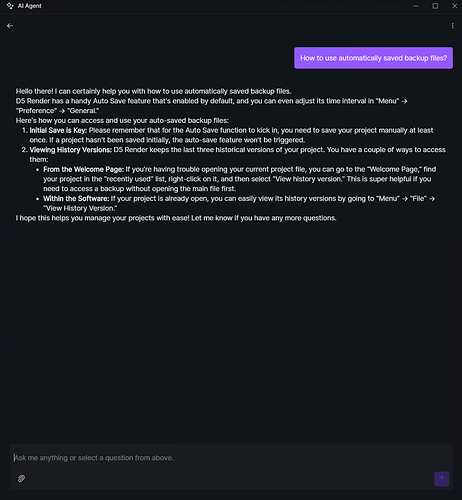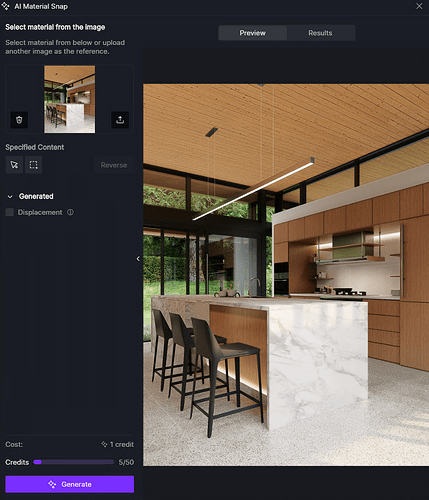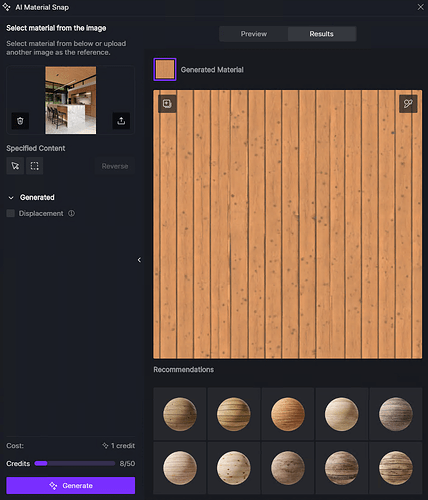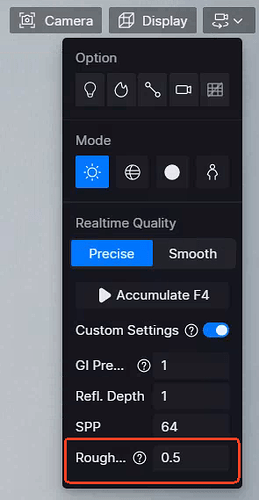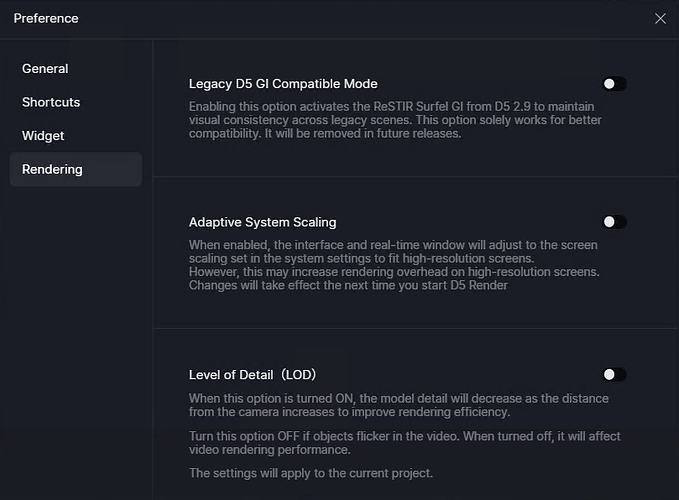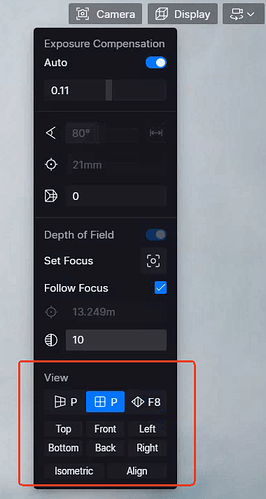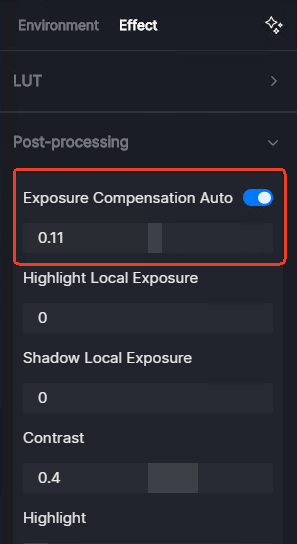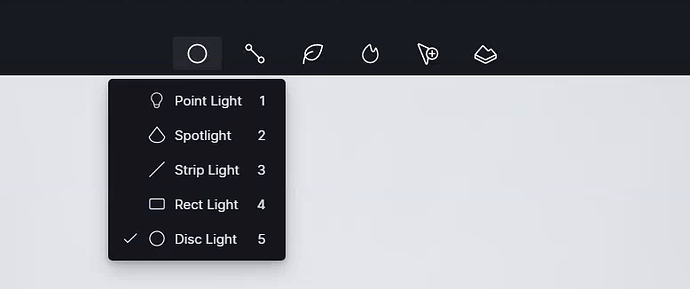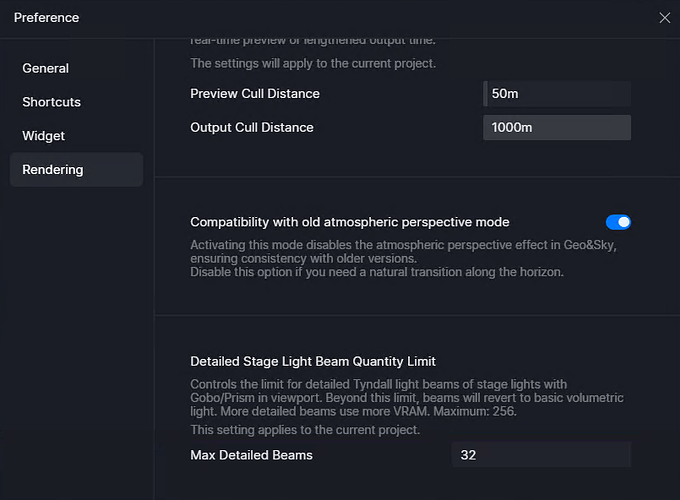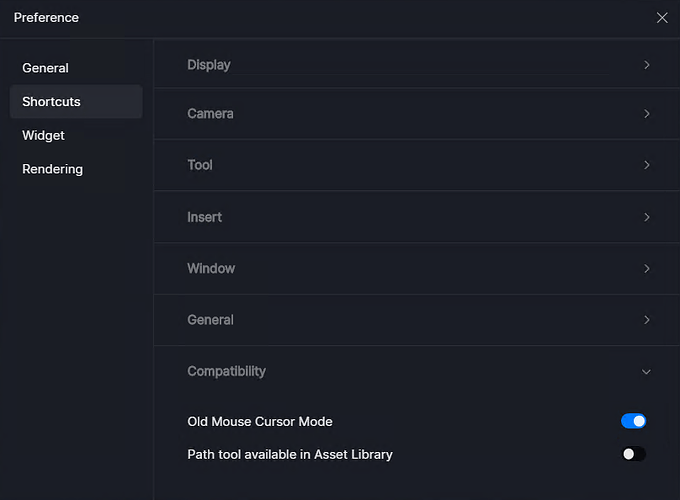Update Overview
D5 Launcher
- Upgraded Welcome Page to D5 Launcher
AI
-
AI Agent
- SmartPlanting
- Plant Schedule
- D5 Bot
-
AI PBR Material Snap
-
Enhanced AI Atmosphere Match
-
Optimized Post-Ai
Rendering
-
Upgraded Real-time Path Tracing from Alpha to Official Release
-
Fully Supports Parallel Projection
-
Align Views Tool
-
Orbit Center Icon in Orbit Mode
-
Exposure Compensation for Auto-exposure
-
Disc Light
-
Added Directionality to Rect Light and Strip Light
-
Added IES Lighting to Point Light and Area Lights with Support for IES Intensity
-
Added Detailed Stage Light Beam Quantity Limit with a Maximum of 256
-
Integrated FSR Frame Generation
Features
-
Advanced Brush
-
Enhanced Scatter Control
-
Custom Path
-
Group Management for Scene List
-
Camera Target for Video Shots
-
Added Prompt to Open a Back-up After Crash
-
Supports More Formats for Direct Import
-
Optimized .abc file performance
Workflow
-
Optimized D5 LiveSync for SketchUp
-
Optimized D5 LiveSync for 3ds Max
-
Added Group Export to D5 LiveSync for Archicad
-
Supports Blender 4.3/4.4/4.5 in D5 Sync for Blender
-
Supports Cinema 4D 2025 in D5 Sync for Cinema 4D
-
Supports Revit 2026 in D5 Sync for Revit
D5 for Teams
-
Cesium Integration
-
XR Tour
-
6K and 8K Resolution for Video Output
-
Optimized Workset
Fixes
-
Materials with Round Corner turning black on NVIDIA 50 series graphics cards
-
Unexpected deletion of current view when deleting another scene from Scene List via right-click
-
Reset of Sun Intensity, Sun Disk Radius, and Caustics of Geo Sky after saving and re-opening the project
-
Inability to merge projects caused by stuck progress bar
-
Inability to add to selection using the shortcut Ctrl in Post-Ai
-
Inability of Object List to save updated scatter after re-generating scatter on an edited surface
-
Ability to select and move lights, particles, section cubes, and cameras in locked layers
-
Inability to select materials of certain .abc files
-
Unexpected watermark display when it’s disabled for new team projects
-
Inability to open team project after initial save of main Workset with synced models
-
Possibility to pick materials from read-only sub-worksets and paste to editable ones in team projects
-
Crash when opening Worksets of team projects in Performance mode
Detailed introduction to some features
D5 Launcher
1. Upgraded Welcome Page to D5 Launcher
-
Introduces the new D5 Launcher in version 2.11. It replaces the old welcome page and automatically minimizes to the system tray when you open a scene, keeping your workflow smooth while staying accessible.
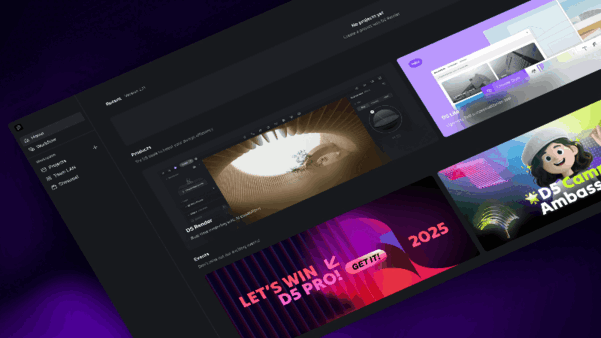
-
Integrates access to D5 Render, D5 Lite, and D5 Sync in D5 Launcher. Future updates will progressively integrate additional D5 tools and resources.
-
D5 Launcher supports user login, enables direct downloading, installation, and updating of new releases, and provides immediate access to recent/all render projects.
AI
2. AI Agent
Added AI Agent to the top toolbar.
-
SmartPlanting
- Enter your site location and preferences to instantly generate a tailored floral landscape. Utilizing a plant database and climate model, the system intelligently generates precise, site-adaptive floral landscape designs, optimized for areas up to 30m² (323 sq ft).
- Three styles are available:
- Naturalistic Perennial Flower Bed: Utilizes perennial plants for a sustainable ecosystem, with plants of robust structures ensuring beauty across all four seasons.
- Seasonal Flower Bed: Designs optimized for specific seasonal viewing needs.
- Minimalist Floralless Garden: Uses diverse foliage and subtle grayscale palettes to create tranquil beauty.
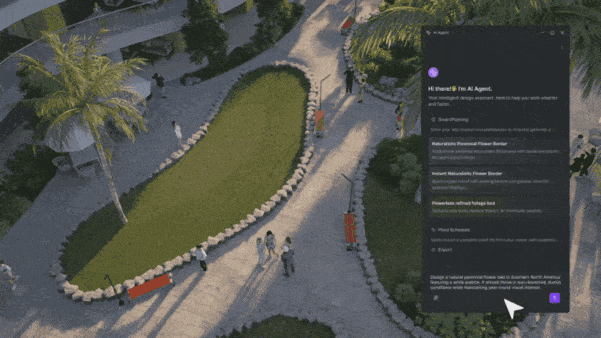
-
Plant Schedule
- Easily export a complete plant list from your scene, with name, size, classification, and quantity.
- Supports exporting a detailed plant list, including information on habit, color, and season interest for AI-generated planting plan.
- Supports upload of plant quotation forms and intelligently calculates associated costs.
-
D5 Bot
- D5 Bot serves as your go-to AI assistant that provides prompt answers to software usage questions and offers intelligent solutions, making technical support more convenient and streamlined.
- It is recommended to describe problems in detail via text.
3. AI PBR Material Snap
-
Added AI Material Snap to Assets > Online > Material. Supports sampling materials from uploaded images. Choose a specific area or the entire image for AI to directly generate usable high-quality PBR materials. Generated materials can be applied to the current project and also saved to your local library.
-
Supports intelligent recommendation of similar materials from D5 Asset Library based on sampled material to enhance efficiency.
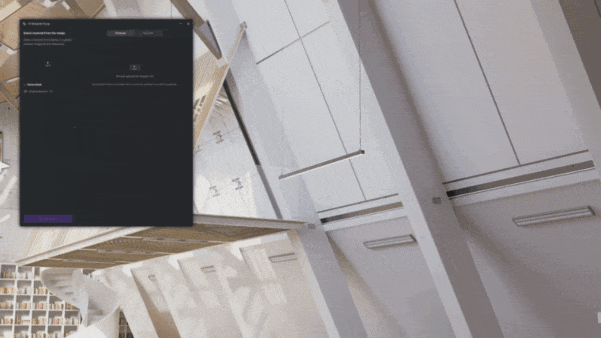
-
Note: Supports images up to 6k.
4. Enhanced AI Atmosphere Match
- Enhanced the AI model of Atmosphere Match through in-depth training on post-production settings of professional photography, leading to significantly improved matching accuracy.
- Added reference image samples recommended by AI based on the current view.
- Added a Strength controller for precise control over the integration level of generated atmosphere.
5. Optimized Post-Ai
- Added Texture Strength to AI Enhancer for precise control over the texture enhancement strength.
- Updated the underlying AI model of Style Transfer and Inpainting to improve processing speed and result quality. Added Smart Retouch option to AI Inpainting for all types of content.
Rendering
6. Upgraded Real-time Path Tracing from Alpha to Official Release
-
Real-time Path Tracing, which is the default GI solution from 2.11 and on, has been upgraded from alpha to its official release, offering significant efficiency improvement and more practical features.
-
Enhanced performance and efficiency: The real-time performance of the new Real-time Path Tracing in version 2.11 is roughly on par with D5 Render 2.10’s default GI. Additionally, render output efficiency will see improvement. With default parameters, it maintains a similar speed to 2.10’s default GI.
-
Supports real-time preview of multiple reflections in transparent materials. Viewport will only display transparent objects in reflections when the camera is stationary. Additionally, reflection brightness in the real-time viewport now more closely aligns with the rendering output.
-
Added Roughness Limit to Custom Settings. It controls the maximum roughness value of materials used in rendering calculations. At the default value of 0.5, preview and final render output will be consistent. Higher values increase rendering accuracy in accumulation mode and final output.
-
Supports saving GI settings individually for each scene and shot. This includes the on/off status of Custom Settings, GI Precision, Reflection Depth, SPP, and Roughness Limit. When a new scene is added, these parameters are automatically inherited. GI settings will remain consistent across the entire shot.
-
Legacy D5 GI compatible mode: Available from Preference > Rendering. Enabling this option activates the ReSTIR Surfel GI from D5 2.9 to maintain visual consistency across legacy scenes. This option solely works for better compatibility. It will be removed in future releases.
-
Note: Real-time Path Tracing is not supported on AMD GPUs.
7. Fully Supports Parallel Projection
-
Supports customizable parallel projection. It eliminates perspective distortions, making them ideal for creating plans, elevations, sections, and axonometric views.
-
Added “Parallel” (shortcut P) and “Isometric” to Camera > View.
-
Supports rolling the camera for parallel projection including front and top views. The Top View direction has been fixed to North-Up/South-Down.
-
Supports Outline and AO styles for parallel projection.
-
Supports live sync of parallel projection views in D5 LiveSync for SketchUp and 3ds Max.
8. Align Views Tool
- Added an “Align” option to Camera > View, enabling the camera to swiftly align with any model surface.
- The Align Views tool will be activated after clicking the “Align” button. The mouse pointer style will change, allowing you to click in the viewport to select a model surface. The camera automatically snaps to a perpendicular line generated from the mouse pointer’s intersection with that surface and the surface’s normal direction, creating a view precisely aligned with that surface.
9. Orbit Center Icon in Orbit Mode
- Supports showing the orbit center icon in Orbit mode to help identify the orbit center.
10. Exposure Compensation for Auto-exposure
- Added Exposure Compensation to Auto-exposure, which enables adjusting the overall brightness in auto-exposure mode, offering more flexibility.
- Adjusting the exposure intensity in previous versions forced a quit of the Auto-exposure mode. Now, exposure compensation allows for fine-tuned brightness control while remaining in auto exposure, combining convenience with enhanced creative control.
11. Disc Light
-
Added Disc Light which simulates light emitted from a circular plane to create soft, even lighting effects.
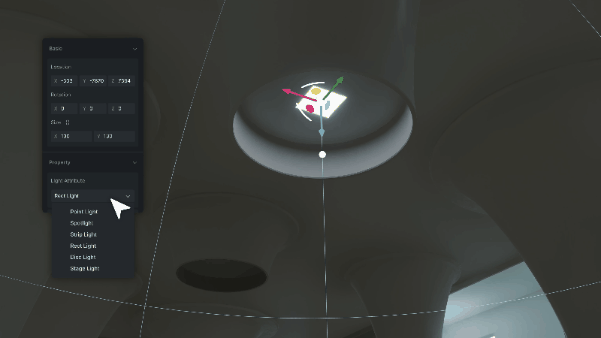
-
Press the shortcut 5 to quickly add a disc light. Supports adjusting settings for a disc light after it is placed. “Directionality” allows for the light to be made more concentrated or diffused.
-
Supports precise mapping of disc lights from V-Ray and Corona to D5 using D5 LiveSync for 3ds Max, without transforming them to spotlights. It’s also supported in D5 LiveSync for SketchUp.
12. Added Directionality to Rect Light and Strip Light
- Added “Apply Directionality” to Rect lights and Strip lights. Lower values will result in more diffused light edges, creating a softer, broader illumination. Higher values will concentrate the light edges, forming more distinct illumination boundaries.
13. Added IES Lighting to Point Light and Area Lights with Support for IES Intensity
-
Added IES controller to Point Light, Strip Light, Rect Light, and Disc Light. The loading method and controls are consistent with those for Spotlights.
-
Added the “Apply IES Intensity” option which automatically reads and applies the brightness information from the IES file when enabled.
-
Supports showing the IES light range indicator in the viewport.
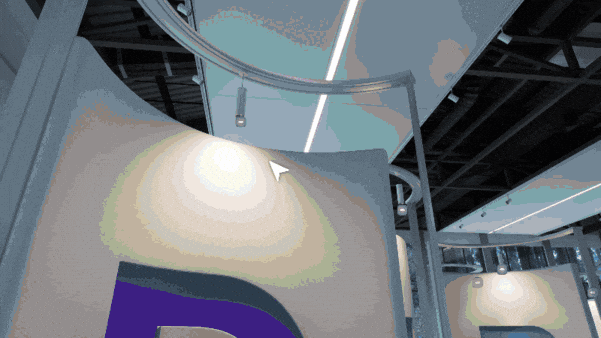
-
Supports syncing IES profiles of Corona lights and Photometric lights using D5 LiveSync for 3ds Max.
14. Added Detailed Stage Light Beam Quantity Limit with a Maximum of 256
-
Due to performance limitations, stage lights have a maximum number of detailed Tyndall light beams that can be displayed simultaneously when combined with fog effects. In D5 Render 2.10, each camera view supported up to 32 detailed Tyndall light beams at a time.
-
Added a setting for Detailed Stage Light Beam Quantity Limit to Preference > Rendering with a range from 32 to 256.
-
Notes:
- This setting applies to the current project.
- A higher value increases the number and detail of lights in your scene, but it also uses more VRAM and impacts performance. We recommend adjusting this setting based on your project’s needs and hardware to balance visual quality with rendering efficiency.
15. Integrated FSR Frame Generation
- Integrated FSR Frame Generation to boost FPS for real-time rendering performance on various graphics cards.
- Added FSR Frame Generation option to Menu. This feature can boost FPS when it’s enabled.
- Notes:
- This option doesn’t affect rendering output.
- NVIDIA 40 and 50 series graphics cards use NVIDIA DLSS Frame Generation which can be activated by enabling Frame Generation from Menu.
Features
16. Advanced Brush
-
Introduces Advanced Brush in 2.11 driven by Procedural Content Generation to boost vegetation painting efficiency. Supports freehand area painting on different materials/models with one-click vegetation scatter.
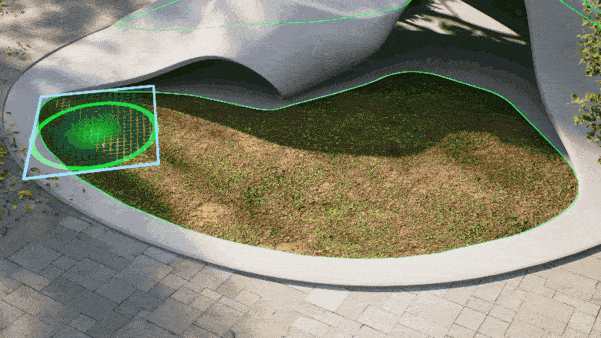
-
Operations
- Activation: Activate Advanced Brush from the top toolbar > Tools, or press the shortcut N. Once activated, the mouse cursor turns into a brush icon.
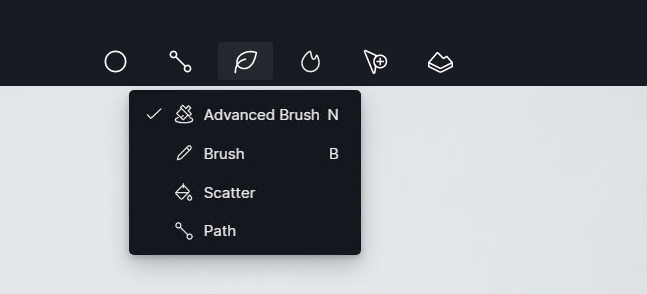
- Area painting:
- Supports showing scatter highlights when painting areas.
- Supports shortcuts for the following actions:
- Switch between Brush/Eraser: Alt
- Choose a material for drawing: Shift
- Adjust the brush/eraser radius: [for scaling down and]for scaling up
- Adding scatter content:
- Method 1: While painting, click the “+” button to select models or scatter presets, which are then automatically applied to the brush and the painted area. Then, you can continue painting. Upon exiting the tool with a right-click, the scatter settings panel appears, allowing for fine-tuning of the results.
- Method 2: After finishing the area painting, right click to exit the Brush mode. Select a source to add scatter content. Then, the corresponding settings panel will appear.
- Adjustments of scattered content: Consistent with those of the existing Scatter tool.
- Activation: Activate Advanced Brush from the top toolbar > Tools, or press the shortcut N. Once activated, the mouse cursor turns into a brush icon.
17. Enhanced Scatter Control
Enhanced Scatter Control for Advanced Brush and D5 Scatter
- Added new methods of area division.
- Edge divide: Automatically recognizes and separates edges of a surface. Supports adjustment for edge width, erosion range, and erosion blur.
- Brush divide: Paints sub-areas using Brush.
- Supports editing scatter surfaces by Brush/Eraser
- Supports expanding or reducing the scatter area by Brush or Eraser which inherits the current brush settings.
- Added Brush Cull to Effects
- Supports using Brush to define cull areas where plant will be eliminated.
- Supports selecting objects for detachment via Brush.
- Press the shortcut N to activate the Brush tool after double-clicking on an object to activate the Detach mode. Select objects for detachment by painting with the brush. All detached objects will be automatically organized into a new group and added to the Object List.
18. Custom Path
-
Added Custom Path to the top toolbar > Path Tool. Supports adding models from D5 Online (including All Models, Recent, and Favorite menus), Local and Team Library to paths.
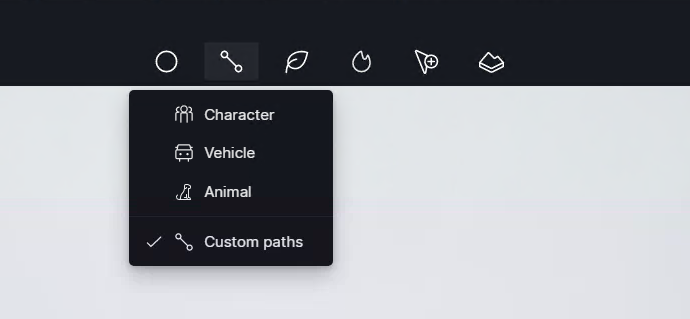
-
Supports saving paths with models to Local/Team library or as presets to D5 Studio for use in other projects.
-
Contents which can’t be added to custom paths include procedural vines, decals, scattered content, HDRI, terrain assets (including heightmaps and material templates), generated cities (OSM), sub-layers of GIS content, section cubes & planes, cameras, lights, and materials.
-
Note: By default, the top toolbar is the only entry point for the Custom Path tool. The original path icon located in the asset library has been hidden. You can navigate to Menu > Preference > Shortcuts > Compatibility and turn the “Path tool available in Asset Library” on.
19. Group Management for Scene List
-
Create and Manage Scene Groups
- Create groups: Right-click on selected scenes and choose “Group” or use the shortcut Ctrl + G.
- Ungroup: Right-click on a scene group and select “Ungroup” or use the shortcut Ctrl + Shift + G.
- Rename: Right-click on a scene group and select “Rename” or double-click on the group name.
- Paste parameters to the entire group: Right-click on a scene group after copying environment/effect parameters and select “Paste Parameters.” Settings will be applied to all the scenes within the group.
- Delete: Right-click on a scene group and select “Delete” to delete both the group and the scenes it contains. Supports undo using Ctrl + Z.
- Drag and drop: Drag groups to reorder them. Drag a scene to move it into/out from a group.
-
Supports Undo Command
- Supports undoing the following actions for scenes and groups using the shortcut Ctrl + Z.
- Scene actions: add/delete/update
- Group actions: group/ungroup/delete
- Supports undoing the following actions for scenes and groups using the shortcut Ctrl + Z.
-
Add scenes within groups to Render Queue
- Supports batch adding all scenes within a group to Render Queue in Image rendering mode.
20. Camera Target for Video Shots
- Added “Camera Target” to Video > Shot Inspector.
- When enabled, click “Select a target” to keep the camera focused on a specific point throughout its movement.
- This is particularly useful for orbital or curved camera movements, as it eliminates the need to constantly readjust camera orientation.
21. Added Prompt to Open a Back-up After Crash
- When reopening D5 after a crash, a prompt will appear asking if you’d like to open the latest auto-saved backup file. Choosing “Open backup files” will open a backup project, while choosing “Ignore” will directly open a new project.
- This mechanism applies to all saved projects, improving data recovery efficiency and user experience.
22. Supports More Formats for Direct Import
- Added support for direct import of .obj, .ase, .dae, .3ds, .dxf, .stl, .gltf, .glb, .pmx, .pmd, .assbin files.

23. Optimized .abc file performance
- Re-factored the read/write logic for .abc files, significantly improving import stability and real-time FPS performance.
Workflow
24. Optimized D5 LiveSync for SketchUp
- Supports syncing parallel projection.
- Supports syncing disc lights.
- Supports syncing HDRI files.
- Added quick access to Help Center.
- Optimized sync of top/front/right/left/back/bottom views.
- Fixed the issue where models would disappear or jump to a distant location, previously requiring users to explode or scale them in SketchUp as a workaround.
25. Optimized D5 LiveSync for 3ds Max
- Supports 3ds Max 2026.
- Supports syncing parallel projection.
- Optimized light mapping with support for disc light and temperature/brightness sync.
- Supports syncing IES profiles from Corona lights and Photometric lights.
- Supports syncing HDRI from Max built-in environments/dome lights of V-Ray/Corona.
- Supports 3ds Max 2026 OpenPBR materials.
- Supports V-Ray versions up to 7 and Corona versions up to 12.
- Supports more material/texture nodes of V-Ray and Corona.
- Optimized material template mapping with support for Foliage/Car Paint/Displacement/Fabric/Subsurface Scattering templates.
26. Added Group Export to D5 LiveSync for Archicad
- Added “Export” feature that can export Archicad models in .d5a format while maintaining their group structure, which facilitates the creation of phasing animations and the deletion or editing of models.
27. Supports Blender 4.3/4.4/4.5 in D5 Sync for Blender
- Supports Blender 4.3/4.4/4.5
- Supports syncing parallel projection.
- Supports syncing disc lights and IES lighting.
- Supports syncing HDRI.
- Supports syncing Area Disk and Area Ellipse lights.
28. Supports Cinema 4D 2025 in D5 Sync for Cinema 4D
29. Supports Revit 2026 in D5 Sync for Revit
D5 for Teams
30. Cesium Integration
-
Supports configuring shared Cesium Access Token in Team Management dashboard by the team admin. Team members can visit and import the authorized GIS data to local projects.
-
Added Cesium to the top toolbar > Terrain. Supports selecting the target area by dragging on the map or entering longitude & latitude and importing your desired data assets. Cesium automatically creates an anchored area around the selected location and loads relevant topographic data. All relevant data will be organized in a tree structure within the Object List for streamlined management and editing.
-
Supports integrating the designed project model into the real-world site context generated by Cesium for rendering output.
-
*Cesium is an open source JavaScript library for creating world-class 3D globes and maps in web browsers. It leverages WebGL for high-performance, hardware-accelerated graphics rendering, enabling cross-platform and cross-browser compatibility without the need for additional plugins. Developers can display geospatial data in 2D, 2.5D, and 3D modes, with capabilities for loading and visualizing extensive 3D models, imagery, terrain elevation, and vector data. Cesium finds wide application in fields such as traffic management, urban planning, and terrain simulation.
31. XR Tour
- XR Tour is an end-to-end 3D Gaussian Splatting service provided by D5 Render, which helps create sharable and interactive online 3D models.
- Supports capturing and rendering a model/scene from various angles using a camera array template. Upon completion, directly upload results to D5 Showreel for 3D Gaussian Splatting training. The platform then generates a sharable online 3D file via machine learning.
32. 6K and 8K Resolution for Video Output
- Supports rendering videos in 6K or 8K resolution for optimized display on high-definition screens.
33. Optimized Workset
- Supports search and filter for Object List for quick location of target resources when distributing worksets.
- Supports selecting and loading multiple worksets when opening a multi-editor project, leading to improved collaboration and ease of operation.