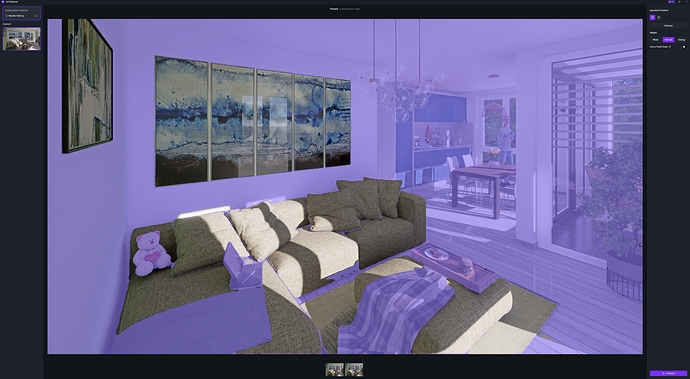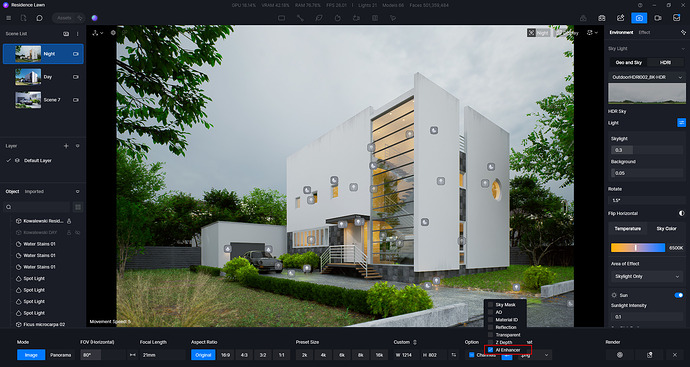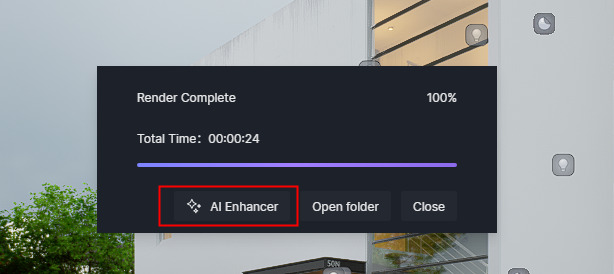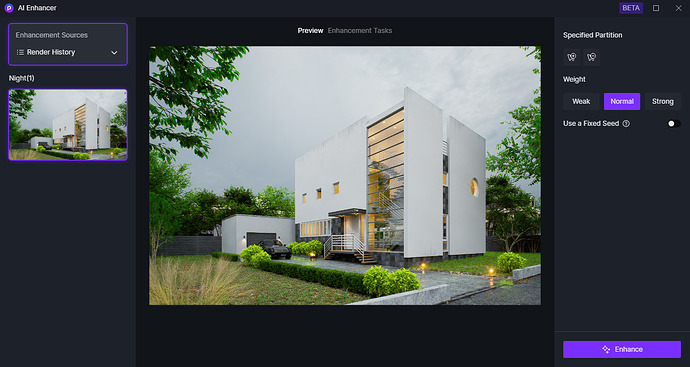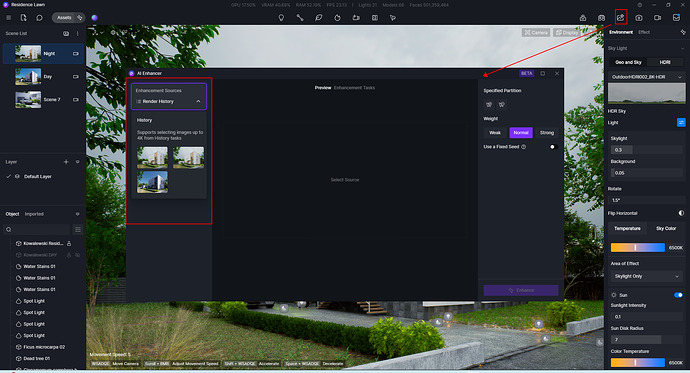**D5 Render Version: 2.8
**Graphics Card: RTX 3090
Hello Support-Team,
First test
Basically, I am delighted with the results, considering that this tool is still in the beta phase.
We still need to work on the speed.
However, there are still a few bugs in the 3 variants (weak, normal, strong).
There are horizontal lines on the doors that are not present in the original.
In normal and strong there are smudges on the walls (at least that’s how it looks to me)
The sunshades are stained in normal and strong.
The lawn, hedge, sky and curtains look super clean.
I like the lawn and hedge better on normal and strong than on weak.
I like the lawn best in strong, but the hedge in normal.
8K images should also be able to be calculated.
Basically, I can say that the results look much more realistic with this tool.
Bye
Andreas
Wow! Really thanks for your testing. This is helpful! We will keep improving this feature.
Many thanks for this first test.
But I can’t figure out how to import image in AI inhancer.
Best regard
Pierre
i think it is only possible with a direct render.
ann image import can be possible with d5 hi. i think
… correct… first render… then run AI Enhancer
Hello everyone,
in this picture I have only calculated some areas with Strong, hedge, lawn and sky.
Is it possible to calculate different areas differently?
I like the grass with Strong, the hedge with Normal.
Bye
Andreas
1 Like
Hello,
here is another example.
In this new building, the façade of the front building is again calculated in the same way as for an old building.
The courtyard area of the car parks also looks strange.
Likewise the street in the foreground.
The white VW Golf in the foreground is not from the D5 library, it looks strange.
The other cars look good.
I have calculated another image with areas.
This solves most of the problems mentioned above.
Another thing I noticed is that too much reflection creates areas that are too bright on plants (see image Strong), as can be seen on the hedge and the bush on the left in the background.
Bye
Andreas
… what would be helpful is a kind of eraser so that the automatically generated areas can be edited manually.
Here is a test with an interior.
Again original, normal, normal with areas.
I am also attaching a screenshot with the marked areas.
Use Photoshop for this, and the best results are often a mix between week/normal/strong by playing with layers and opacity.
Hello LumionUser,
… sure… would be possible with image processing.
Bye
Andreas
Hello LunaLang,
thanks for the tips, I’ll give them a try.
Bye
Andreas
1 Like