I have noticed some odd reflections in my model. Would anyone happen to know why this is happening, particularly the “scissoring” on the counter? I rendered at 4K.
Thank you.
I have noticed some odd reflections in my model. Would anyone happen to know why this is happening, particularly the “scissoring” on the counter? I rendered at 4K.
Thank you.
Hi jeffreylewispa.
Take away a curiosity the material is of the program or it is a texture of yours.
Then in the right pane of the program you know that there are the effects of normal, roughness mirroring, OA and displement.
If you have not used the material of D5 try to replace it, see if it gives you the same problem and also changes the format of the image.
All this I tell you because it can be a Bag of the program or just the wrong setting.
It’s a hypothesis, which I thought to give you a hand.
Hello, what is your video driver’s version? Also, from the picture, I guess there may be overlapped models in your scene file, or overlapped surfaces in modeling software, and you may need to check that.
Overlapping models? Only one is appearing in the Object column.
I will have to check on the driver. Off the top of my head I don’t know.
This is a D5 Material asset.
I think this is another glitch. The backsplash is reflective and the countertop is reflective. I think D5 is having difficulty resolving one reflective surface on another.
Also the reflective backsplash has created an odd white, triangular area (orange arrow) from reflecting the reflective countertop.
And once again before rendering there are no issues:

I do not know what’s going on here:
Does D5 Render have problems with shiny surfaces reflecting shiny surfaces?
yes, in cases where d5 sky light is active, it reflects bright surfaces brightly, which sometimes should not be. Can you try this problem by changing the sky light setting to 0?
Thank you for trying to help me.
So I turned HDR Sky to 0 first. No change.
Then I turned off the sun completely, which obviously I can’t do for a rendering. The brightness of the reflection dimmed BUT it was still there:
Do you have large scene? Or maybe any objects that is placed above 120000 from 0, 0, 0 origin?
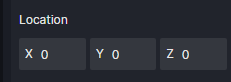
Reflection is messed up after exceeding to that point.
Is there a way to move all elements of the scene to this position at once? as a group I mean
Hello lucascastro.
There is a method, on the left of the program you know that there your files is the objects you have placed, just unlock the files it moves entirely as if it were an object, instead the objects in which you have loaded, has the same function, then just select all , and it will move files and objects simultaneously. ![]()
![]()
![]()
PS:
You know that Gallery gave you a tip, if you select everything and form a group, you can give them the coordinates, try this way
Click the top one on the left list, then go to the bottom and hold Shift then click the last one, then all objects will be selected. And you can group them, then move to 0,0,0.
I am experiencing this weird reflection now too.
As you can see, I don’t have many objects in this scene and all of them are not too far from 0,0 position.
I made a new file but the problem is still there.
After my reflection issues, I took a complete break from D5 Render. I didn’t realize it’s been about two months. Anyhow I think one of my issues was that my model was sloppy where there were solids combining/overlapping with each other instead of sitting adjacent to one another. I’ll fix the model in Revit and see what happens.
Hello, can you send this scene file to ziyin.zhu@d5techs.com? We will check it to find why this happen.
Thanks,
Oliver
Hi Gallery, I have checked the model and scene file. It is not the same problem as others encountered, because the issue cause is that the Specular parameter is too high (1 is the maximum)
Normally we do not need to set it so high if we do not want it to be very reflective. So you can either try adjusting it to around 0.1, or increasing the Roughness parameter.
Regards,
Oliver