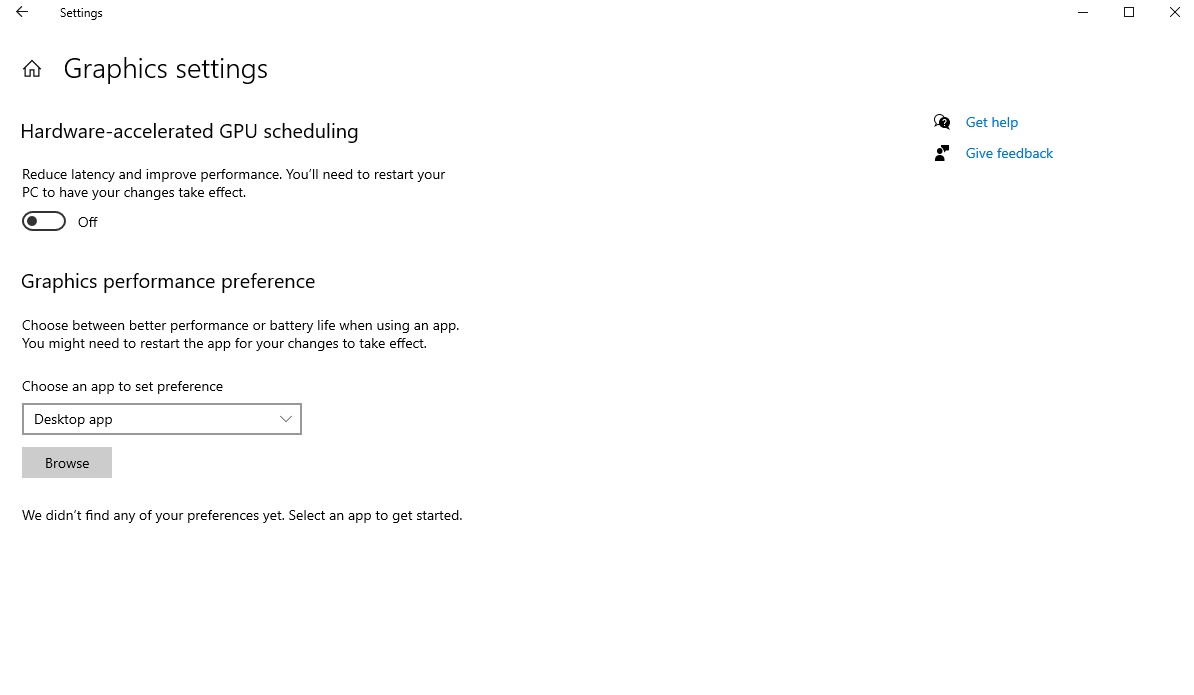Hi, I have installed the latest version of your software but when I start rendering I get a driver crash error message. How can I solve? AMD RYZEN 7 1700 and GTX 1080 8GB. Thank your
- Check and upgrade the graphics card driver
Outdated graphics card drivers may cause issues, please keep your graphics card drivers as the latest version.
- Run as Admin
When getting the notification of graphics card crash, please close D5 Render and try the following steps:
- Right-click on the “D5 Render” icon, and select “Run as admin”
- Close D5 after entering the welcome page
- Restart your PC
- Start and use D5
Hello, I have a similar issue. D5 crashes at rendering image regardless of file and image size (crashes even on demo scenes).
AMD Ryzen 5 3600
GeForce RTX 2060 (drivers updated)
I want to upgrade to Pro version but first I need to solve the basics. Thanks in advance.
Hello Ekon,
Before crashing, was there any error message? First, if your pc has overclock settings you may need to turn it off. Second, what is the size of your power?
At last, it crashes at 0%, or 80%? It would be good if you can check the RAM usage and temperature when rendering as well.
Thanks for the quick response.
• GPU temperture rises up to 74 C, usage in 3D monitor goes up to 99%
• No error messages
• Crashes occur past 65% progress.
• I don`t know if I have overclocking turned on, I assume I don´t.
• RAM usage goes only up to 24%
Some notes:
• Today I managed to complete a couple of renders but many still crash
• Started D5 as admin
• I have multiple BSOD’s regardless of what I’m working on. It’s been an issue from day 1 with this PC.
Hello Salvador, sorry for the late reply, from your description, I think you may need to turn off this setting for D5 Render on your computer:
And turn off overclocking setting if it is on ( programs like Game boost, etc)
And please also let us know the size of your power on your computer.
If the problem remains, we need to collect 2 folders that contain logs for further troubleshooting, thanks.
- A folder called logs, in the installation directory of D5 2.1
- A folder called Saved, in C:/Users/your account/AppData/local/d5_immerse
Please send them to support@d5techs.com.
What’s more, since you mentioned you have BSOD with the PC, I guess the power or hardware may be related to this issue.
Regards,
Oliver
Thanks Oliver. I’ll do as you suggest and get back to you.
Side note: BSOD’s seem to go away after unplugging USB hard drives. Hopefully this will take care of the D5 issues too.