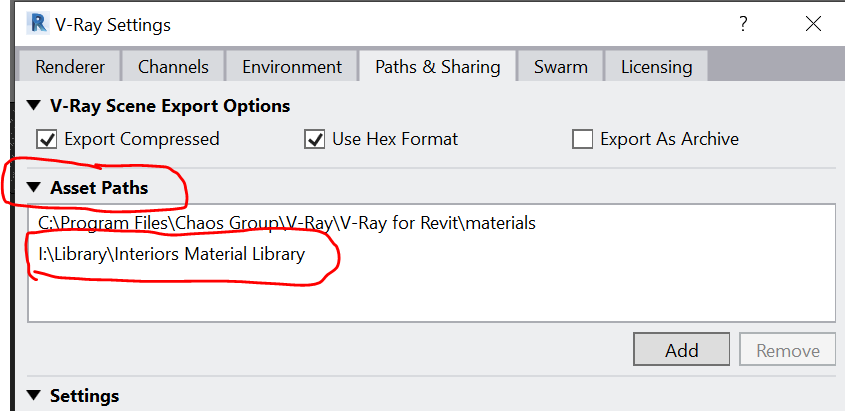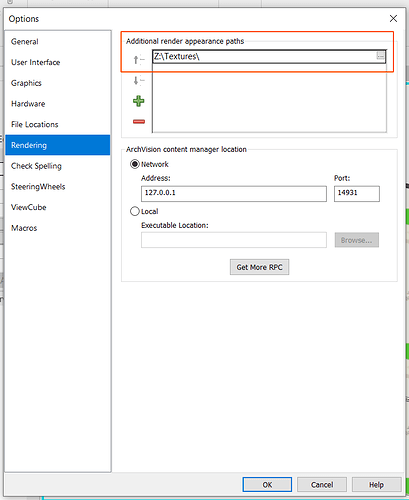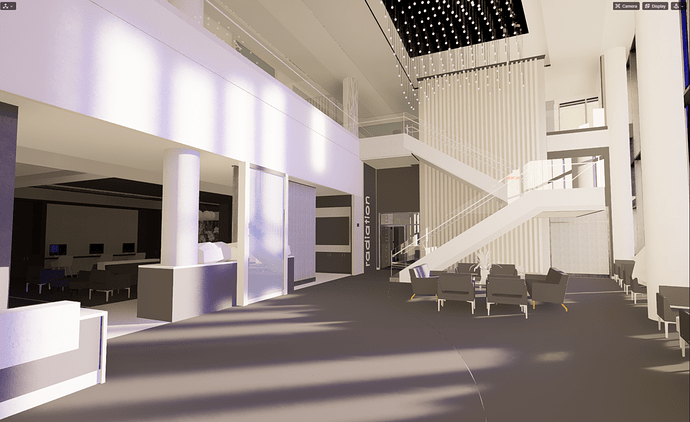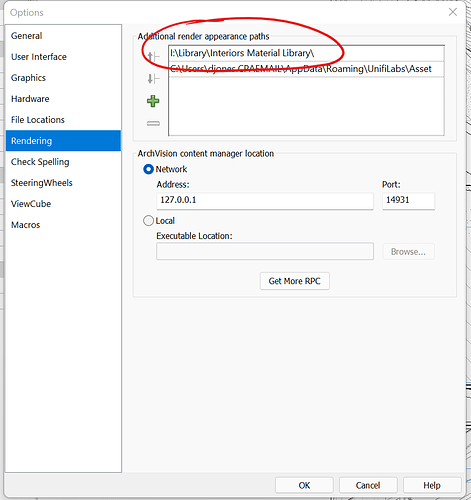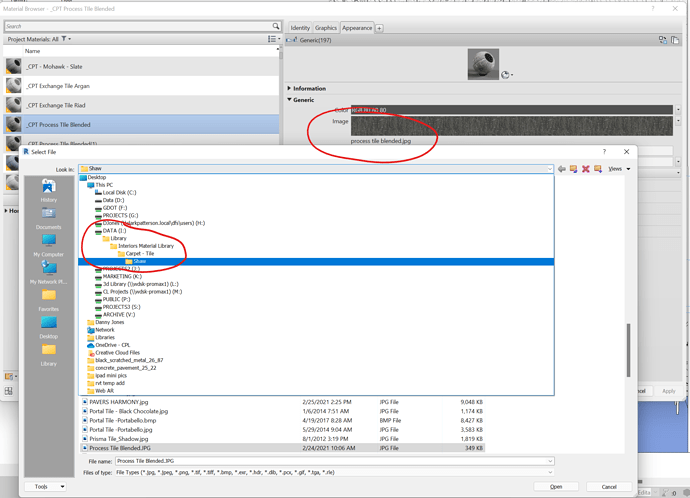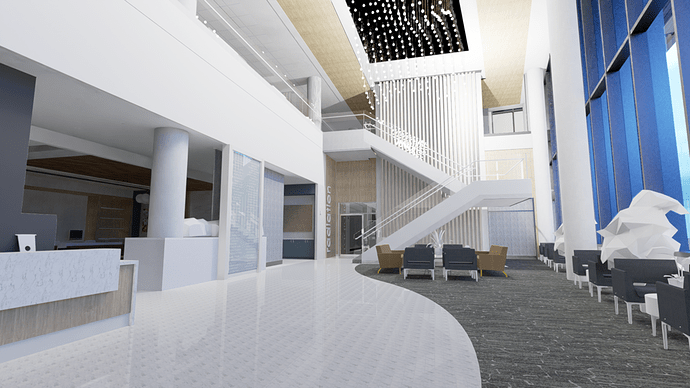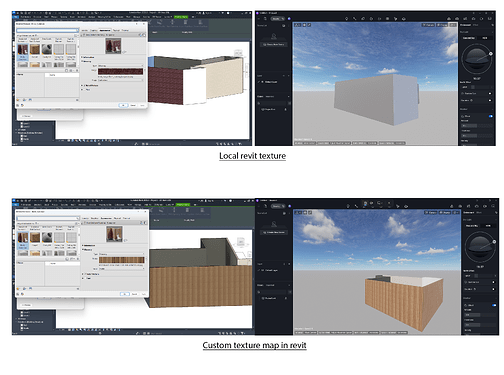Our company is hosting Revit texture maps on a network folder and for some reason they don’t get loaded into D5 when using the revit add on. Vray solved this by adding an additional setting to specify the folder, is that possible on your end too?
Got it. For now, the D5 Converter for Revit can’t get the texture path that is on a network folder.
We will consider add some settings to solve this issue, thanks for your feedback.
Any progress on this topic? Been an entire year. Thanks!
Hello @cpl_wdsk, as far as you have the paths assigned via Revit’s Options > Rendering menu, and your computer has access to that folder, then they’ll appear just fine in D5.
Hmm, I see the issue here.
Revit works in a way that it only reads the root folder of assigned path.
So if your texture exists in I:\Library\Interiors Material Library\
It will be read by Revit and in D5.
*While Revit might be showing the texture, in realistic mode, and in material dialog, but that’s because it’s cached.
Try moving texture jpg location and place it in another subfolder inside “Interiors Material Library”, it won’t be read by Revit, unless re-assigned from Material Asset dialog
Example:
Create a new folder called “Test” inside Interiors Material Library
and move the texture “process tile blended.jpg” into “Test” folder
Then toggle realistic mode on and off, and it will be gone from Revit, and it will also show missing texture from Material dialog.
There is a solution you can do for now, which is assigning the full path of your texture:
I:\Library\Interiors Material Library\Carpet - Tile\Shaw
I know it is not a global solution especially if you have your library organized with subfolders tree structure…
We’ll implement a solution for this in the nearest version.
Hello Danny, for better troubleshooting this problem, could you send this rvt model file to me or Karam? We will keep this file confidential, only aiming to test and find the issue cause.
You can send it to ziyin.zhu@d5techs.com, or support@d5techs.com, thank you in advance!
Hello @cpl_wdsk again,
We created a test version that tackles your issue, you may give it a try.
*Make sure you add the following to the additional render appearance path:
I:\Library\Interiors Material Library\
D5_Converter_Revit_0.3.6.1.zip (3.1 MB)
Please also note that this is only a test version, and we don’t recommend it to be used in production environment, until the a public version is released and announced.
No luck. Just emailed the RVT file to the addresses above. Thanks!
So, after couple of remote sessions, we figured out the problem and solved it.
Here’s the fixed version that can identify textures even in network paths if anyone else having the same issue.
D5_Converter_Revit_usa_0.3.6.3.zip (3.1 MB)
*The next official release will contain the fix
I have the same issue. Just downloaded the latest D5 revit converter. But the revit texture materials doesn’t show in D5 render. I’m using Revit 2023. I tried rendering in enscape and all the materials are showing. How do I fix this issue. Thank you.
Dear all, I have installed D5 Render and the Revit Converter for Revit 25 on my new PC. But the material texture is not displayed. It works fine on every other computer in our company. I have uninstalled and reinstalled D5 Render, but the problem is still there. Are there any solutions.
Hi @Dolomites
I apologize for the inconvenience. May I know how the materials look like in D5 Render upon enabling the live-sync?
-
If it’s perhaps displayed as white despite the variation, please check if you’re storing these files in a cloud storage (Google Drive, Onedrive, etc.). If so, please download these files in your local file path first.
-
Are you using Windows 11 on your device? How about for the devices that have a normal result on these textures, are they using W10 or 11?
Hi @Clov,
thank you for the answer. Today it’s works well, strange… The material texture is located in the origin folder from Autodesk
C:\Program Files\Common Files\Autodesk Shared\Materials\Textures
Two days ago the objects were allways insert without any textures, only displayed as white.
And i work with Windows 11 home. Maybe after a restart has updated a setting…
But now does it work.
Best regards
I apologize for the inconvenience. Currently, a problem exists where Revit 2025, running on Windows 11, is unable to recognize internal or local textures. Thus, prevents proper synchronization with D5, causing these surfaces to render white. Custom textures (importing images to the material) , however, are unaffected.
We will be addressing this issue in subsequent releases.