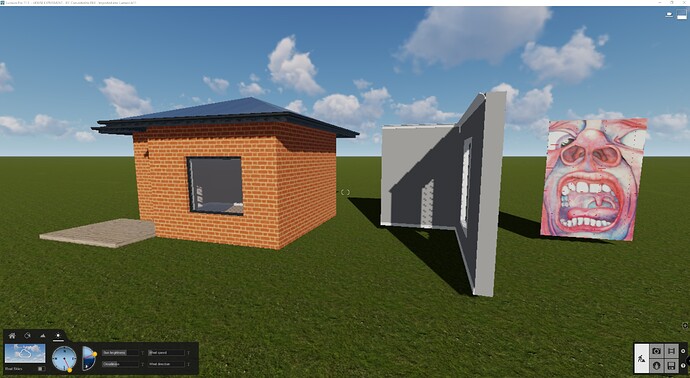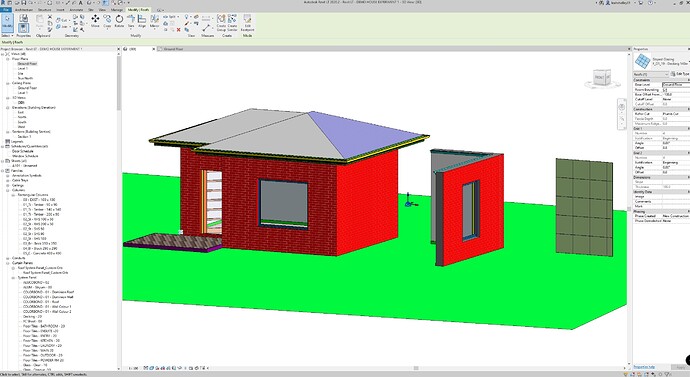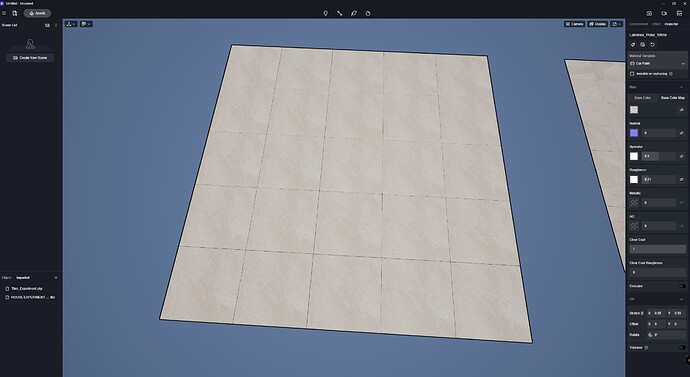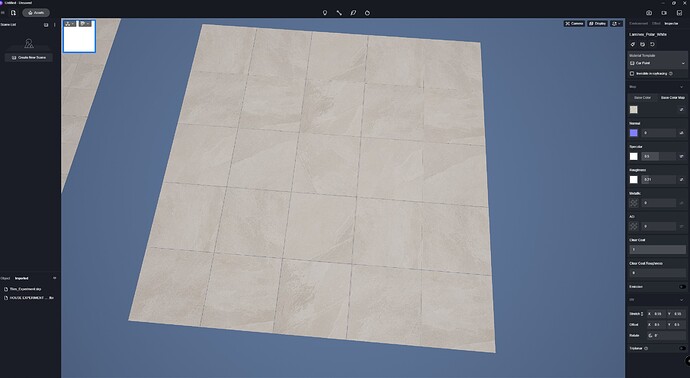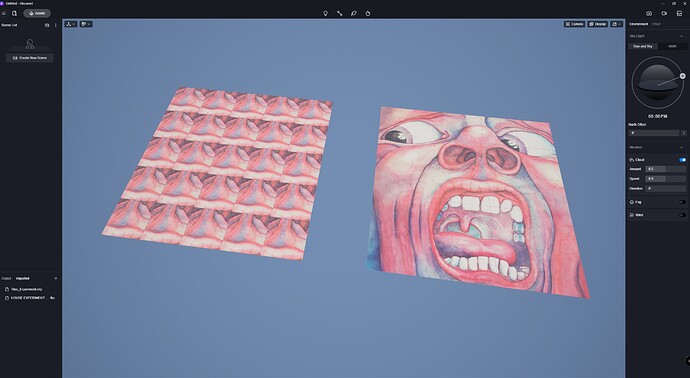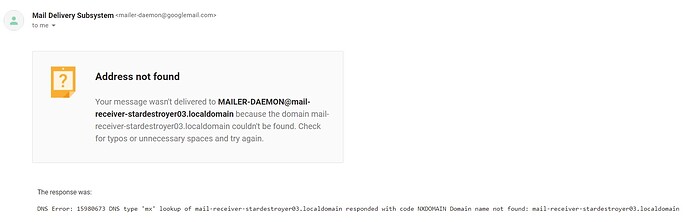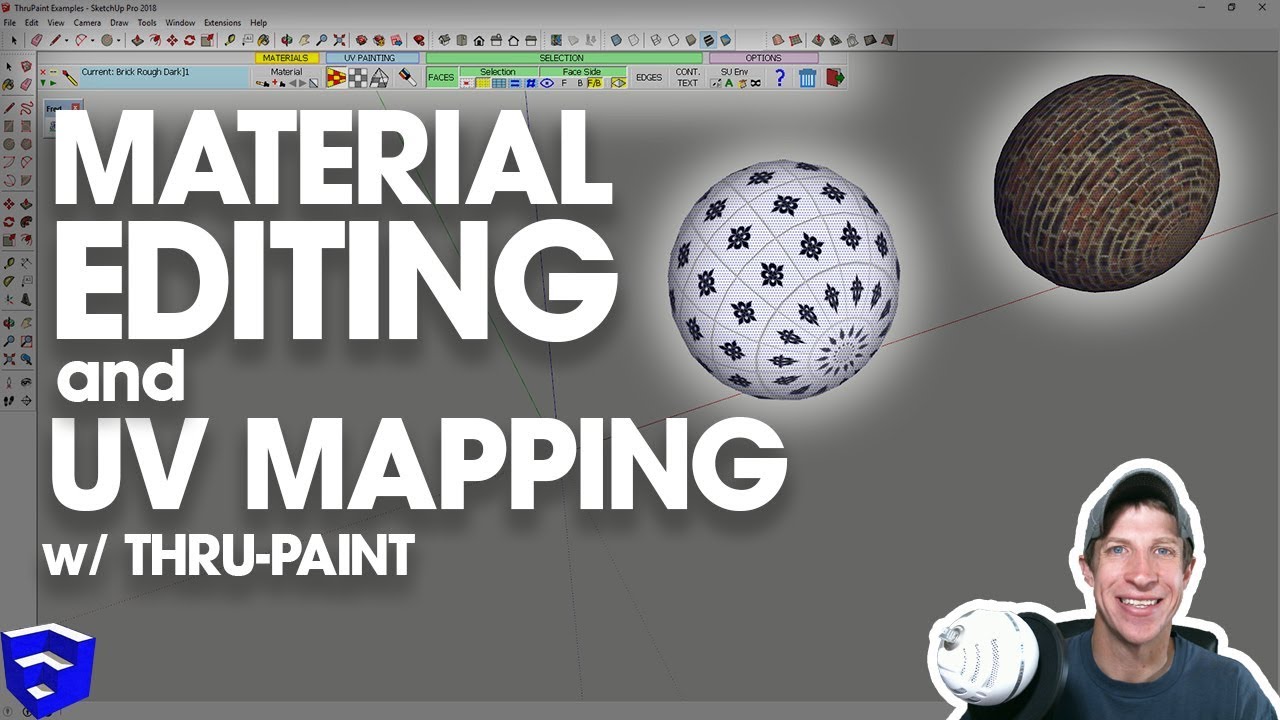Dear D5 Staff,
I love D5, and have been testing your software during lockdown in preparation to convince my work colleagues (Architecture and Interior Design firm) to switch from Enscape and Lumion to D5 Render. Unfortunately, at the moment, I don’t see it being possible unless you tell me I am wrong about D5 workflow limitations.
Background info…Half of the office use full Revit, while the other half use Revit LT. Renderings are produced using the Enscape plug-in for full Revit. I am currently exporting from Revit LT and rendering in Lumion. It would be nice if everyone in the office was able to render their projects no matter which version of Revit they used and all worked with the same rendering software…D5 hopefully.
Our current workflows ensure that we do not have to re-apply materials to every version of a design…
- Those using Enscape have no issues with workflow as it works directly inside Revit.
- The workflow using Lumion is great, as we are able to create rendered images for Preliminary Sketch Plan 1, 2, 3, 4…etc etc without the need to re-apply materials for each variation. To speed up workflow further, a Revit template file was created with samples of walls, floors, roofs, windows, doors etc. Favourite materials were applied to the template file within Lumion. When we start a new Lumion project file, the template file is imported first. It is then replaced with the new project via ‘Re-import model’ while holding down the ALT key. Swapping models while maintaining materials is also possible via the ‘Import New Variation’ button (however we don’t use this method as the file size increases). I am sure Lumion makes this possible by maintaining material names of imported assets (eg: ‘Window Frame’) no matter what Lumion material (eg: Timber or Aluminium) is assigned.
I noticed that D5 does not maintain the original material names of imported assets and therefore it is not possible to swap one model for another without the need to re-apply all of the materials from scratch. Perhaps future versions could have a hierarchy system where the original material name of an asset (eg: ‘Window Frame’) is the primary material, and the assigned material (eg: ‘Frosted Silver’) within D5 is secondary.
Our architectural office values efficiency over slight improvements in render quality, which is why we cannot swap Lumion for D5 just yet, unless I am wrong.
Could you please let me know if there is currently a way to swap models without having to re-apply materials? If not, will you be looking at improving this kind of workflow method for future D5 versions?
With kind regards,
Leah