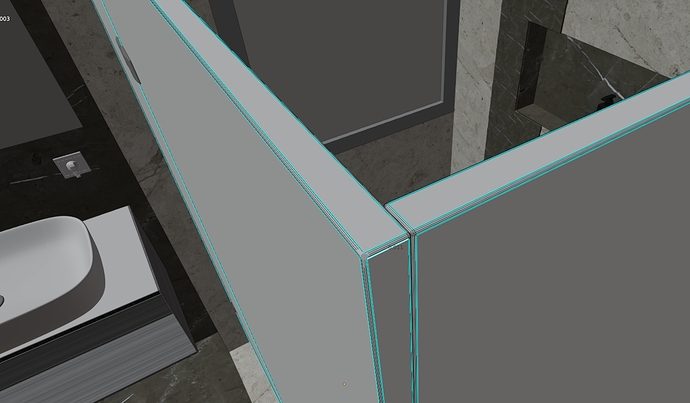Hmmm, no luck either. I did a clean install of version 1.6.1.0226 and opened the new sample scene “EXTERIOR BY YOGA4ARCH” and:
My guess is that this sample file was created with the previous version. As I mentioned before, the bug doesn’t happen when creating a new project (importing a .skp file or a model exported from blender). I also tried opening the project I created yesterday as new in 1.6.1, to see if it could be due to any file corruption that could occur after saving and closing, but it opened and rendered just fine again. So, yes, my guess is that it’s happening to some users when rendering 1.6.0 projects, probably using a GTX card.
The weird thing is that no one else seems to be having this bug. I might even try switching places of my 1070s to see if it may be my slot1 card that D5 is using, but I don’t think it’s defective since I currently use it with other renderers that use CUDA, DX, and the GPU renders just fine.
I’ll keep on experimenting! 
same problem here,
i think its due to GI skylight, first image is renderer with only sunlight, it seems normal, then the second light with hdri skylight (whatever i choose) will give the same “blocthes”
i am using 1080ti, last verson of win10 and nvidia studio driver
1 Like
You’re absolutely right!
The following image was rendered with sunlight only, HDRI skylight intensity set to zero:
you nailed it! 
HDRI on:
I also tried loading a Custom HDRI to see if it made any difference from the ones that come with D5, but the result was the same: splotches all over
seems we need to wait for bug fix on next version, 
1 Like
yup, so far I’m disabling HDRI lighting, and pointing mt cameras to where you don’t see it 
There is some substantial difference between the “common” Nvidia drivers with the “nvidia studio driver”
Right now I’m using the studio driver. Should I try the “game ready” driver instead?
I have Game Ready installed!
1 Like
I just switched to Game Ready drivers and the result was the same 
However! while working with the scene in D5 I got a notification of an update! Let’s see if it’s the fix! 
i’ll wait for your report sir, 
1 Like
Well, the update started but never ended, it kept on trying and going back to 0 bytes. I ended up canceling it. Now when I launch D5 there’s no update available. Weird… and sad 
As soon as it updates I’ll let you guys know about the splotches.
1.6.1.0228 update fixed it! It also seems to have reviewed the exposure value of the scenes!
Good update, thanks D5 team! 
Hi afecelis, I really like your glass setup /also the whole image is grear…just maybe try contrast color of the towel to catch the eye/, please is the model of glass with thickness? what is your glass setup? thanks
1 Like
Thanks for your comments and suggestions tomankubik, I’ll take them into account. I was thinking the same about the towels. 
The shower glass has thickness, as in real life, tempered glass for showers’ thickness usually ranges from 6mm to 1 cm. The one I got in the scene is 1 cm thick.
The material setup is the default “Normal Glass” that comes with the assets.
regards,
Alvaro
1 Like
Hi Alavaro…I have used the same technique…well honestly edges not rounded just chamfer and the thickness was 8mm / in my country we use this thicnkess for more expensive shower glass/ and also I used asset Normal Glass / I like to use assets, because I still dont feel very comfy in creating materials in D5/ and the result was absolutely different from yours…
anyway…thanks very much for response
1 Like
Hello!. Is it my vision or do I still see some bright spots like white spots?
You got a very sharp eye my friend!
That is a light bulb being reflected by the mirror and the shower glass! 
2 Likes
![]()