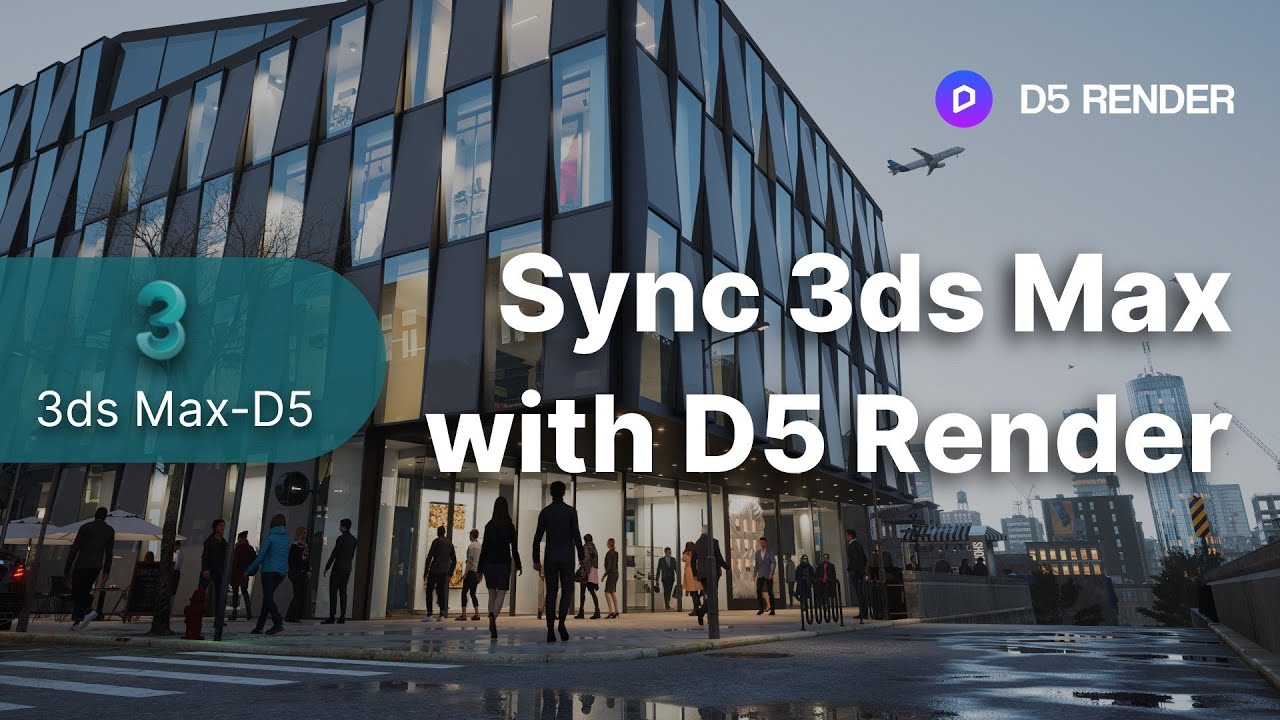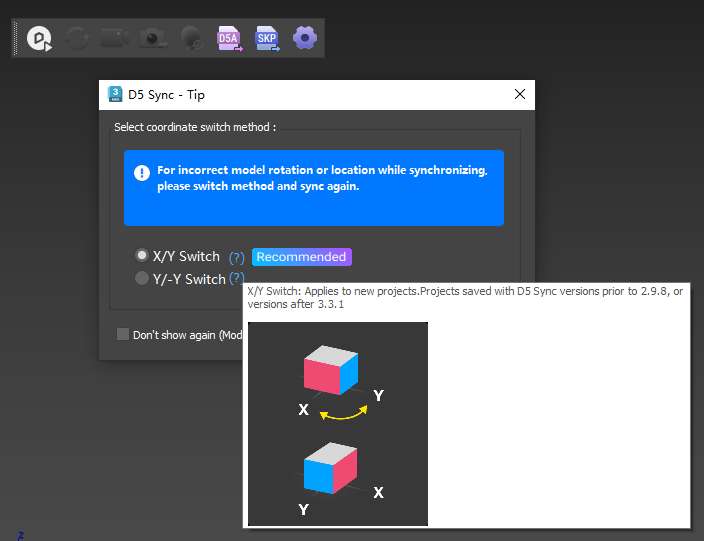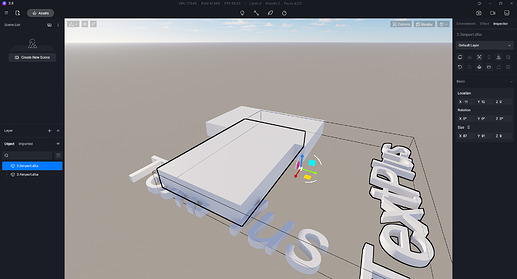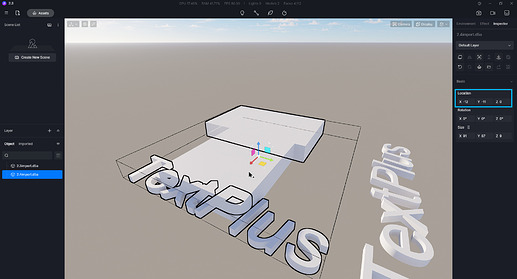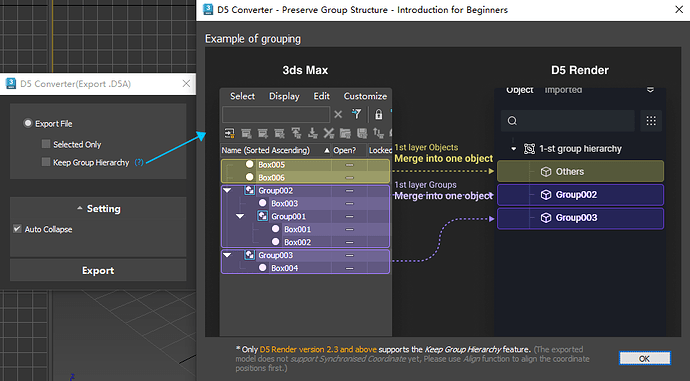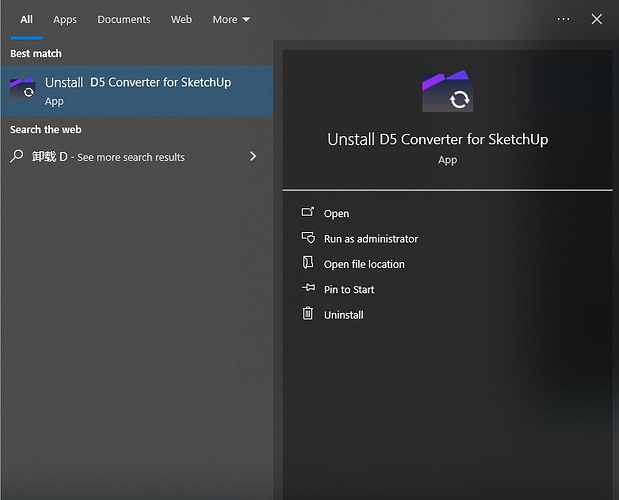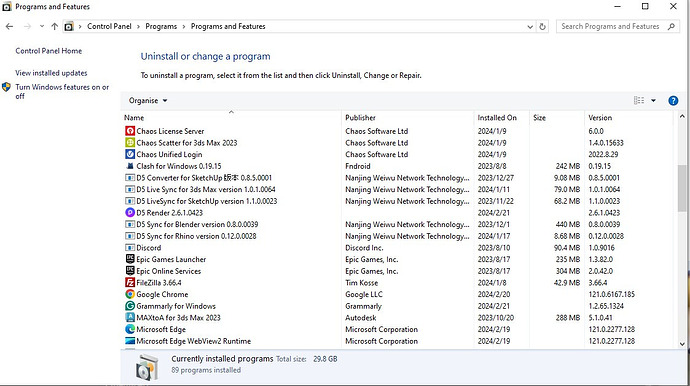-
Free download of exterior demo scene for 3ds Max
-
Free download of interior demo scene for 3ds Max
-
Learn more about D5 Render for 3ds Max
-
Free download of D5 Render
D5 Sync-3ds Max helps you achieve live synchronization between 3ds Max and D5 Render.
![]()
Supported versions
3ds Max 2014 - 2016, 2018- 2023;
Vray 3.6 and later versions; Corona 6.0 / 7.0 / 8.0
Download & Installation
Download and unzip the file. Then run the extracted .exe file. Install D5 Converter for 3ds Max following the instruction.
*The installation will overwrite the previous version by default.
What’s new
Ver. 3.4.1.0030
Release Date 20230824
New and improvements
-
Compatible with D5 Render version 2.5
-
Optimized synchronization pop-up method and description.
Ver. 3.3.1.0049
Release Date 20230320
New and improvements
-
Support mapping more parameters for light sync
-
Support mapping PBR material parameters
-
Optimized file path of temporary texture folder when exporting model data
-
Optimized dialog box for choosing sync methods
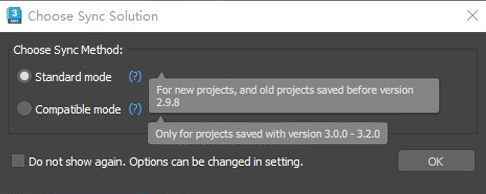
Fixes
-
Some crash issues due to incompatible materials
-
Incorrect mapping of some light parameters
-
Scaling light objects in 3ds Max not compatible with light sync
-
Light scale error due to switching units in 3ds Max
For details, please read this topic:
Light group changes and different versions for downloading
Known issues:
- In D5 Render 2.4, if we align grouped objects with ungrouped individual objects (they are all from 3ds Max). the model will rotate 90°.
Workaround: in a D5 scene, keep all objects from 3ds max as either grouped objects or ungrouped objects, and they can be aligned correctly. - For imported .d5a models saved in D5 Render 2.3, if we open them in 2.4, import models again and sync coordinate, the model will rotate 90°.
Workaround: swap the X and Y values in the model position and add “-”(minus) to the Y value. Then it will be aligned correctly with the .d5a file imported in D5 Render 2.3.
Ver. 3.2.0.0001
Release Date 20220901
New and improvements
-
Keep group hierarchy: export a 3ds Max project and keep its group hierarchy (one tier). This feature needs D5 Render 2.3 and higher versions.
-
Export selected group hierarchy
-
Quick ProOptimize (reduce faces)
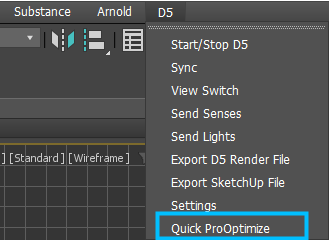
Fixes
- Wrong installation path error
- Error message “Exception catched D5start”
- Some exported models with grass materials caused D5 to crash
- VRay Disc light duplicates in D5
- VRay material’s Normal parameter became 6.49 in D5
- CRraySwitch material mapping
- Blended material mapping
- Other general fixes to improve the stability
Known issue:
- When importing .d5a models with hierarchy into D5, it is suggested to open a scene then click Import button, instead of opening them directly.
- Exported .d5a models cannot use the sync coordinates/reload features in D5.
Ver. 3.1.0.0010
Release Date 20220725
New and improvements
- Support 3ds Max 2014/2015/2016
Fixes
- For 3ds Max2018, the first time of launching the plugin may cause crash issue.
- The shortcuts cannot work when sync for the first time.
- Normal panel disappeared in D5 for some models exported from 3ds Max.
- The “can not call proc” error appears when installing and selecting the file path.
Ver. 3.0.1.0394
Release Date 20220704
New and improvements
- Supported versions: 3ds Max 2018 - 3ds Max 2023; Vray 3.6 and higher; Corona 6.0 / 7.0 / 8.0.
- Live sync is faster and more stable: modify the model in 3ds Max and click Update to sync it to D5 ( to add or delete models, or modify the size and shape, including Subdivide Modifier and other modifiers).
- Fully compatible with the old version (material / coordinate system). You can select sync method when start live sync for the first time, or adjust it in the settings page.
- Auto Collapse (It is recommended to turn it on by default. If the model is found to be misaligned, please turn it off manually).
- Material mapping supports Corona material, Vray blend/custom alpha/glass/transparent/multi sub material/special map format/bitmap, Vray bitmap, Corona bitmap image cutting/Quixel scanned map/ Corona Renderer-Select, Mix, RaySwitch and other mixed nodes.
- Emissive material mapping supports standard/VRay Light/Corona Render Light.
- Support Standard/Corona/Vray/Arnold light type and location.
- Support sending cameras to D5 scene list.
Fixes
- Improve the logic of Vray material mapping for more accurate parameters.
- Some materials get lost after synchronization or export.
- Various error pop ups of MAXscript during export or synchronization.
- Switching workspace causes plug-in exceptions.
- Other known bugs
Features
![]()
Start: one-click to launch D5 Render in 3ds Max
- One click to import models into D5 Render to start real-time rendering and live sync.
- The max file needs to be saved before starting Sync.
Sync: synchronize model/material changes
- Quickly sync models and materials edited in 3ds Max to D5 Render by the Sync button, while parameters that have been adjusted in D5 Render will not change.
View Switch: turn on/off live sync of the viewports
- Keep the view of 3ds Max and D5 Render consistent in any direction.
Send Scenes: synchronize the cameras
- Sync Standard/Vray/Arnold cameras to D5 scenes.
Send Lights: synchronize light types
- Synchronize Standard/Corona/Vray/Arnold light types into D5 Render
The parameters of light objects need adjustments in D5 Render
| 3ds Max light type | D5 light sources |
|---|---|
| standard-Target/Free Spot | spot light |
| standard-Target/Free Direct | strip light |
| standard-Omni | point light |
| Corona Light | point light |
| Corona Sun | strip light |
| VRay plane light | strip light |
| VRay sphere light | point light |
| VRay IES | spot light |
| Arnold Light | point light |
Export .d5a files
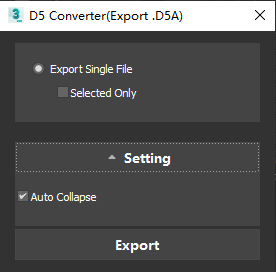
-
Export 3ds Max models in .d5a format to directly open them in D5 Render.
-
Export .d5a files without compressing texture resolution.
-
Export the whole project or selected part only.
-
The Auto Collapse feature is added and the last setting will be saved (to solve most problems of model dislocation, normal UV and closed line export).
Export .skp files
-
Support model export in .skp format to import into SketchUp and D5 Render
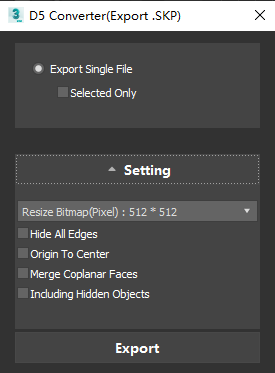
-
Resize Bitmap: 512 * 512, 1024 * 1024
-
In addition, some other features are added: hide all edges, origin to center, merge coplanar faces, and more.
Settings
-
Check the version number, global settings and current sync solution
-
“Automatically save scenes after sync” and “Choose Sync Solution” options are provided, and the last setting will be saved.
-
Sync Method
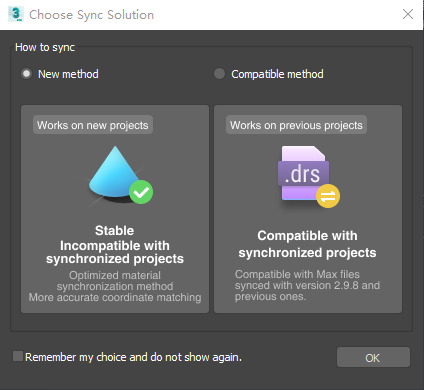
New method (recommended): It is for all new projects that did not use previous versions of 3ds Max plugin (2.98 and older), which can synchronize the model coordinates and align them automatically.
Compatible method: It is only for projects that once have been linked to D5 scene files through old versions of 3ds Max plugin (2.98 and older).
- Automatically save scenes after sync: when there are materials with the same name in the 3ds max file, after synchronization of first time, the converter will automatically change the material name to a unique one to prevent the material assigned in D5 from getting overwritten next time.
Known issues
- The converter cannot recognize the hidden/unhidden status of layers or categories.
- The sync speed will be slow if there are many maps of high resolution in the scene.
- For large 3ds Max projects (more than 1.5GB), it is recommended to use live sync instead of exporting them as .skp.
- When exporting a .d5a file occupies too much RAM, it is recommended to use live sync instead.
- In case of UV confusion after the model is imported into D5, it is recommended to rotate the texture UV by 270 °.
Uninstall
- Run the uninstall .exe file of D5 Converter for 3ds Max