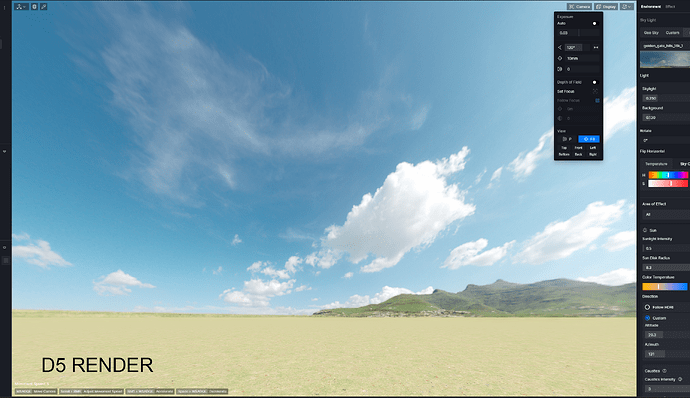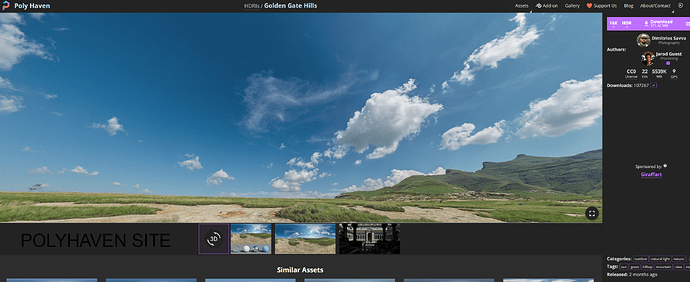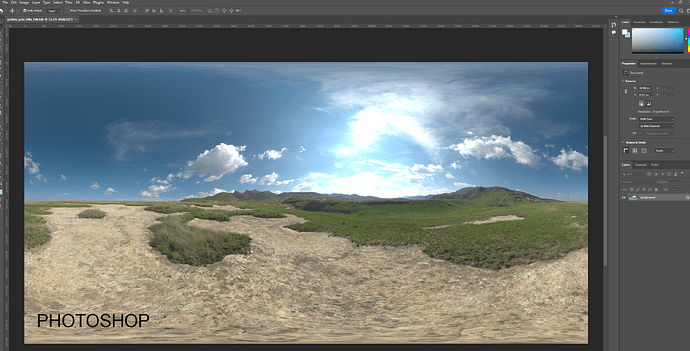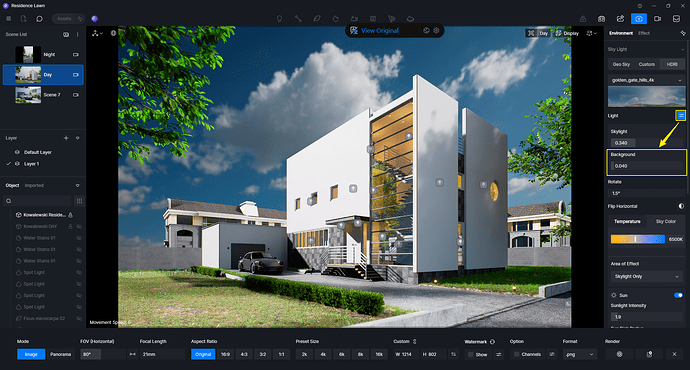My HDRI looks very different across Poly Haven, Photoshop, and especially D5 Render. Poly Haven provides the best quality and original HDRI, but it appears different in Photoshop. I think this can be adjusted by setting the EV (exposure value). However, in D5 Render, the HDRI appears overly zoomed in and pixelated, even though it’s a 16K HDRI. There is so much detail in the original HDRI, but in D5 Render, everything is lost. I’ve tried all the settings, but it still looks either pixelated or overly bright. If I reduce the skylight intensity, the entire scene becomes too dark. Why is there no specific setting for just the HDRI so I can at least make it highly detailed? Additionally, why is it so zoomed in? Why doesn’t D5 Render have specific settings for HDRI adjustments? I’m sharing the HDRI link for anyone to try and find the best settings: Golden Gate Hills HDRI • Poly Haven. My main issues are: 1) Why is it zoomed in? 2) Why doesn’t it look like the original file? If anyone can help, I would greatly appreciate it.
-
Since we have yet to incorporate a feature that enables users to rescale the HDRI, this is under expectation. We may include this feature in subsequent release.
-
High-definition HDRI takes up more resources when previewing, so the HDRI is compressed to 2k by the D5 when previewing to ensure that accurate lighting is provided. Please try to render the image, the HDRI should look normal and will be based on the quality you have downloaded it.
Thank you for your reply!
One issue I’m facing is that whenever I reduce the skylight to get more detail in the HDRI, the entire scene becomes dark. Why are they directly proportional to each other? This makes setting perfect lighting very challenging. Also, when I change the HDRI, it automatically adapts to the new HDRI, often making the scene very bright. Please consider adding a feature in the next update to allow testing different HDRIs without spending time adjusting each one.
I noticed that more control over HDR sky is already in progress—thank you for that! Is there a workaround for this issue in the meantime?
Have you tried modifying the Background slider instead of Skylight? This setting should adjust the brightness of the HDRI without affecting the scene.
Yep, I’m using it to reduce the background brightness, but it still lacks detail. This could be because, as you mentioned, the software scales the quality to 2K, which might explain the lack of detail in the preview. You guys already know far more about software than I do, so I don’t need to offer any advice on improvements. I know you’re already working on adding more control over HDRI maps, and I can’t wait to see the new version! Thank you for your help.
Alright, thanks for updating us~ ![]()
![]()