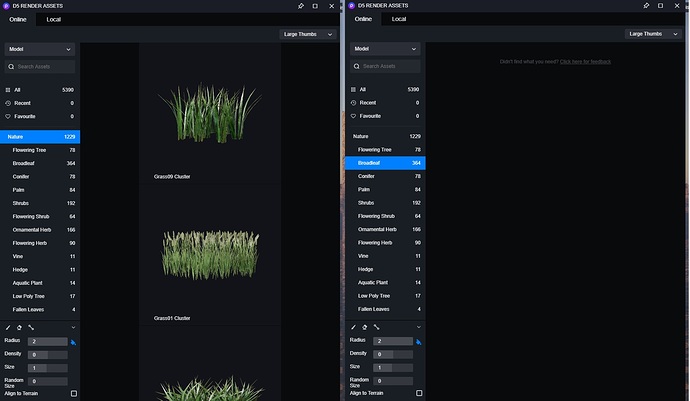What’s new in D5 Render 2.0
New and improvements
Features
-
Redesigned UI
-
Path Tool: Vegetation
-
Path Tool: moving characters and vehicles
-
Copy and Paste Maps among Materials
-
Duplicate Video Clips
-
Video Material up to 200 MB
-
Number of Scenes up to 1000
-
Custom LUT/IES/HDR sorted alphabetically
-
Optimized the Camera Movement when rendering videos, making it smooth and steady
-
Directly read Geo&Sky system parameters from SketchUp
-
A new tool to track Scene Resources and FPS
-
Download D5 Converters from the Welcome Page
-
Download Demo Scenes from the Welcome Page
Rendering
-
3D Grass Material
-
Weather System: Clouds
-
Weather System: Winds
-
Added a Temperature parameter for Emissive Materials
-
Supported up to 16K Export for Photos and Panoramas
-
Added Channels for Panoramas
-
Improved the accuracy of Fog Effect
-
Enhanced the Occlusion of Vegetation
Productivity
-
Supported FSR (FidelityFX Super Resolution) Technology
-
Optimized the method to open saved files
-
Material maps are compressed for lower consumption of video memory
-
Implemented a New Mesh Rendering algorithm to improve performance
-
Optimized the Artificial Light sources. Scenes with multiple lights shall no longer lag
-
Supported network drive storage (NAS)
Assets
-
Search and Favorite feature
-
Optimized categorization and added secondary category
-
New Setting Preferences is added to migrate online and custom resources
-
Added Animal Models such as fish, birds, butterflies, cats, and dogs
-
Added Interior Furniture and Accessories
-
Added Particle Assets such as fountains, waterfall, smoke, fireflies, etc
-
Added Nature Category including Low Poly Trees, dead trees and stumps, rocks, and fallen leaves
-
Added Outdoor Models for architectural scenes
-
Optimized the movement and actions of Character Models
Fixes
-
Fixed the bug that DOF effect appeared different in preview and render
-
Fixed the issue that Volume light displays incorrectly under Two-point perspective
-
Fixed the bug that glass makes the sun go low-resolution
-
Fixed the bug that geo&sky appears abnormally yellow
-
Fixed the shadow-disappearing issue for big scenes
-
Fixed the video flickering problem caused by small structures
-
Further fixed the problem that some archives failed to load
-
Fixed the bug that multi-selected models can not be filtered correctly
-
Fixed the bug that the light source did not change color with the color picker
-
Fixed the channels exporting failure when the mouse is in brush style
-
Fixed the shortcut key conflict that kept playing video
-
Fixed the crash issue due to unsuccessfully downloaded assets
Detailed introduction of some functions
Features
1. Redesigned UI
-
The layout of the main interface adopts a new design. The top navigation bar has an optimized layout logic while maintaining simplicity. Besides the Menu, we have also added Import and Assets buttons on the left, from where you can select assets and place them into the scene; tools to add lights, paths, vegetation, and particles are placed in the middle, with more advanced functions and tools to be developed in the future; on the right is the entrance of rendering exports and render queue.
-
As the main tools for interacting with the scene, the selection tool and material picker are moved to the upper left corner of the scene viewport; frequently used functions related to cameras and views are arranged in the upper right corner. Both of them can be hidden or displayed through the shortcut
Shift + H. -
The original left sidebar is disassembled. Now, the List panel remains in the same position on the left, but the Environment and Effect panels are moved to the right mirroring the layout on the left, leaving the scene wide open and more logically correct. When you select specific objects such as models and materials, the panel will automatically toggle to the corresponding Inspector. You can manually switch between panels with the key ~ (next to Number 1 in the upper left corner of the keyboard).
2. Path tool
- The path tool supports drawing paths of vegetation, character and vehicle models respectively, with different parameters for path types. D5 Render draws paths with Bézier Curve, making it more comfortable to control the route. Every node of a curve can be dragged freely. When drawing, we can select the first and last nodes to draw continuously; click anywhere on the path to add new nodes, and double-click to edit it.
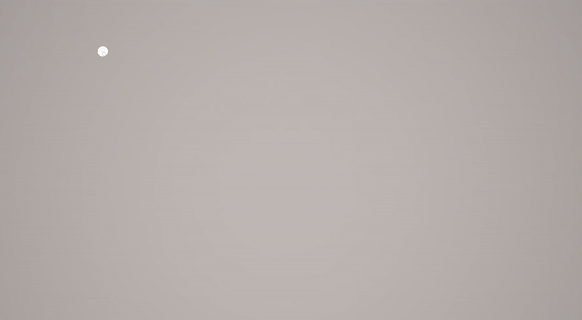
- After drawing a path for the first time, the right sidebar will display a list of models on the current path, and we can add, delete and replace models at any time.
3. Vegetation path
-
The new vegetation path tool is for street trees, hedges, etc. It is an addition to the current plant toolset with brush and scatter tools. We will continue improving the user experience to cater to those specific needs from landscape and garden designers.
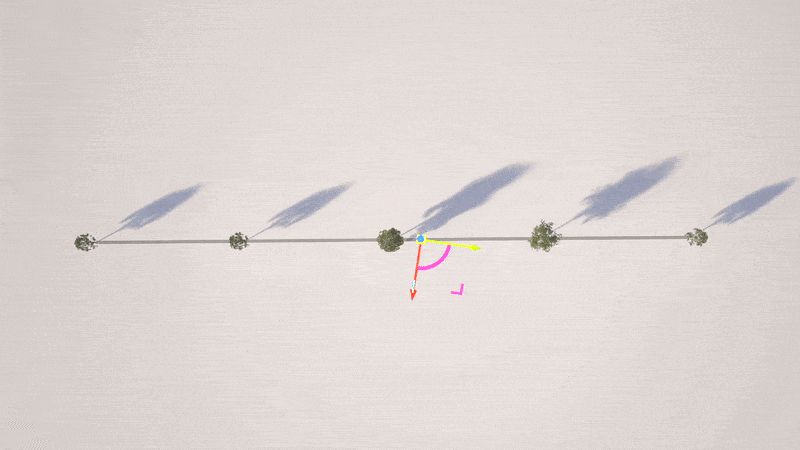
-
Vegetation path provides various parameters to cope with different scenarios. Aside from basic quantity, direction, size and randomization parameters used to control the arrangement of plants along the path, adjusting the Random parameters can deviate models from the centerline and facilitate the rapid generation of a random distribution of plants in large areas.
4. Path tool for characters and vehicles
-
Similar to the vegetation path, the path tool can be used to quickly simulate a wide range of scenes with moving characters and vehicles. It is no longer limited by the complex way of adding keyframes, and the difficulty in replicating turning motions. The route is determined by simply drawing the path.
-
The difference is that paths for characters and vehicles have some automatic randomization calculation, including spacing, deviation and motion state. The parameters to be adjusted are simplified to the greatest extent, and only basic parameters such as pathwidth and motion direction need to be set.
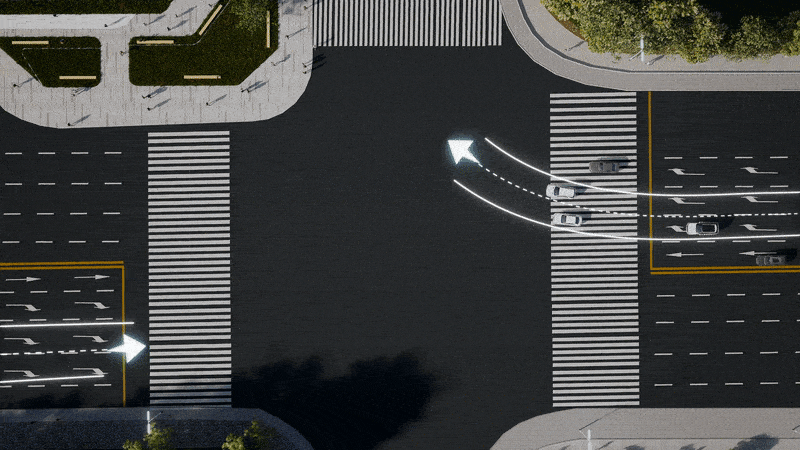
-
The parameters of path tools are the same as the real world. The width of paths is in meters. The vehicles can move on both sides of the road, and the unit of speed is km/h.
5. Copy and paste maps among materials
- Right-click on the material maps to toggle Mapping. The new ‘copy and paste’ feature makes it possible to reuse maps among Base color, Specular and Roughness, etc. to deliver a better finish of the material.
6. Duplicate video clips
- In video mode, right-click on the video clip list and select Copy to generate a new clip with all keyframes and effect parameters from the original one.
7. Video material up to 200 MB
- Taking into account the real-time effect performance and the project file size, the file size limit of video materials is increased from 50MB to 200MB.
8. Number of scenes up to 1000
- Increased the number of items in the list from 100 to 1000 to make room for more scenes.
9. Custom LUT/IES/HDR sorted by name
- The list of custom files was added in version 1.9.0, but the files are usually added in groups according to user feedback, so in the new version, the sorting of the list has been adjusted to alphabetical order.
10. Optimized the camera movement
- New setting Keyframe interval is added. In Auto mode, the camera moving speed is calculated automatically and will always be smooth and continuous. The original keyframe interval behavior in Custom mode remains unchanged.
- The Bézier Curve can be applied in the motion of cameras. The linear and angular velocities of camera movement have been smoothened, ensuring a more fluid transition.
11. Get Geo&Sky system parameters from SketchUp
- The Geo&Sky system is further optimized. For example, if the shadow is turned on in SketchUp, and the time, date, longitude and latitude coordinates are set, D5 can directly get those geographic information from SketchUp.
12. A new tool to get scene resources
- Click Menu->View->Show statistics to check on the resource data of a scene, including FPS and GPU usage, as well as No. of light sources, models , and model faces.
13. Download workflow plugins from the Welcome page
- Click on Workflow on the Welcome page to download and install D5 converters.
14. Download demo scenes from the Welcome page
- An “Explore” page is added to the Welcome page. Here you can see official activities and download some demo scenes from D5.
Rendering
15. Grass material
- A new Grass template is added in material Inspector. Grass models can be automatically generated according to the base map color. In addition to basic PBR map customization, the grass material supports Height modification as well.
- When editing UV for grass materials, turn on Random UV to create unlimited non-repetitive grass materials for a more natural and seamless look.
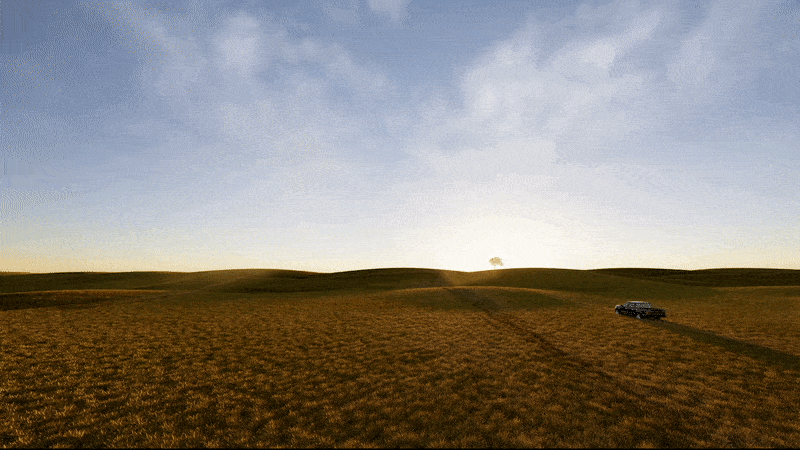
16. New element for the weather system: Clouds
- This new element is responsible for the density, moving speed, and direction of clouds, which is helpful in creating all kinds of cloud effects with Geo&Sky system.
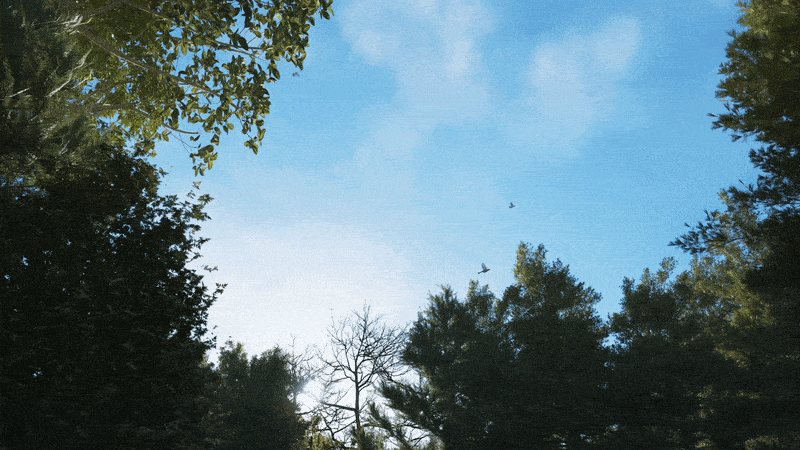
- Cloud does not support video keyframes yet. It can only be used in Geo&Sky.
17. New element for the weather system: Winds
- The effect of Winds can be used with animated plants.
- You can find an “Animated” sign on some of the plants in Assets Library, showing that the asset can work with Wind effect.
18. Add a Temperature parameter for emissive materials
- When setting color for emissive materials, we can switch between Color and Temperature.
19. Supported up to 16K export for photos and panoramas
- The maximum rendering resolution of photo and panorama is increased to 16384 × 16384 pixels now.
20. Added Channels for panoramas
- Same as rendering photos, now we can export Channels of panoramas, including MaterialID, AmbientOcclusion, RTReflection, AlphaMask and TransMask.
21. Improved the accuracy of Fog effect
- Implemented Light Shaft to improve the accuracy of Fog effect.
22. Enhanced the occlusion of vegetation
- Enhanced the details of plants to clearly display their venation. Dense leaves are rendered with improved precision, adding a more real-life flavor to the scene.
Productivity
23. Supported FSR (FidelityFX Super Resolution) technology
- The newest FSR (FidelityFX Super Resolution) technology from AMD brings higher frame rates and better edge details, both in preview and rendering.
Learn more
24. Optimized the method to open saved files
- We optimized the algorithm to load saved files, to solve the problem of model or material loss caused by corresponding errors in projects, improving overall stability.
25. Material maps are compressed for lower consumption of video memory*
- Map loading now takes more time, but the cost of RAM and video memory has seen a decrease of about 33%.
26. Implemented a new mesh rendering algorithm to improve performance*
- Performance: the performance under large scenes is increased by 30% ~ 60%.
- Large scenes with a large volume of faces: increased the limit of the scene that can be loaded, and now scenes can have 50% more faces.
27. Optimized the artificial light sources. Scenes with numerous lights will no longer lag*
- The performance of scenes with multiple light sources has been greatly boosted. There can be up to 1024 artificial light sources and emissive materials in the same viewport.
- The real-time performance of light scenes is improved by 1 ~ 4 times, and the video output is now 90% faster.
28. Supported network drive storage
- D5 Render now supports project file storage of popular network attached storages (NAS) and has optimized the I/O performance under NAS environment.
Assets
29. New setting Preferences is added to migrate online and custom resources
- In Menu->Preferences, we can go to the Storage setting to change Workspace, which works the same as the previous ‘migrate’ feature (now has been disabled in Assets Library). Please reconfigure the storage if you’d like to migrate online assets or other resources into Workspace.
- The new workspace supports migrating all online assets, local assets, custom HDR/LUT/IES files, and temporary caches, so we recommend leaving more room for it.
30. Supported Search and Favorite feature
- A new search bar is added in the upper left corner of the assets library. Type in the name of the material or model to find the one you need. When searching for the first time, the default setting would be to do global search. Select categories on the left to narrow it down.
- The Favorite is also located in the upper left corner. Click the button on the thumbnail to add the material to Favorite. This feature is only enabled with an account logged in, which allows users to easily find models across devices.
31. Optimized categorization and added secondary categories
- The categorization of the assets library has been greatly adjusted. In addition to the new category of assets such as furniture, accessories, landscape and architecture, secondary categories are added as well. The corresponding category of each asset is adjusted and refined one by one according to the scenarios it fits into.
- For example, the categories for plants. On the one hand, plants are divided into trees, shrubs and herbs according to their height, and on the other hand, plants are also divided into common plants, flowering trees, etc., based on how we might want to use them. This made it easier for users to access needed assets.
32. Added Nature category including Low Poly Trees, dead trees, rocks, and fallen leaves
33. Added animal models including fish, birds, butterflies, cats and dogs
34. Added interior furniture and accessories
35. Added outdoor models for architectural scenes
36. Added particle assets including fountains, waterfall, smoke, fireflies, etc.
37. Optimized the movement and behavior of character models
- Fixed the issues with collision, sliding, speed mismatch, and so on. Added animation for finger details.
Special thanks to the following friends for their feedback and suggestions during the beta (some friends have also made great contributions but we do not know your profile in D5 Forum, feel free to contact us via private message):
@Blend @sodapop66 @ivan_dedos @maverickeye @Glm @Jessica1 @Lightwave @QuocPhan @arkitet3D @danivalus @Bot5d @UMDESIGN @wimfloor @f-light
@Greywall
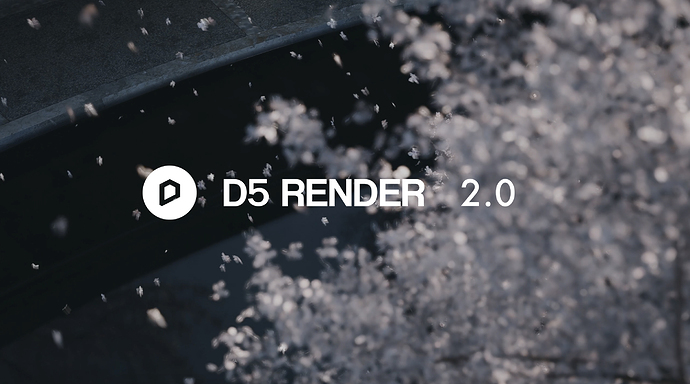
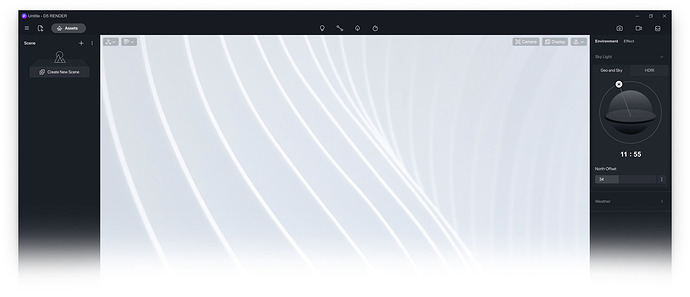
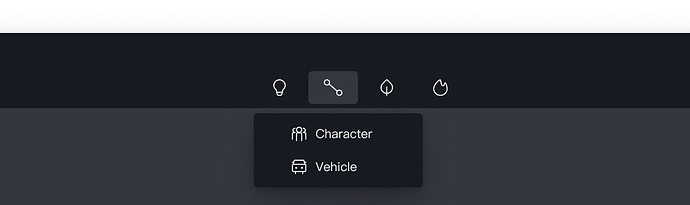
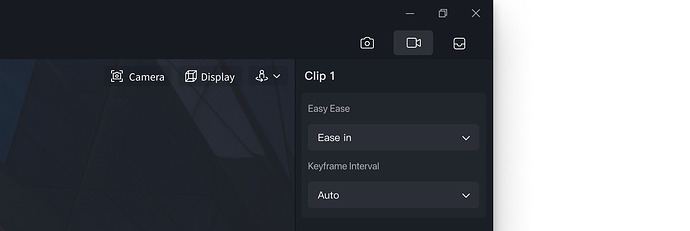
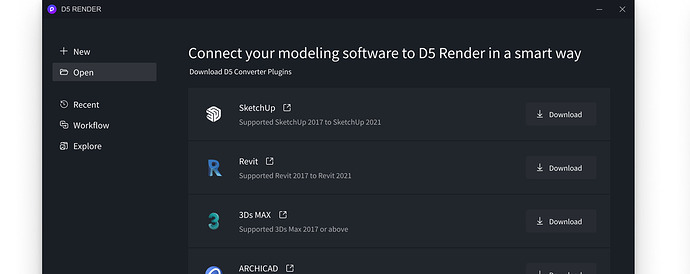
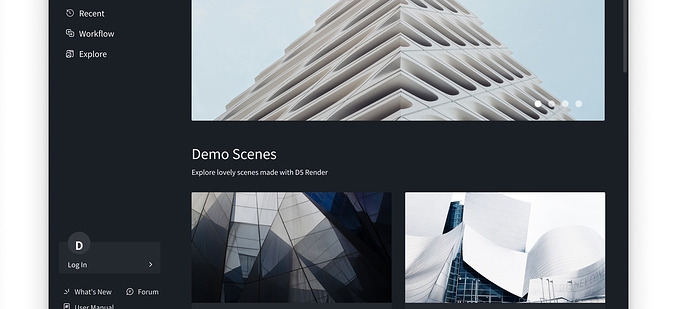
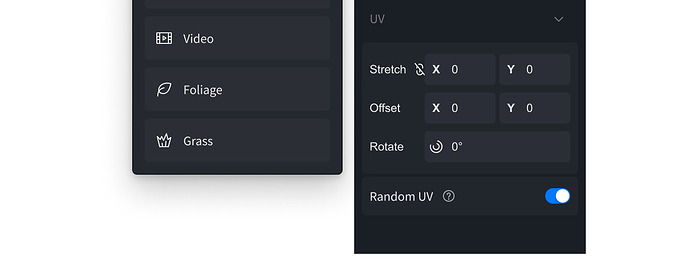
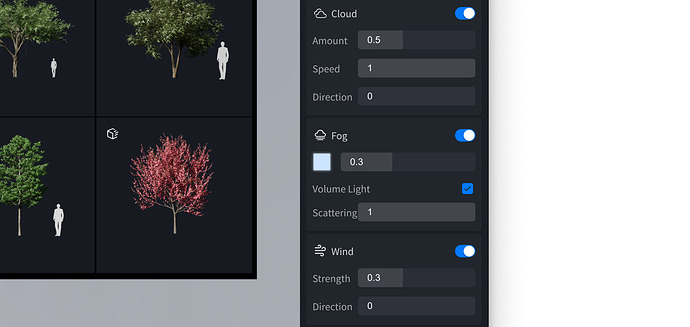
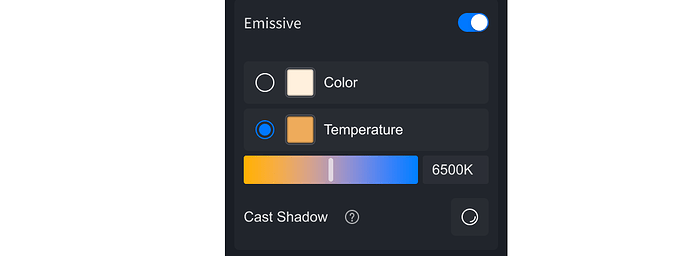
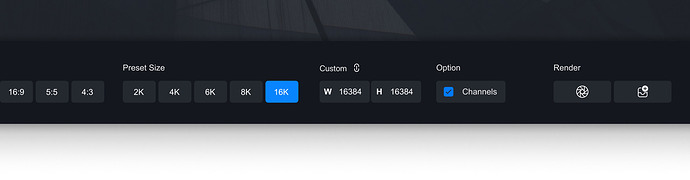
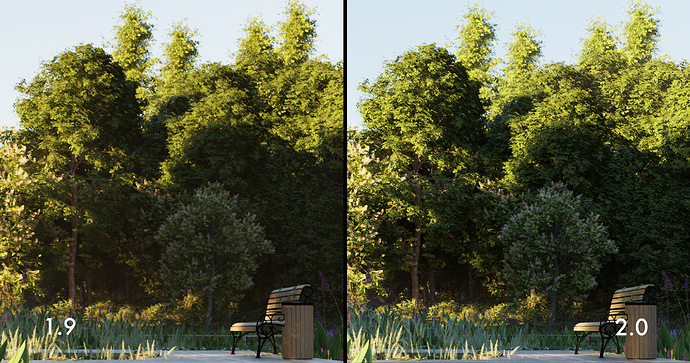

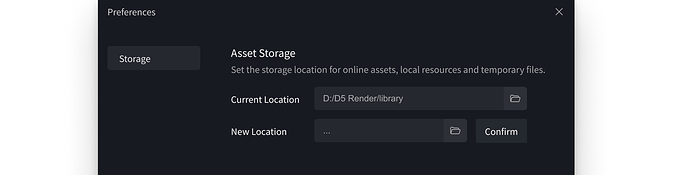
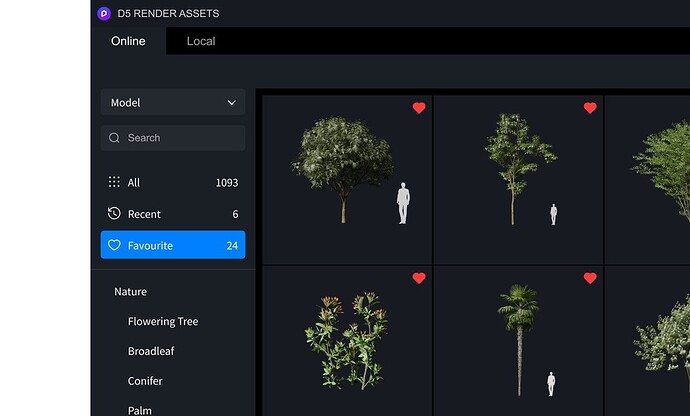







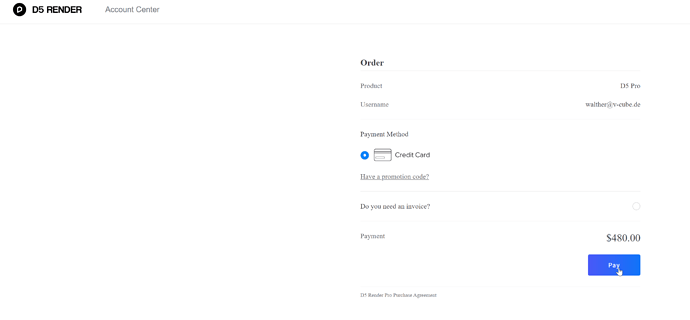
 Great to have over 5000 items in the library!
Great to have over 5000 items in the library!