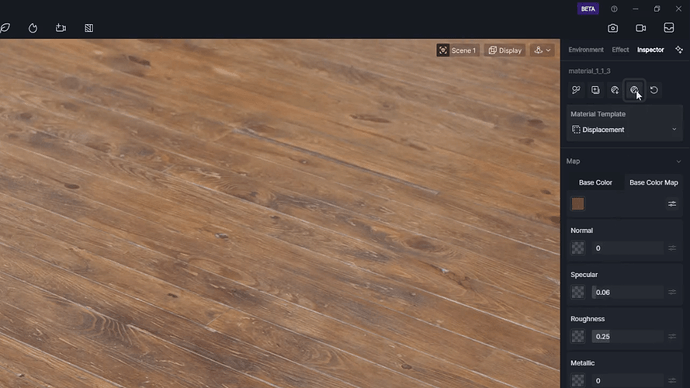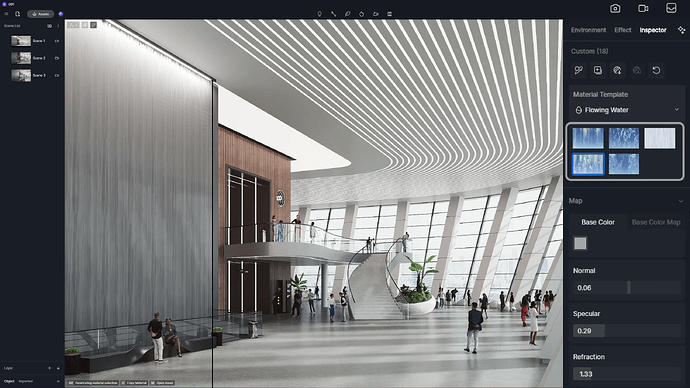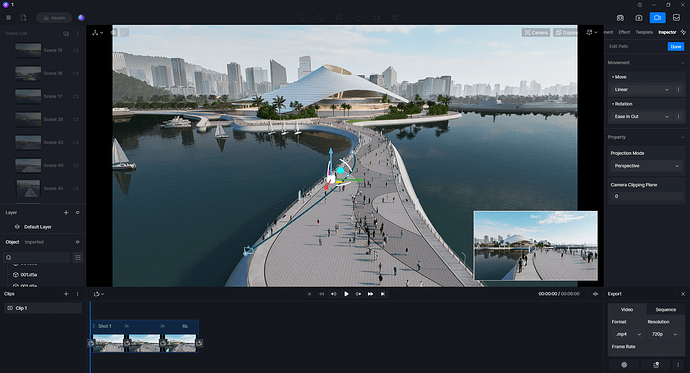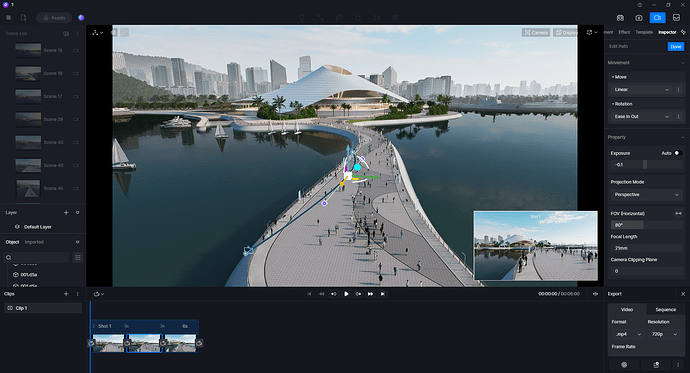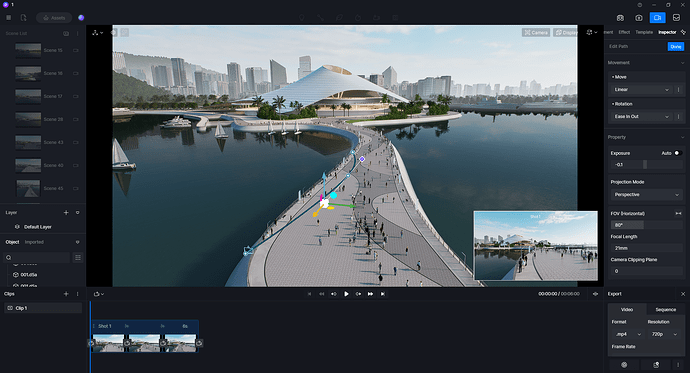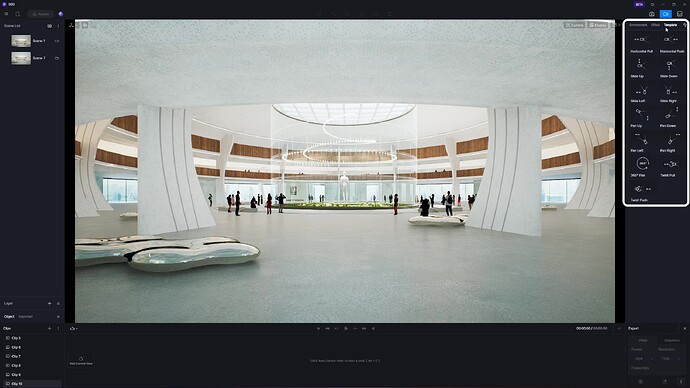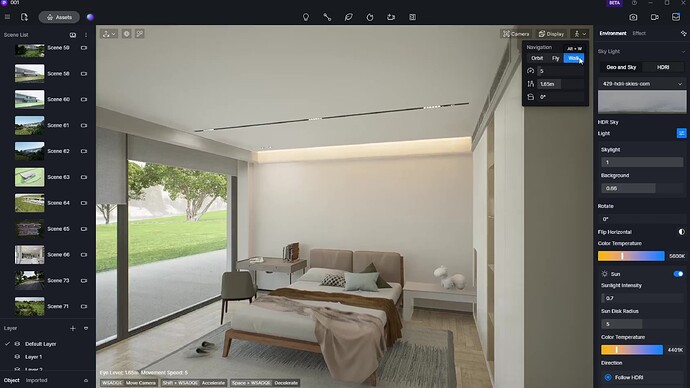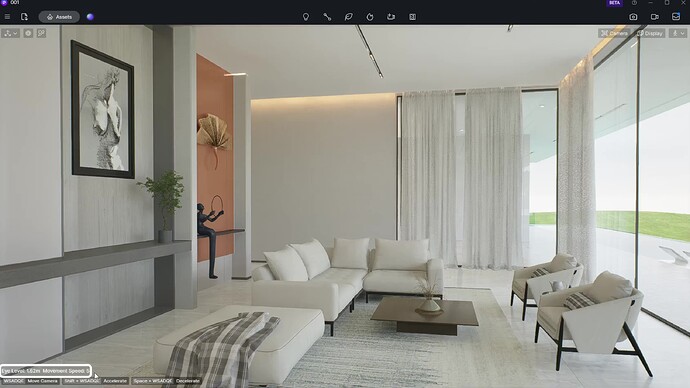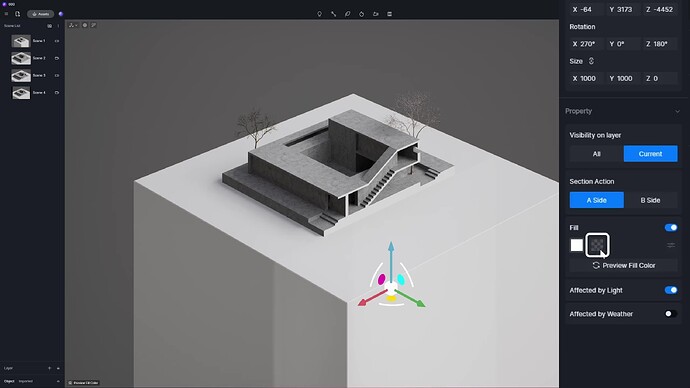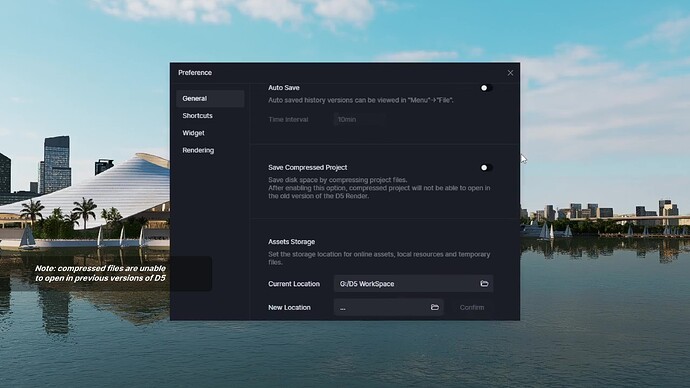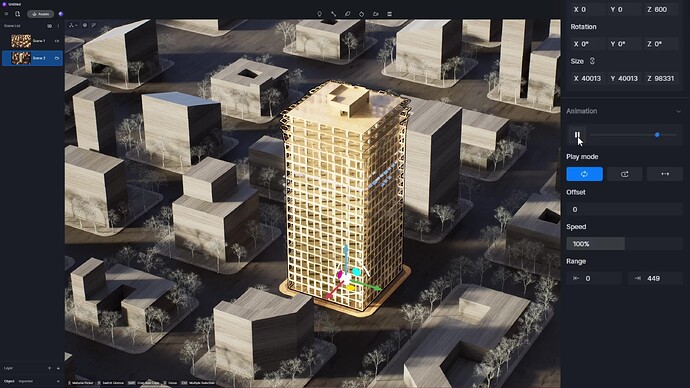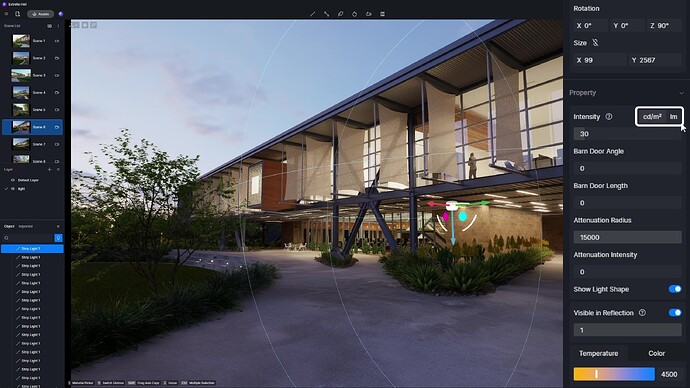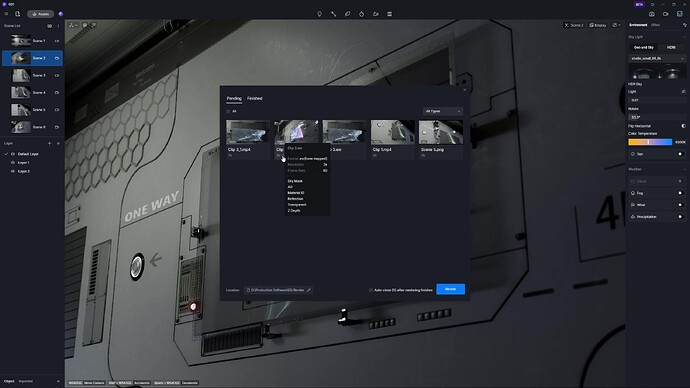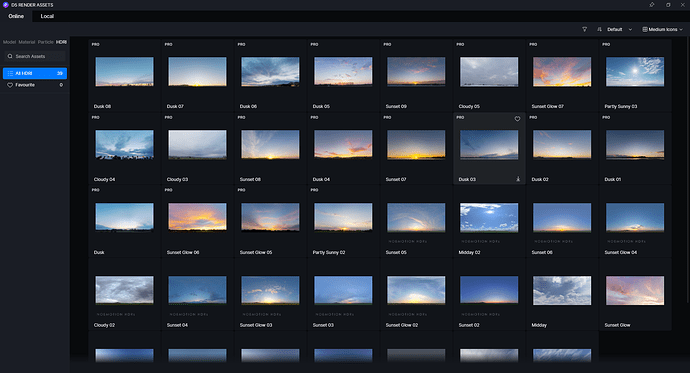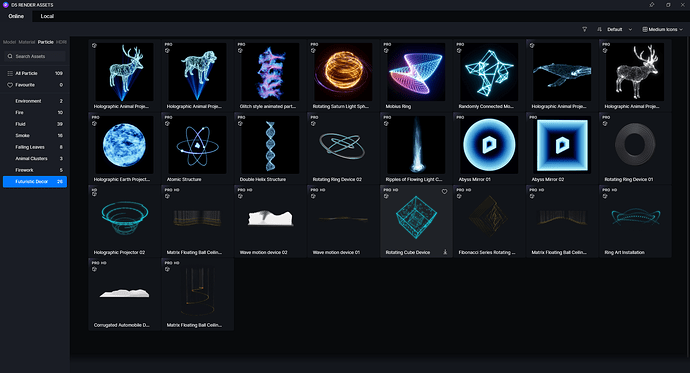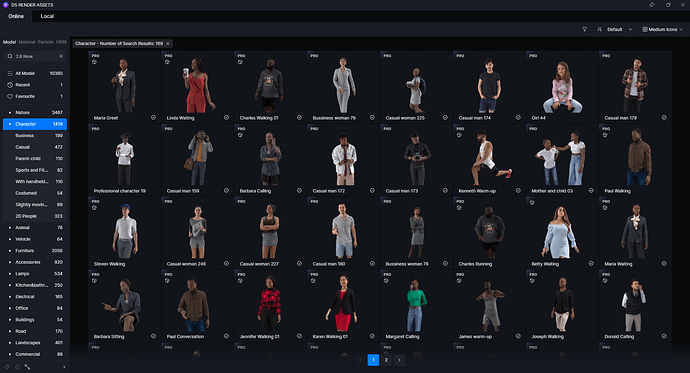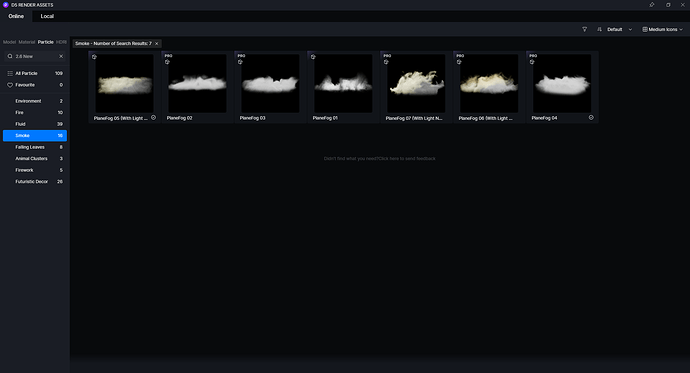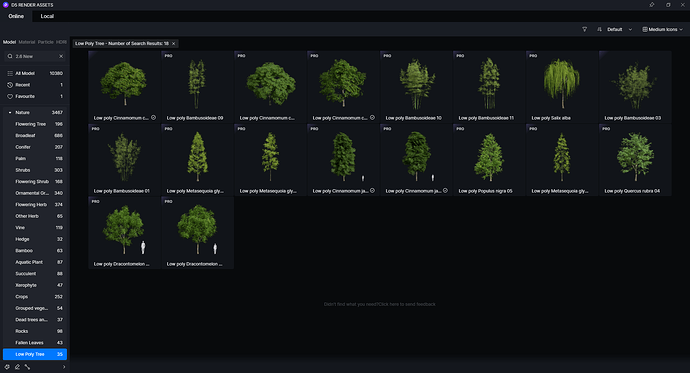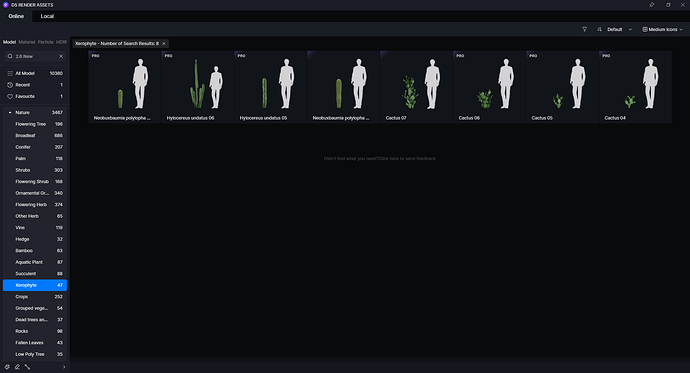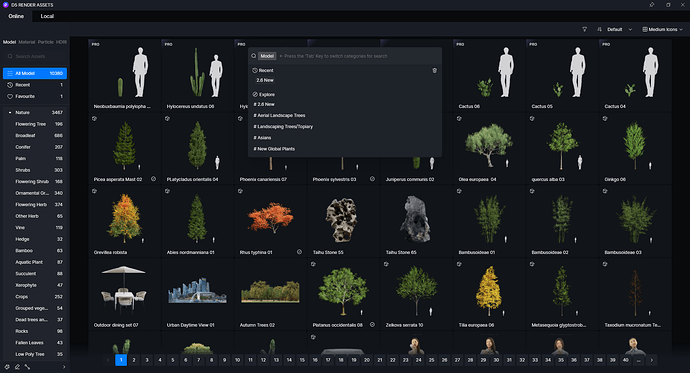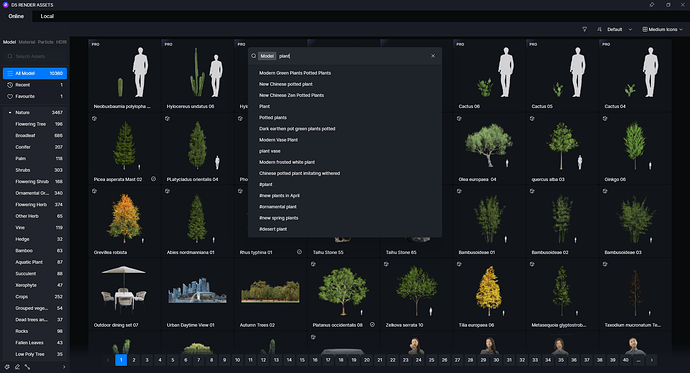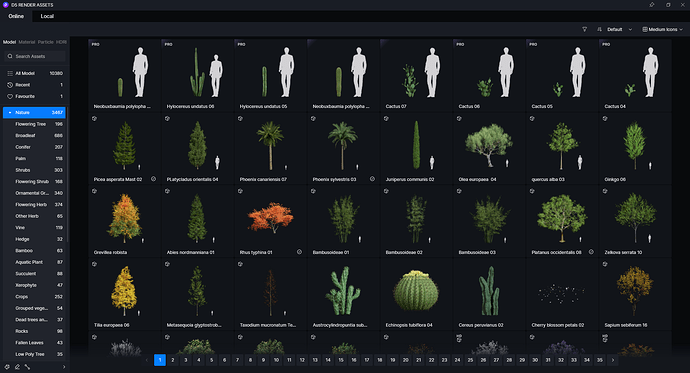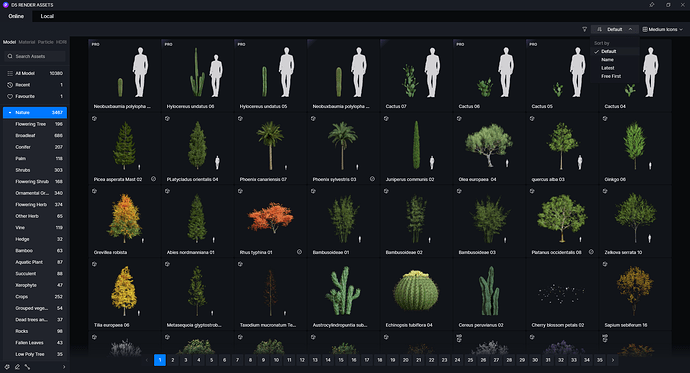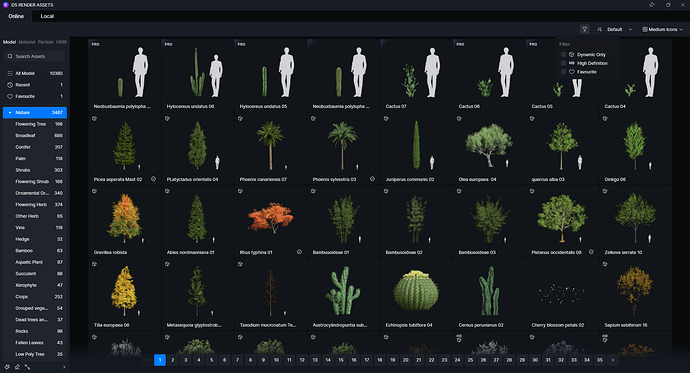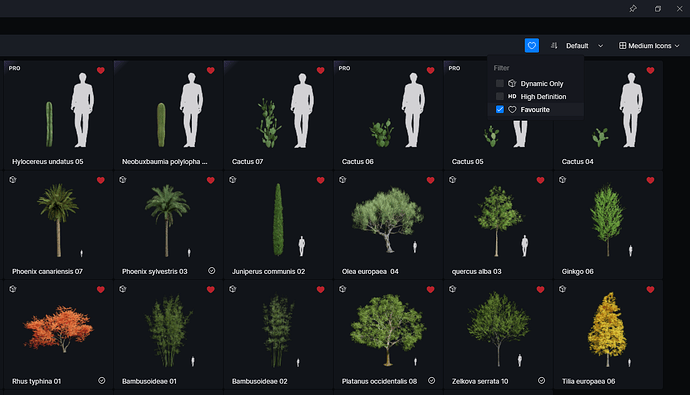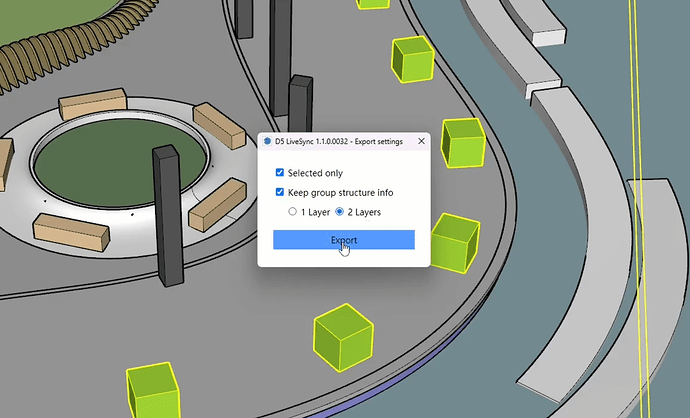Update Overview
AI
-
AI Atmosphere Match
-
AI-generated Material Texture Maps
-
AI Material Match
Rendering
-
Multimedia Material Transparency
-
Local Exposure
-
Flowing Water Material
-
UV Randomizer
-
Multiple Reflections on Transparent Materials in Preview
-
Rect Light Attenuation Intensity
-
Custom Sun in Geo&Sky
-
Snowflake Size
-
Optimized Water Material
Features
-
Optimized Video Editor
-
Optimized Scene List and Camera Integration
-
Human Point-of-View Walk Mode
-
Optimized Section Tool
-
File Compression
-
Drag & drop Material Maps
-
.abc Animation Control
-
Importing .fbx with Materials
-
Thumbnails of .d5a Files
-
Unit Display of Light Sources(cd/lm)
-
Optimized Render Queue
-
Optimized Adaptive Interface
Asset Library
-
New Procedurally-generated Vines
-
New HDRI Library
-
New Futuristic Particles
-
New Scanning Characters
-
New Plane Fog Models
-
New Low-poly Trees
-
New Xerophyte Plants
-
Optimized Search Feature
-
Optimized Library Asset Classification, Order and Filter
-
Optimized Library browsing and loading experience
Workflow
-
D5 LiveSync for 3ds Max beta
-
3ds Max Camera Animation Sync
-
Cinema 4D Camera Animation Sync
-
Exporting .d5a files with Group Structure info from SketchUp
Fixes
-
Texture stretched after rotating UVs
-
Abnormal fluid particle effect through glass
-
Sectioned model showing through glass
-
Changed transparent material effect after enabling Caustics
-
Unchanged base color when material is applied after adjusting the base color
-
Lights that show the shape cannot be sectioned
-
SSS Material prompts of number limit when it is not reached
-
Parameters would not recover when exiting Video Editor mode
-
Glass materials reflect the base color of water in rendering results
-
Abnormal plant color in car paint material reflection in rendered results
-
Inconsistent Z depth channel effects in rendering image and video results
-
Gridlines in SR rendering image
-
Abnormal wood material rendering results in some scenes
-
Grass does not show up in rendered videos in some scenes
-
Darker material colors for .skp files that are directly imported in some cases
-
Brush record show/hide status error caused by replacing model with livesync plugin
-
Misplaced model replacement or failure to select materials, that are due to boundary
-
calculation errors in real-time synchronization
-
Misplaced brush plants due to replacing models after syncing coordinates
-
Abnormal display of video material files from the network path
-
Position parameters in the right sidebar remain unchanged when the object is moved
-
through the center of the axes.
-
Abnormal texture of Custom Leaf Particle after reopening the scene
-
Occasional mouse click failures
New and Optimizations
AI
1. AI Atmosphere Match
-
Supports AI generation of the overall atmosphere for your scene by clicking on the AI Atmosphere Match button in the upper right corner of the right sidebar, and uploading a reference image to match the current scene viewport. This contains all the parameters of the D5 environment panel, including weather, and the sky effect will be achieved based on the effect of the reference image either by matching it with the Geo&Sky or selecting an appropriate HDRI.
-
Integrates lightweight convolutional neural networks for feature element identification, and generate corresponding post parameters based on comparative learning algorithms for embedding spatial mapping of elemental features of reference maps and target post parameters. At the same time, the neural network color transfer algorithm based on adaptive color space is used to carry out automated non-linear color mapping, in pursuit of the accuracy of style transfer.
-
Undo supported.
Note:
It is recommended that you choose a scene/view with a high percentage of sky for the best results.
The application time is related to the network connection, so please wait patiently if necessary.
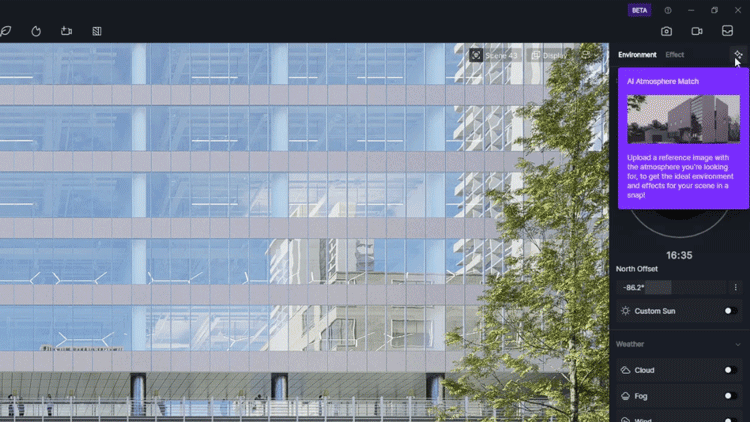
2. AI-generated Material Texture Maps
-
Added AI-generated Material Texture Maps in material editing, integrating various algorithms and strategies such as U-Net, GAN, Perceptual Loss, etc., which automatically generates normal, roughness and height channel maps according to the base color texture map of the material.
-
Undo supported.
Notes:
This feature is not supported on materials from D5 Library.
The current version supports normal, roughness, and displacement maps. Specular and metallicity will be supported in future versions.
3. AI Material Match
-
Import the model in the scene, select the model in the resource list on the left sidebar, right-click and select AI Material Match to automatically apply a suitable D5 material template, which covers most of the commonly used material keywords and map types. The intelligent recognition can be realized with almost no waiting time and guarantee the recognition rate.
-
Undo supported.
Note: The original material information will be overwritten when using this feature, so it is recommended to be used when importing D5 for the first time.
Rendering
4. Multimedia Material Transparency
- Optimized Video Material to Multimedia Material Transparency, supporting upload custom video/ image. Introduced transparency parameter in the Multimedia Transparency Material template to simulate the semi-transparent dynamic glow effect of transparent LED screens, transparent TVs, etc. Larger the Transparency value, more transparent the texture becomes.
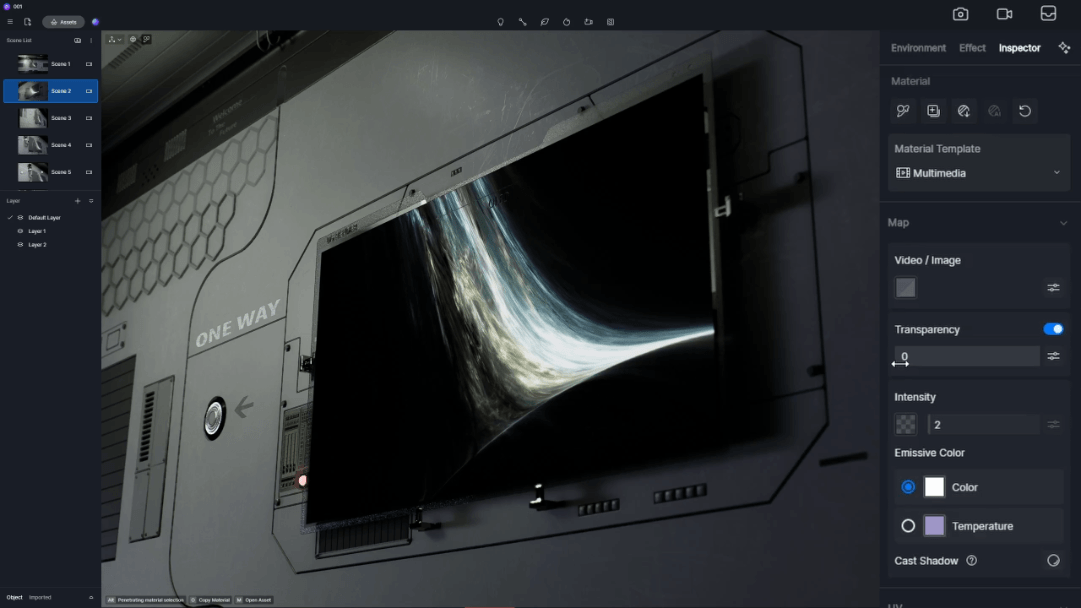
-
Turn on the Transparency option and adjust the parameter, the larger the value of the parameter, the more transparent the mapping will become. In addition, there are two different transparent effect for Multimedia Transparency Material:
-
Global Matte: Adjust the transparency to change the overall effect of the screen
-
Luma Matte: Transparency will be determined by the brightness value of the pixels. The darker the area, the more transparent it is, and a pure black area is complete transparency.
-
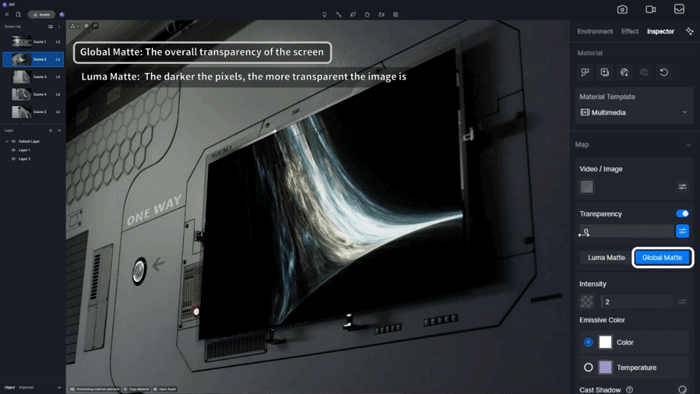
5. Local Exposure
-
Added local exposure in the post-processing panel. By adjusting the parameters of Highlight Local Exposure and Shadow Local Exposure, the dynamic range of the image can be improved, making the scene well balanced in terms of color and brightness and achieve a more realistic effect.
-
Highlight Local Exposure: suppresses the highlights in the scene to reduce the loss of detail caused by overly bright areas.
-
Shadow Local Exposure: brightens dark areas to reveal sharper details.
-
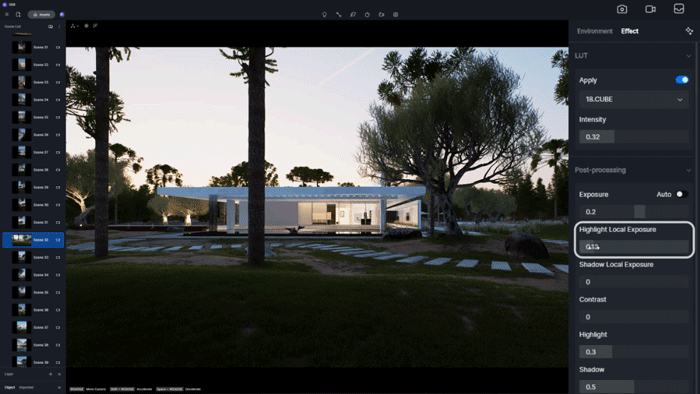
6. Flowing Water Material
- Added Flowing Water Material in the material panel. Flowing water animations can be auto-generated based on the base color/base color map. Suitable for simulating materials such as waterfalls, running water, streams, etc.
- Flowing Water Material has 5 different templates. In addition to color, normal, specular, and transparency, more parameters also customizable.
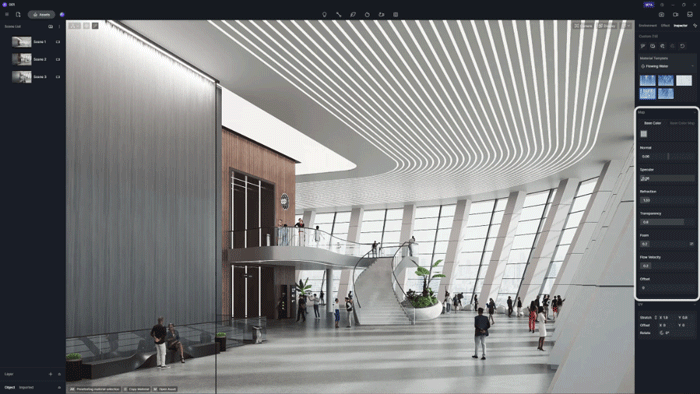
- In the UV section, you can control the flow direction and normal texture tiling of the water, and when scaling UV, the foam and normal bumps will scale accordingly.

Note: The effect of the flowing water is affected by the texture mapping of the model as well as its UV, so the model itself should have seamless textures, and a 1:1 map is preferred.
7. UV Randomizer
- Added UV Randomizer in “Inspector” > “UV” for rotating and blending textures to avoid repetition on the surfaces, suitable for natural surfaces such as water and grass.
Note: Transparent, Displacement, Video and Foliage material templates do not support this feature.
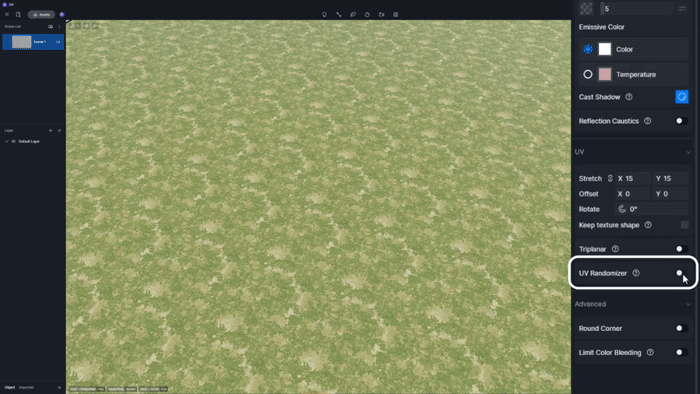

8. Multiple Reflections on Transparent Materials in Preview
- In the previous version, transparent objects in reflections were only calculated in the rendering results, which are now supported in preview. The calculation of transparent objects in reflections takes place when the camera is not moving. (The transparency of transparent material has an effect on the reflection performance)
9. Rect light Attenuation Intensity
-
Added attenuation intensity parameter to strip and rect lights, which is used to control the light attenuation distance and adjust the irradiation range of the rect light.
-
When the attenuation intensity is 0, the effect is the same as in previous versions.
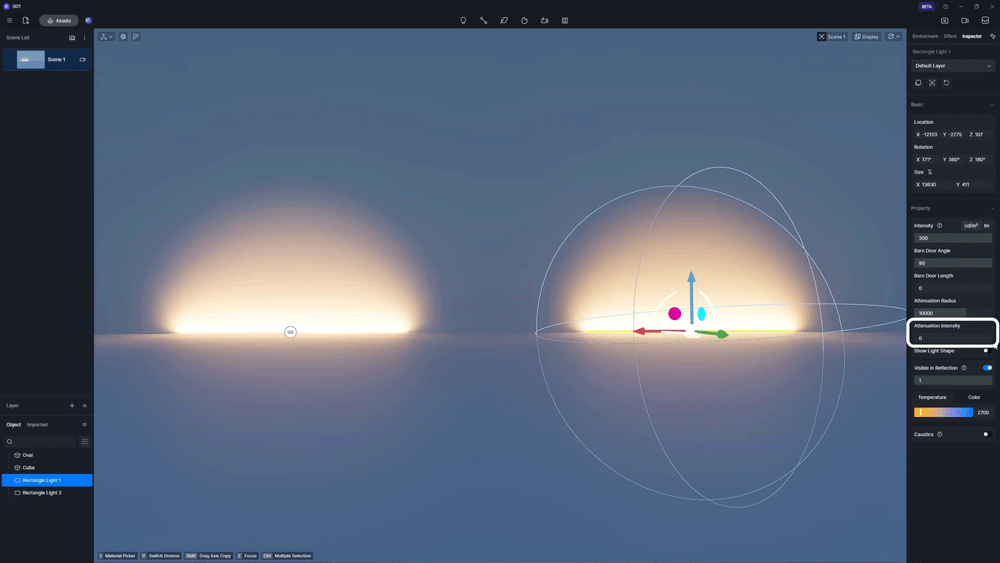
10. Custom Sun in Geo&Sky
- Added Custom Sun in “Environment” > “Sky Light” > “Geo and Sky”. In addition to the existing Sunlight Intensity and Sun Disk Radius, it supports customisation of the sun’s position in the sky by altitude and azimuth.
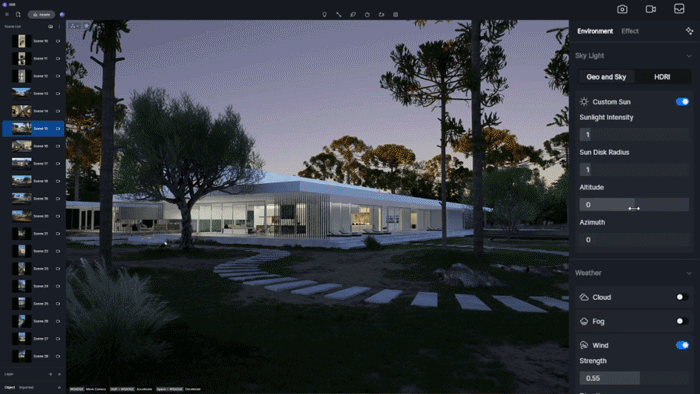
11. Snowflake Size
- Added Snowflake Size in “Environment” > “Weather” > “Precipitation” to help you customise the size of the snow particles.
Note: This parameter stays on the tab and does not affect the rain effect.
12. Optimized Water Material
- Optimized the precision and performance of water material, and added “Scattering Color” as the advanced parameter in Base Color, which is used to control the color of light scattered in water.
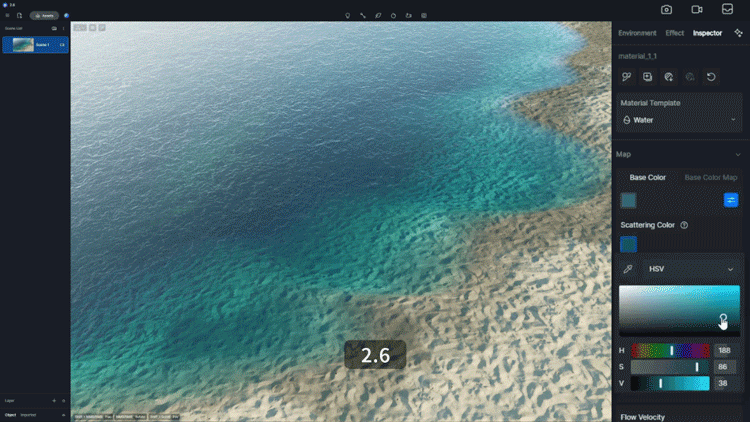
Features
13. Optimized Video Editor
-
Supports adjustments in the right sidebar for Clip/Shot/View
-
Select the clip, and on the right side, you can edit the camera path, the movement mode and the aspect ratio. The default aspect ratio of a new clip is 16:9.
-
Select the shot/view, and you can edit the camera path, movement mode, and camera properties.
-
-
Added Camera path display and editing
-
After selecting a clip/shot/view, click on “Edit Path” from the right sidebar “Inspector”, and the camera path will be visible in the 3D scene with:
-
Camera carrier, click “Edit Path” and the three axes will appear, for the overall movement and rotation of the camera path.
-
View Carrier, which corresponds to the view of the current shot. Select to adjust through gizmo.
-
Spline Tool, corresponding to the two control points for bending the lines. Select to adjust the path through gizmo.
-
-
Added Template
-
Enter video mode and click on “Template” in the right sidebar to check and use the supported preset templates. The template thumbnail is by default a static image and shows a dynamic preview effect with a mouse hover.
-
Click the Template to directly create a corresponding shot based on the current view.
-
The template shot creates only the start and ending view, supports updating environment and effects for these two views respectively, and does not support adding or deleting views.
-
Template shots support the real-time adjustment of the camera parameters without clicking update. You’ll find corresponding properties for each template you added on the right sidebar.
-
Note: The adjustment of movement mode parameters is not supported for shots created using templates.
-
Former “Ease in and out” option optimized to “Movement”
-
Movement mode controls the way the curve is segmented between two points in the path and support for separately adjusting the motion of framing movement and rotation. The movement mode affect the rate of movement on the camera path, e.g., fast then slow.
-
Movement mode supports linear, ease in, ease out, ease in out, and ease out in, which can be customised with 2D diagram or manually entering values. The movement mode parameters work from the first view to the next view, and selecting clips and frames will change the view settings in a batch.
-
-
Former “View Interval” option changed to “Auto View Interval” in the right sidebar when selecting the shot.
- “Auto View Interval” is not selected by default. After selecting “Auto View Interval”, when you change a certain period of time in the camera, the time interval of each view will be re-calculated automatically, so as to achieve the effect that the speed is always the same between different views.
14. Optimized Scene List and Camera Integration
- Edit “Camera” in scene list
When you click “Add Scene”, it will automatically create a camera with the current viewport. Click on the scene to enable the camera, and at the same time, the camera icon on the upper right corner of the interface will indicate the current active camera. You can set the parameters of Projection Mode, Aspect Ratio and Focus, which are applied in real time. Clicking on the camera icon while the camera is active will exit the camera active state.
When you move in the viewport, the camera editing mode will be exited immediately, returning to the default state.
Note: For scenes in former projects, a default camera frame value is created according to the current software viewport size, which can be edited in the right sidebar.
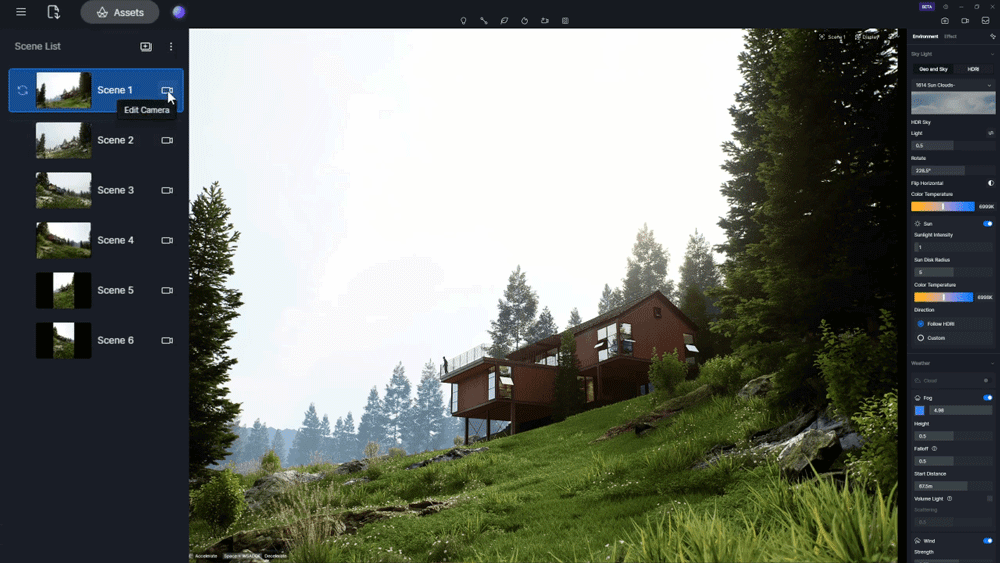
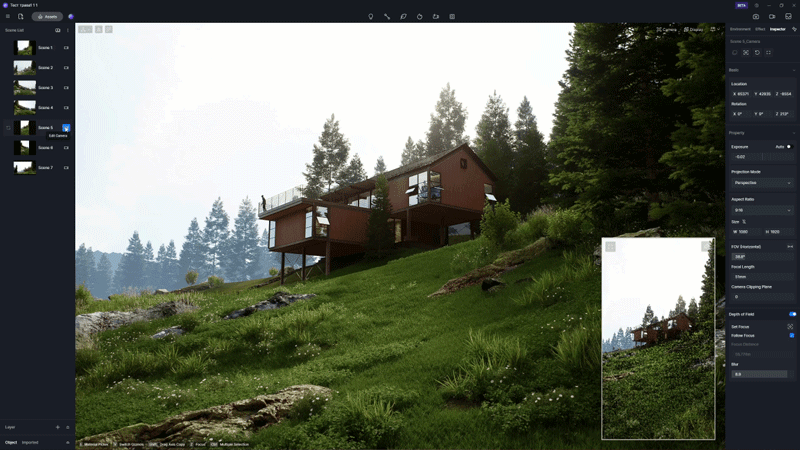
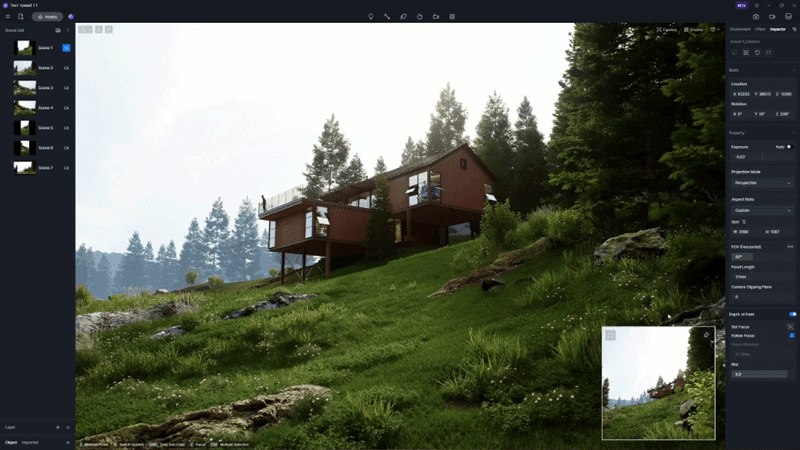
- Batch add scenes to render queue
In image rendering mode, each scene can have different rendering parameters.
The scene list supports Ctrl and Shift multi-selection to add scenes to render queue in batch.
Multi-select the scenes to add them directly to the render queue, and each scene will retain its own rendering parameters. It is also supported to batch adjust the rendering parameters such as size, format, channel export, etc. after multi-selecting, and then add them to render queue.
15. Human Point-of-view Walk Mode
- Human Point-of-view Walk Mode
Note: Note: Walk mode does not follow archived records.
16. Optimized Section Tool
-
Increased the maximum number of section tools supported in a project to 10.
-
Added support for section tool flipping to choose sectioning inside/outside, showing more clearly the internal structure and details of the model.
-
Added map insertion and UV adjustment to Fill. Support custom texture fill and UV adjustment.
-
Added option to switch whether the profiled section is affected by light and weather.
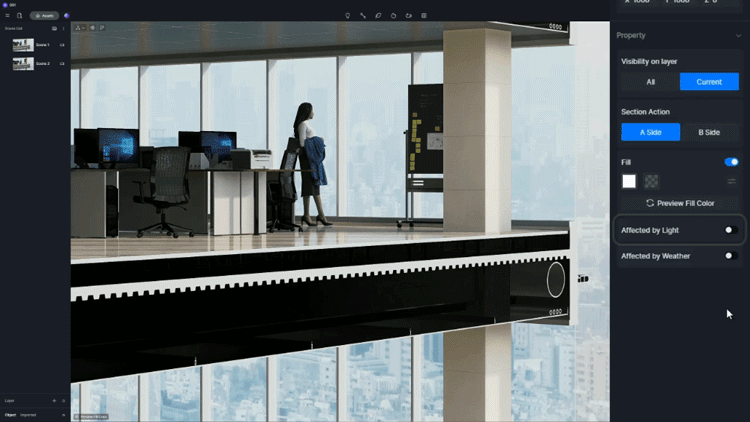
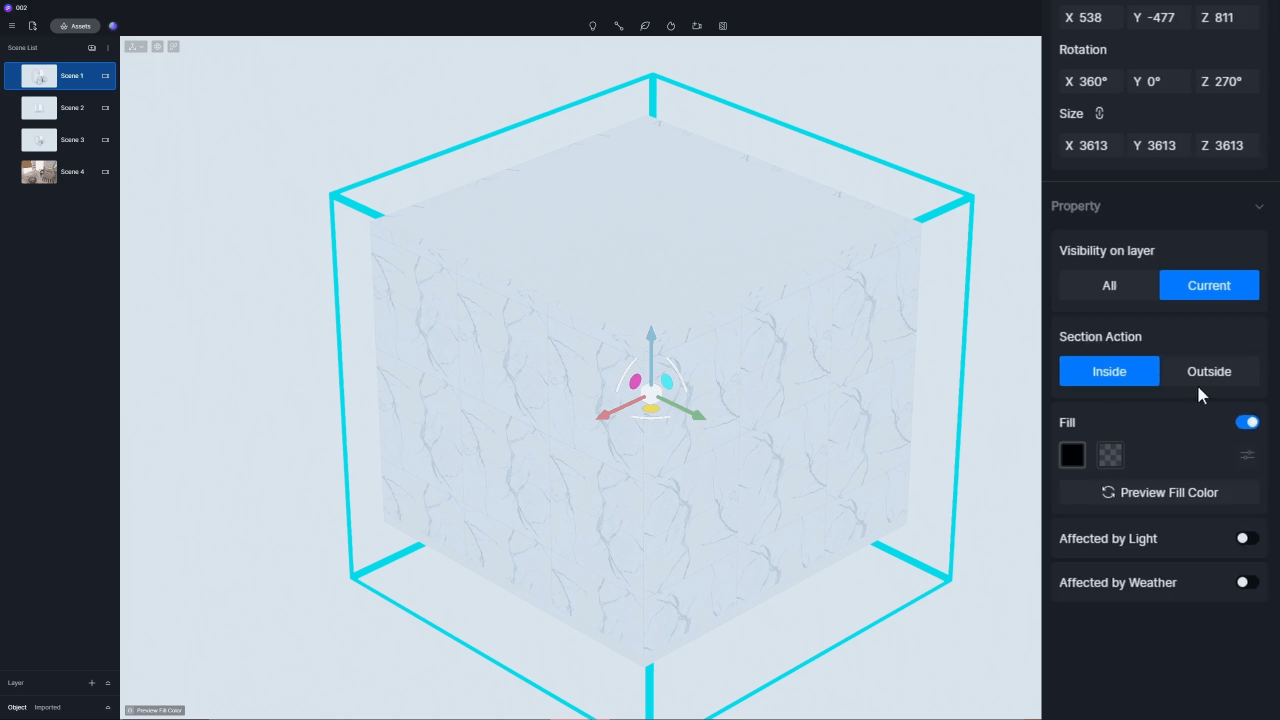
17. File Compression
-
Added Save Compressed Project option to reduce the size of D5 project files by compressing the datastore file to further save storage space in the project archive.
-
This option is enabled in Preference > General.
Note: Compressed project files may not open properly in older (under 2.6) versions of the D5.
18. Drag&drop Material Maps
- Supports dragging texture files from local folder to the map slot in the right sidebar, simplifying the operation process of material import.
Note: Please make sure that the texture format is currently supported, including .png / .jpg / .bmp / .tif / .tiff / .tga.
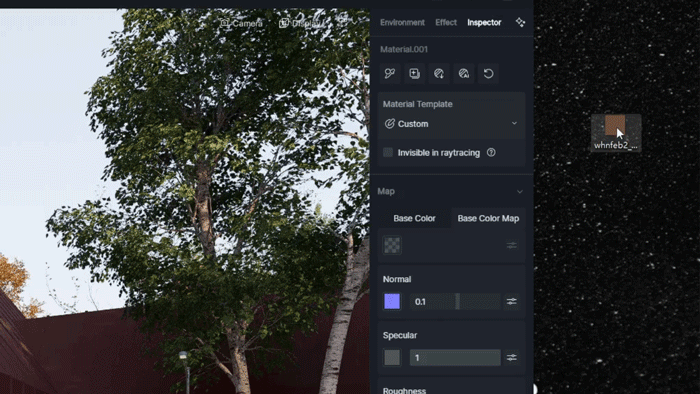
19. .abc Animation Control
- Supports animation control in the right sidebar for imported .abc files, with customizable playback modes, frame offset, speed and animation interval.
20. Importing .fbx with Materials
- Supports reading material information from .fbx files directly into the D5 Render.
Note: Please make sure that the texture path in the .fbx file is correct.
21. Thumbnails of .d5a Files
- Viewing thumbnails of .d5a files in local folder is supported in new version.
Notes: Thumbnails are not supported for .d5a files exported with the previous version.
.d5a files exported by sync plugins only support thumbnailsfor D5 LiveSync for Sketch UP, D5 LiveSync for 3ds Max , D5 Sync for Cinema 4D and D5 Sync for Blender.
22. Unit Display of Light Sources(cd/lm)
-
Added unit display for light sources to assist with more accurate light settings and adjustments in the design.
-
Luminous intensity: The intensity of light energy emitted by a light source in a given direction. The unit is candela (cd).
-
Luminous flux: The total amount of light emitted by a light source per unit of time. The unit is lumen (lm).
-
-
For rect light/strip light, the brightness is related to its size, and the unit is cd/m2, which indicates the intensity of the light emitted by the light source per unit area in a specific direction.
23. Optimized Render Queue
- Optimized the interface of Render Queue. Hover over the indicator icon on thumbnails to view more detailed information such as format, size, resolution, channel map, video duration, frame rate.
24. Optimized Adaptive Interface
- Optimized the minimum size of the D5 window to better fit laptop screen scaling. Fixed the UI display overlap in rendering mode at minimum size.
Asset Library
25. New Procedurally-generated Vines
- Added Procedurally-generated Vines in Model>Nature>Vine, including Boston Ivy, Climbing Rose, Chestnut Vine and more.

- Select and download the vine model you need. Place it vertically against a wall and keep adjusting until the leaf-shaped blue decal appears on the surface. Now, you can hit the ‘Generate’ button on the right side to get natural vines growing along the wall surface.
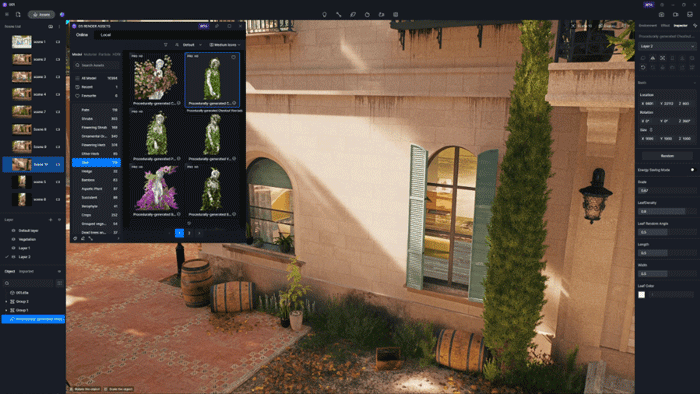
-
Supports adjustable parameters including scale, leaf density, leaf random angle, length, width and leaf color.
-
Energy Saving Mode: Turning this option on will lower the level of detail of the vine model, leading to a smoother real-time experience.
Note:
-
Please place the gizmo and the ray detector close to the model surface. Otherwise, it might be hard to conduct ray detection.
-
Procedurally-generated vines can’t be duplicated.
26. New HDRI Library
- Added a new HDRI library, where you can search for, select, and directly apply an HDRI.
27. New Futuristic Particles
- Particle > Futuristic Decor
Added 2 Abyss Mirrors, supporting adjustments of custom pattern map, size, color, brightness and other parameters.
- Particle > Futuristic Decor
Added 24 animated futuristic ornamental particles.
- Model > Electrical > Digital
Added 2 animated drones with two types of motions: hovering and orbiting. Supports editing flight paths with keyframes.
28. New Character Models
- Added 169 new character models from different regions around the world, including 92 animated ones.
- D5 Team has collaborated with a professional motion capture studio to introduce a new collection of animated characters. These are tailored for visualization projects, offering enhanced realism to your animations.
29. New Plane Fog Models
- Particle > Fog
Added 7 new plane fog models.
- Compared with the existing particle fog, plane fog models consume less resources for a smoother operation.
30. New Low-poly Trees
- Nature > Low Poly Tree
Added 18 new low-poly trees.
-
Added low-poly plant models that can smartly adjust their level of detail (LOD) based on the camera’s distance — achieving as low as 6,000 polygons for smoother operation and lower resource consumption. These models are perfect for extensive aerial-view landscape projects, ensuring a smooth and refined visual experience.
-
This curated selection of low-poly trees, chosen from top D5 artist works, includes various species covering broadleaf and conifer, all with full and rounded shapes to quickly enrich your environment.
31. New Xerophyte Plants
-
Nature > Xerophyte
-
Added 8 commonly used cactus models.
32. Optimized Search Feature
- Optimized the search bar for a better search experience. Press the ‘Tab’ key in search to switch between ‘Model’ and ‘Material’ libraries.
- Added fuzzy search with keyword suggestions to show asset names/tags based on the words you entered, making search much easier.
- Added number count for search results. You can check how many assets are found in the upper left corner.
33. Optimized Library Asset Classification, Order and Filter
- Optimized primary and secondary menu expansion for a more distinct visual separation between categories.
- Optimized logic of default display order.
- In addition to default order, you can also sort assets by “Name”, “Latest”, or “Free First”.
- Added 【Favorite】 filter to quickly direct to your favorite assets.
34. Optimized Library Thumbnail Loading
- Optimized the response speed of search results, and introduced cache for faster loading of asset thumbnails.
Workflow
35. D5 LiveSync for 3ds Max beta
-
Supported versions: 3ds Max 2014-2016, 2018-2024, D5 Render 2.6 and above
-
Supports real-time synchronization for 3ds Max workflow with the latest plugin, allowing you to view the results and render in real time while editing models or materials in 3ds Max, without having to manually click the update button.
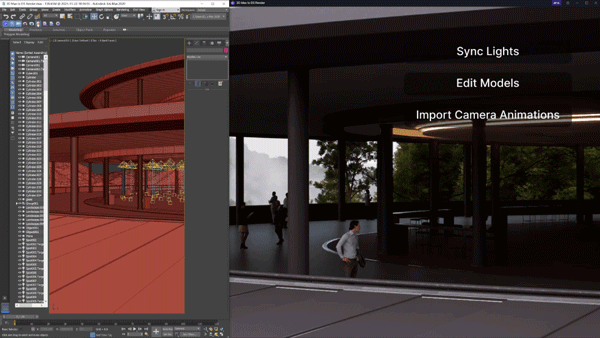
- Added sync structure of light component option to sync groups of lights.
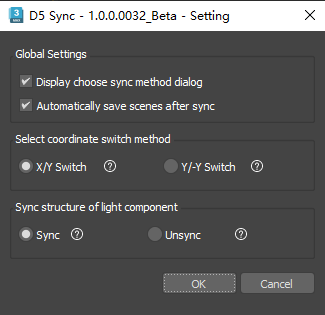
- Added support for layer hiding
36. 3ds Max Camera Animation Sync
-
Added Camera Animation Sync feature. Supports synchronizing selected camera animations in 3ds Max to clips in D5 video mode.
-
Each camera is synced to D5 as a separate shot, with adjustments on environment, post effect, and camera parameter enabled. Camera animations synced to D5 through the plugin do not support the addition of views or duration changes.
-
Supports batch sending of multi-selected cameras from 3ds Max into D5.
37. Cinema 4D Camera Animation Sync
- Added Camera Animation Sync feature. Supports syncing selected camera animations with keyframe information from Cinema 4D to D5 video editor with the sync plugin.
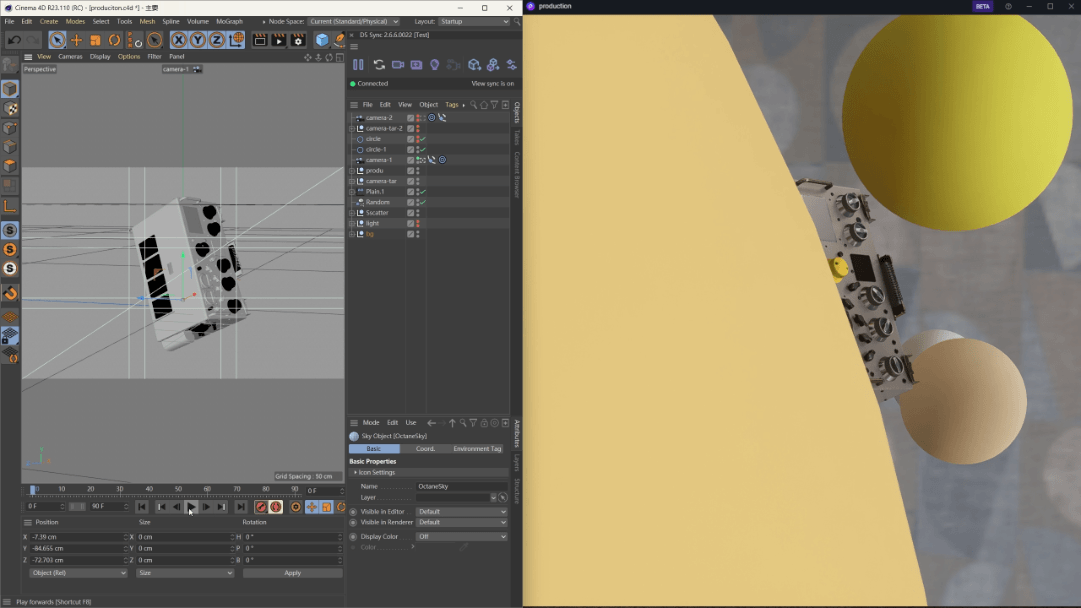
- Supports batch sending of multi-selected cameras into D5 each as a separate shot, with environment, post effect and camera adjustments enabled. Camera animations synced to D5 through the plugin do not support the addition of views or duration changes.
38. SketchUp Grouped Import
-
Supported versions: SketchUp 2020.1-2023, D5 Render 2.5 and above
-
Added export feature to export models from .skp files as a group in .d5a format with D5 LiveSync for SketchUp, which can be used for phasing animation and makes editing&replacing models easier.
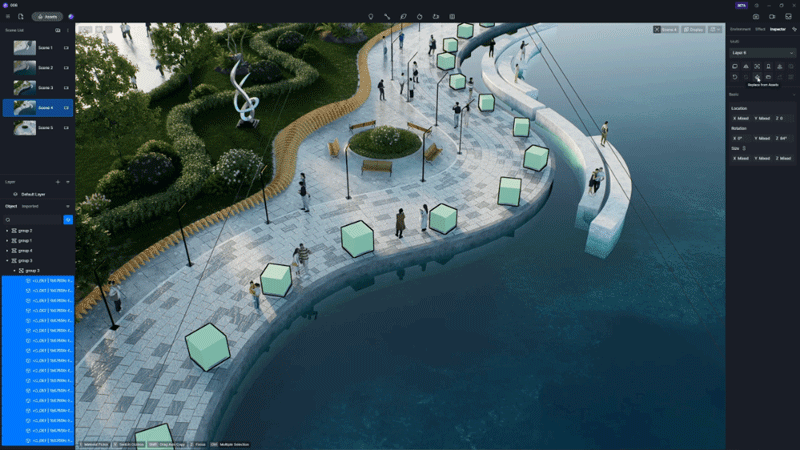
-
Supports exporting all or only selected objects when exporting.
-
Supports exporting at most two layers of group structure. By default it exports only one layer.
Note: The speed of exporting is affected by the file size, the number of components and face counts.
Thank you to all the beta testers and users for your valuable feedback and requests.