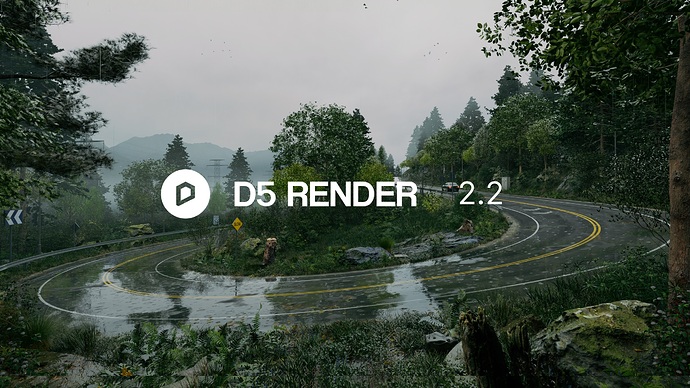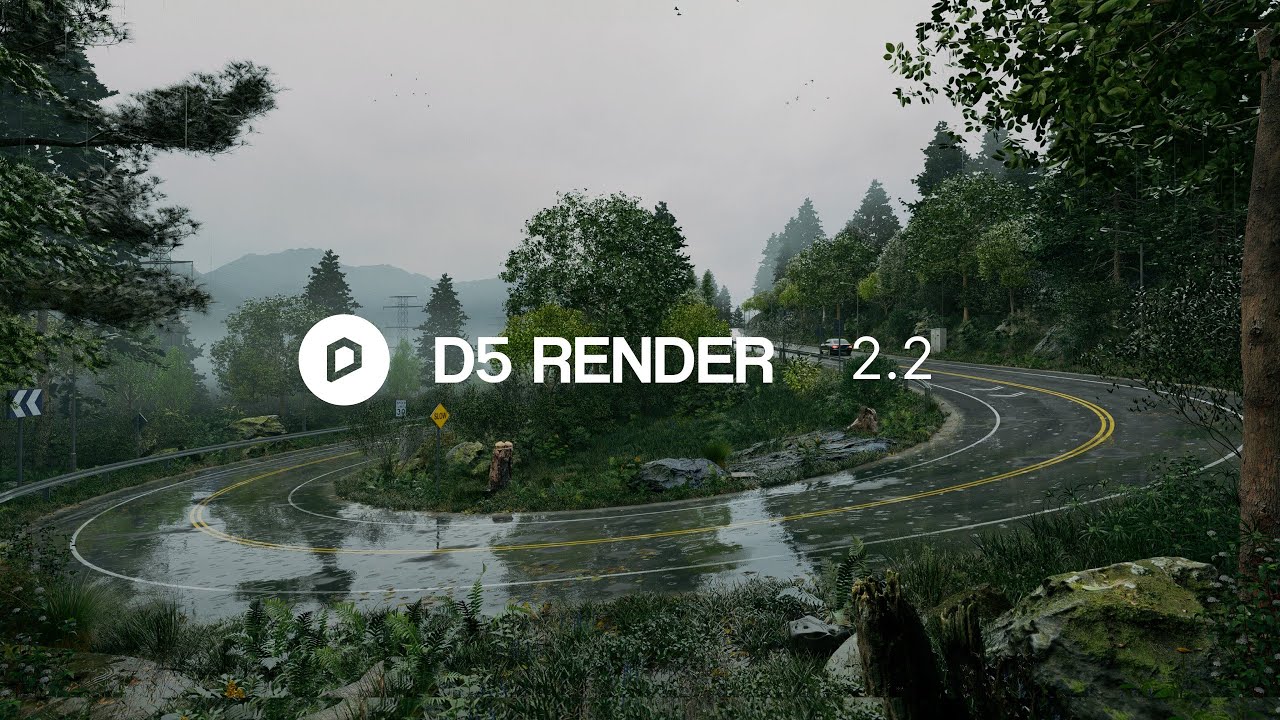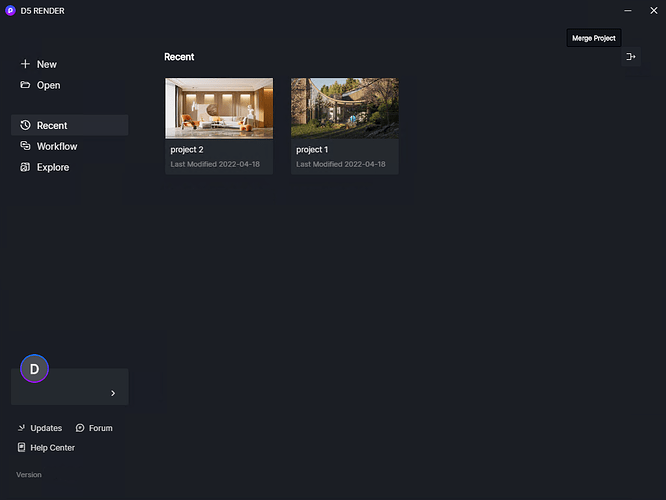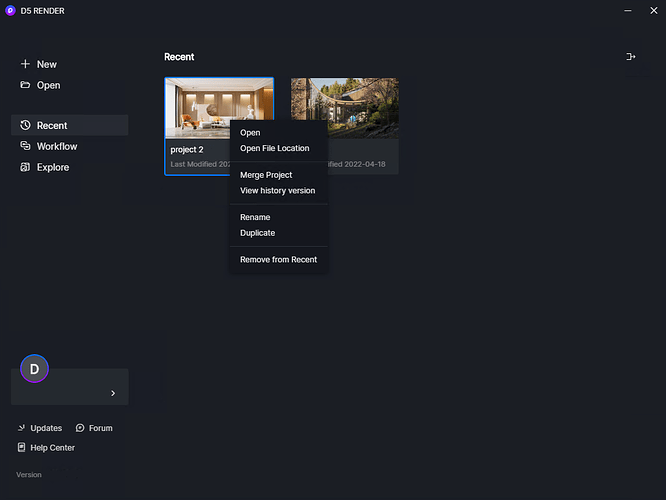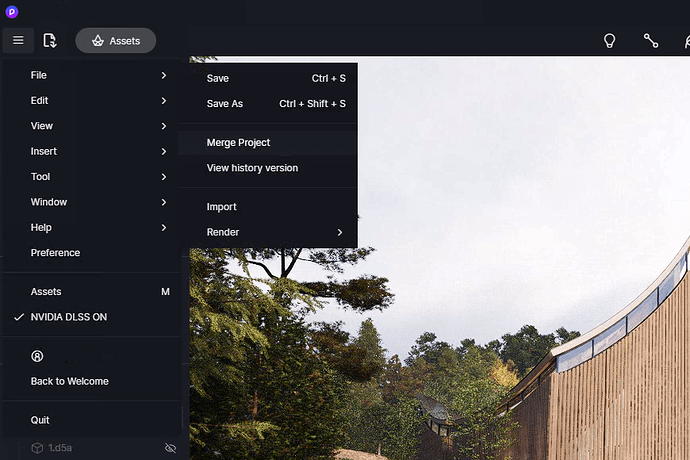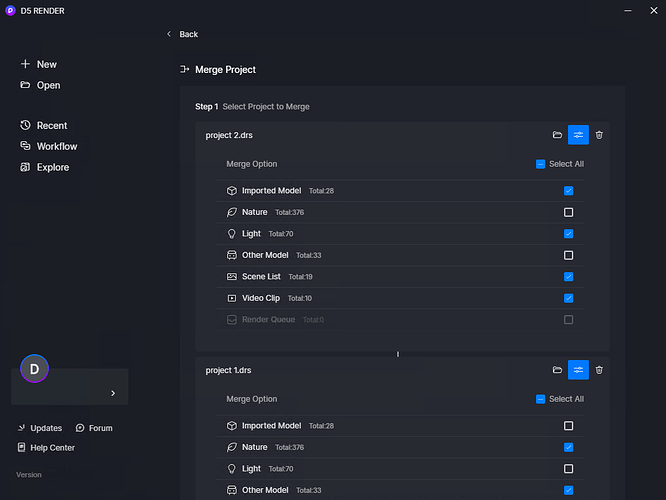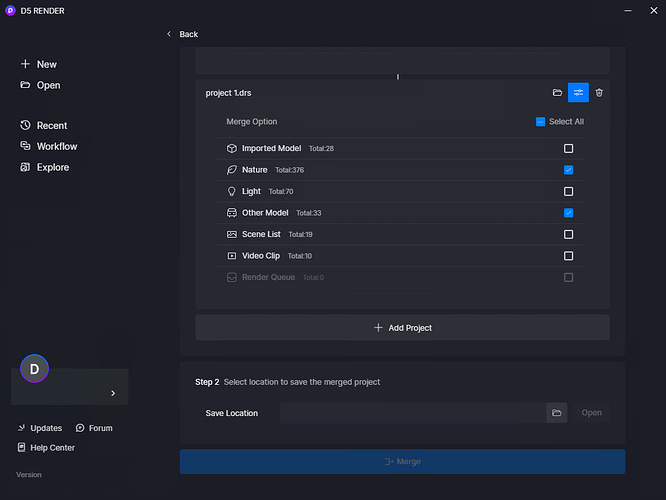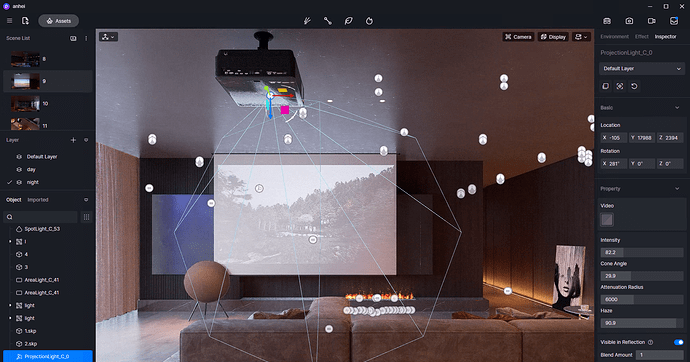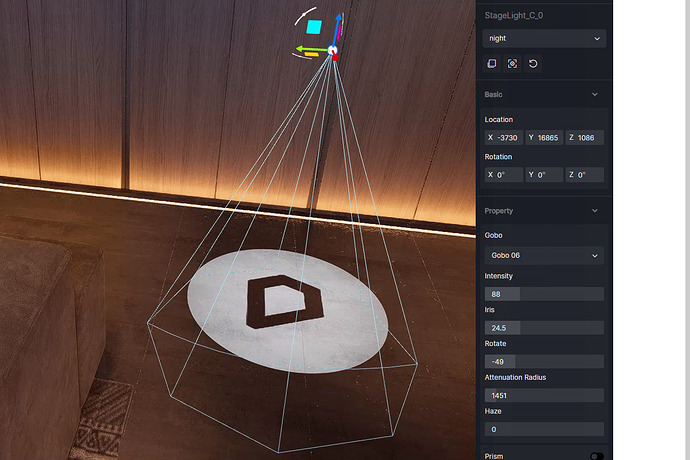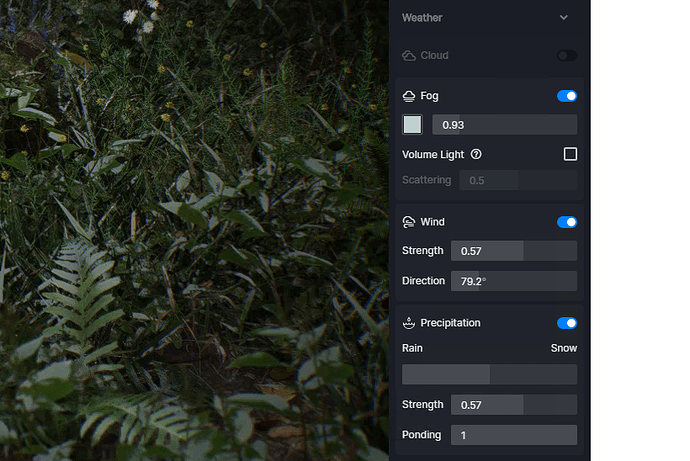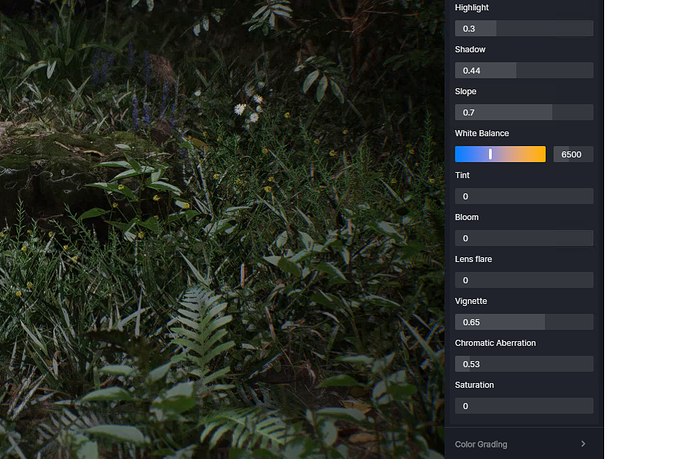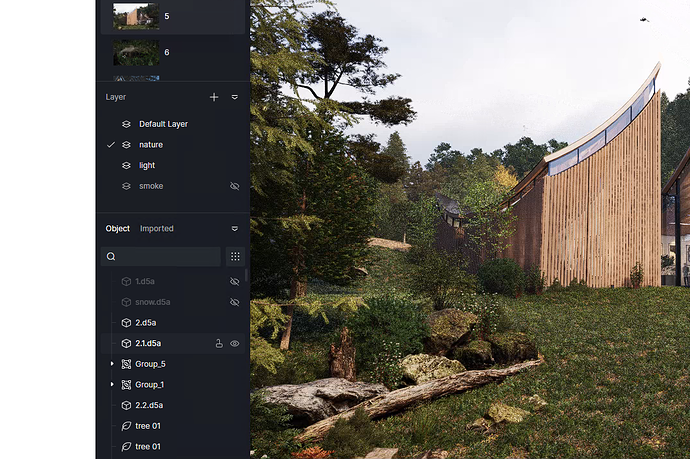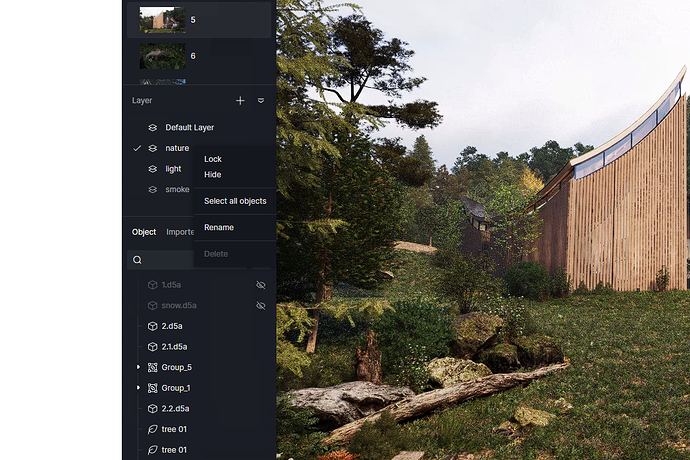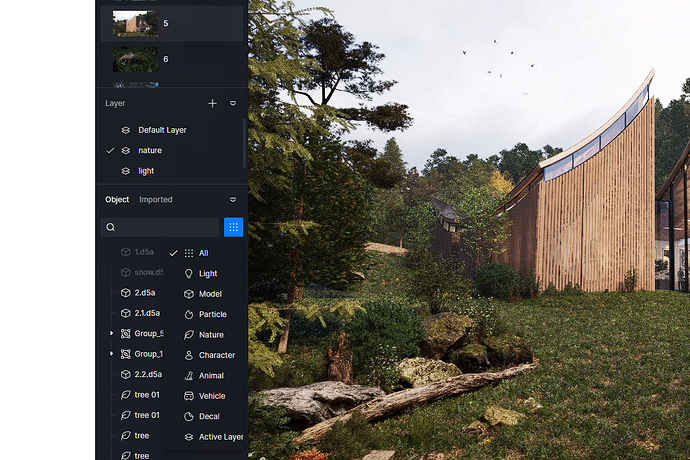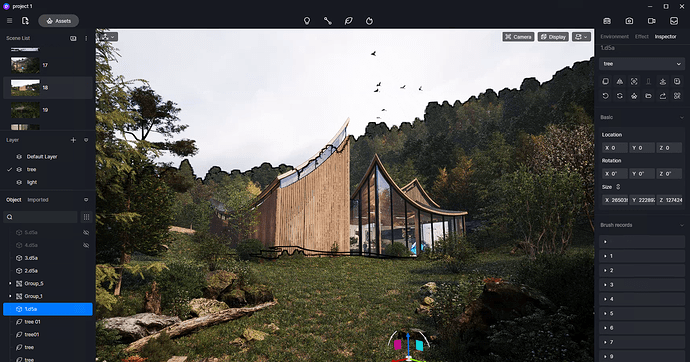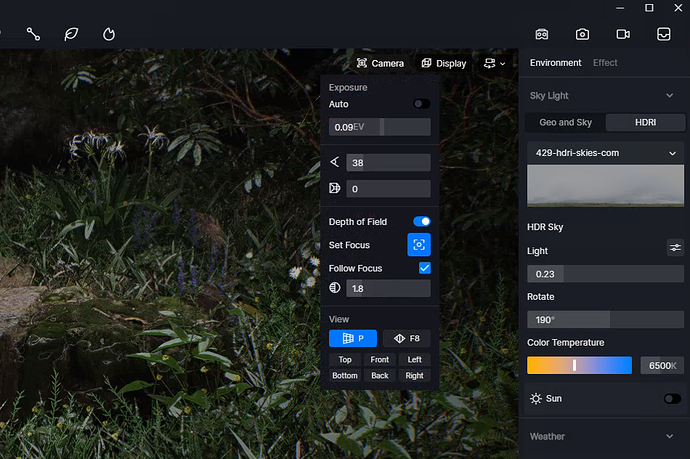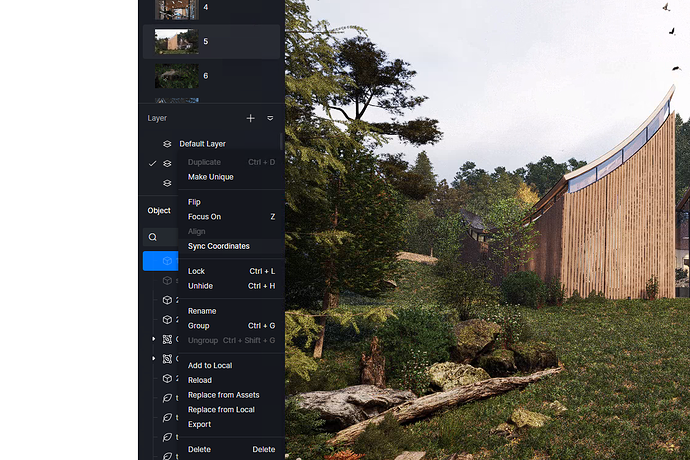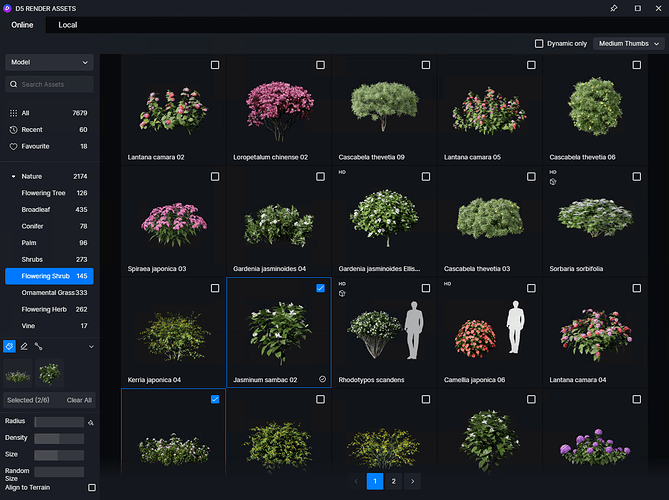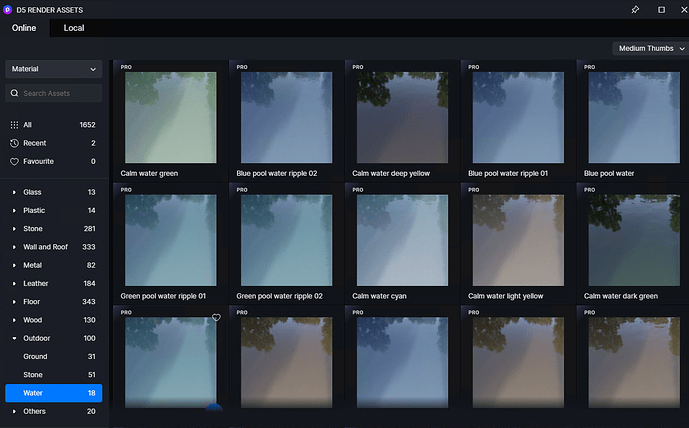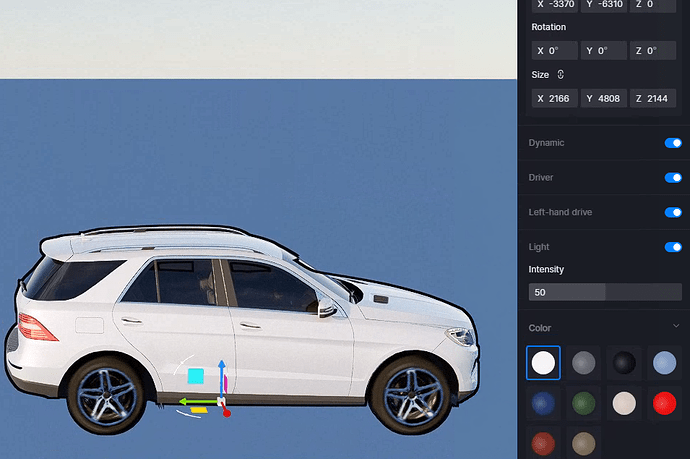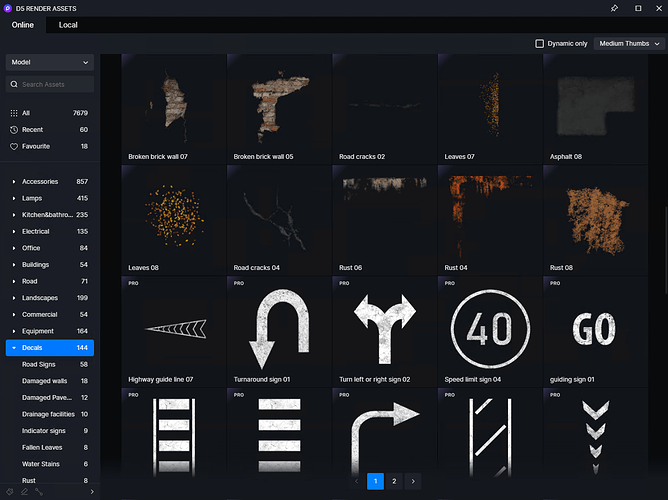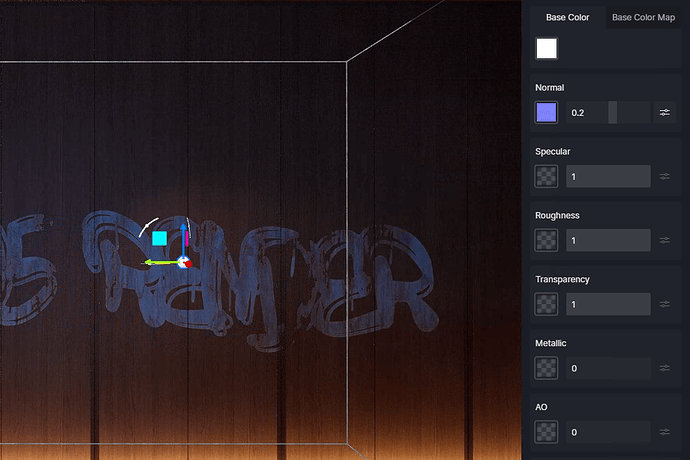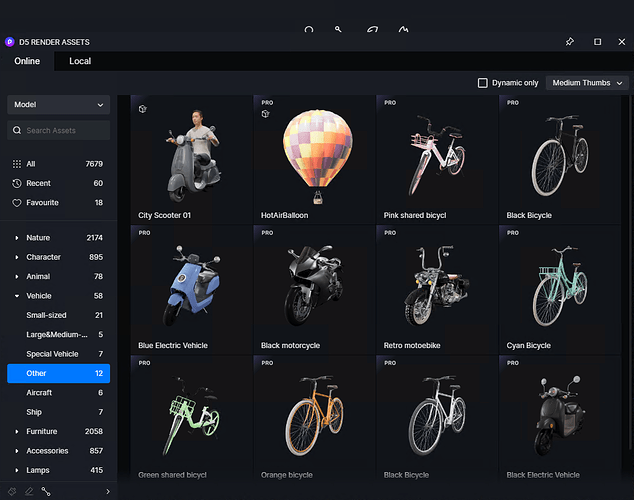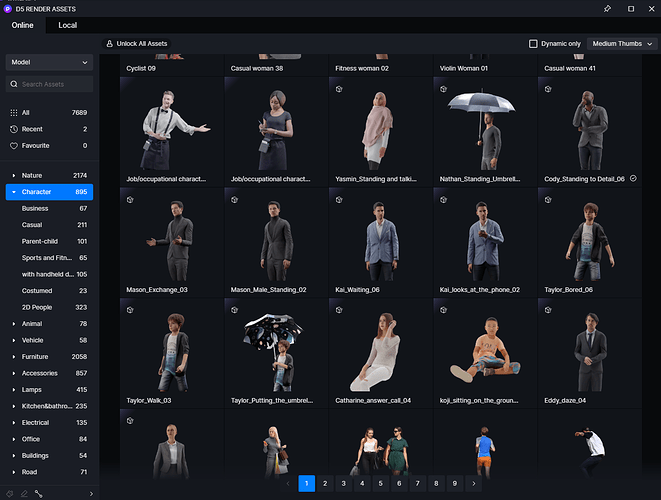New and improvements
Widget
- Merge Project beta
- Projector
- New Rotate parameter for Stage Light
Rendering
- Weather System: Rain and Snow
- New effects: Tint, Vignette, Chromatic Aberration
- Improved accuracy of emissive materials’ attenuation
- Improved GI effect on vegetation assets
- Stronger color contrast of Material ID channel
- Optimized default tone mapping settings
Feature
- Layer Management
- Custom Shortcuts
- Brush Records
- Direct import of skp2022 models
- Support HDRI in .exr format
- Support Follow Focus for DOF effect
- Keep the original coordinates of imported models
- Optimized sort order of Object List
- Keep the parameters of the last rendering
- Statistics tool stays on once activated
- Optimized camera movement acceleration
- Add a “Cancel” button when updating assets in a scene
Productivity
- Lower memory usage for large scale scenes
- Optimized real-time reflection efficiency of multiple light sources
- Enhanced performance of Object List
Assets
- Display selected assets when assets tools are activated
- Add a special mark for new assets
- Add scaling and other adjustable parameters for Particles
- Add “Dynamic” and “Left-hand drive” controls for vehicles
- Add Decals assets
- Add Snow models in Landscapes category
- Add Terrazzo, Wall tiles, Roof tiles and more Water materials
- Add static vehicle models
- Optimized character models’ motion animation
- Optimized vehicle models’ efficiency
Workflow
- Optimized file association logic for D5 Converters
Fixes
- Colors on materials looking different from those in the palette
- Incorrect effect of frosted glass in reflection
- Dynamic animation of curtains starts on a random frame instead of the first one
- Missing sun bloom effect in rendered video
- Incorrect display of downloading progress in the Assets Library
Detailed introduction to some functions
Widget
- D5 Widget is a customized extension module of D5 Render, aiming to provide advanced features while keeping simplicity. (learn more about D5 Widget)
Go to Menu > Preference > Widget, and you can check what you have installed, click to toggle on/off and manage your widgets.
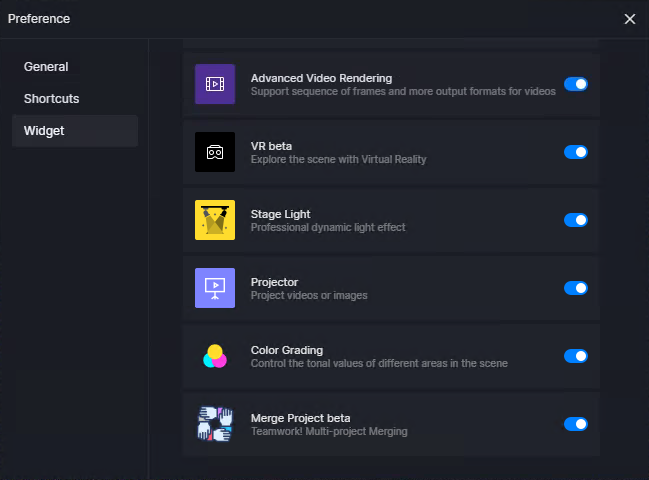
1. Merge Project beta
-
Go to Menu > Preference > Widget, and activate Merge Projects (beta). You can merge up to 10 files into one and boost teamwork productivity on big projects.
-
You can open Merge Project beta widget by:
-
Going to the Welcome page > Recent, and click on the button in the upper-right corner
-
Right-clicking on a project on the Recent page, and select Merge Project
-
While editing files, go to Menu > File > Merge project
-
-
To merge projects, you’ll need to select at least 2 files and choose whether to combine their models, light objects, scenes, etc. Then, select where to export the merged file.
-
Project merging will be carried out in the order of adding projects: the first added project will be the main one. If we choose to merge files while editing, the currently edited project will be added as the main one to the first position of the list.
-
It should be noted that items are merged in the order of addition as well. The first item will be added as the main one, and subsequent items will overwrite its parameters. For example, the same light exists in both projects. If the light is checked in the merge option, then its parameters will be updated in accordance with the last added project.
-
The basic logic is that the checked items will be retained in the merged result, while unchecked ones will be removed. If we select the same option for multiple projects at the same time, only one copy of the identical parts of the scene will be retained, and those with differences will be added automatically.
2. Projector
-
Go to Menu > Preference > Widget to activate Projector, and insert it into the scene from Navigation bar > Add lights
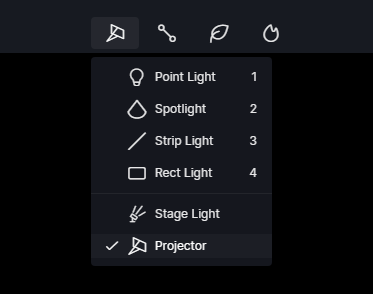
-
Projector is a new type of light source which has a rectangular projection effect. It supports image formats including jpg/png/bmp and video formats including mp4/avi/wmv.
-
After adding a projector to the scene, we can adjust its parameters in Inspector. Cone Angle and Attenuation Radius are controlling the range of projection, and UV parameters are used to control the position and size of the picture or video. To create a haze effect, we need to turn on Volume Light in Environment - > Weather - > Fog beforehand.
3. New Rotate parameter for Stage Light
-
A new Rotation parameter has been added based on previous versions of Stage Light to control the rotation of images with Prism toggled off.
-
Negative values of the parameter suggest that the gobo will rotate clockwise. The smaller the value, the faster it rotates. When the rotation parameter is positive, the gobo rotates counterclockwise. The larger the value, the faster it rotates. 0 means that the stage light stays static.
Rendering
4. Weather System: Rain and Snow
-
A Snow and Rain system is added with adjustable strength and ponding parameters.
-
Switch weather effects and transitions through the Rain and Snow slide bar. The precipitation velocity gets higher when the bar is closer to both ends.
-
We can adjust the Strength parameter to control the size and density of raindrops or snowflakes in the sky, from light drizzle to full-blown downpour, from winter flurry to whiteout blizzard, or even sleet if you want.
-
The Ponding parameter is to control the level of effect on the ground caused by precipitation. The greater the value, the bigger the ponding or snow on the ground. There will be no ponding or snow when the value is 0.
-
Dynamic water streaks are auto generated on outdoor glass.
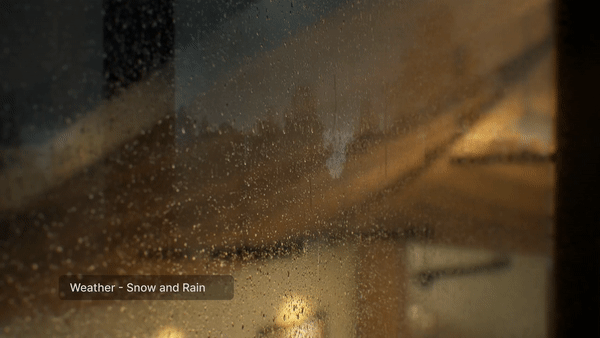
5. New effects: Tint, Vignette, Chromatic Aberration
-
Tint: By adjusting the green and magenta range, it can work in cooperation with the color temperature parameter to adjust the white balance tone of the scene.
-
Vignette: An artistic darkening of a photo’s corners compared to its center, which simulates the gradient effect of gently decreasing brightness of the corners of the camera lens in the real world.
-
Chromatic Aberration: Also known as “color fringing”, it simulates the dispersion phenomenon of real-world camera lens color shift.
6. Improved accuracy of emissive materials’ attenuation

7. Improved GI effect on vegetation assets
- Better visual effect for shadow occlusion on vegetation assets

8. Stronger color contrast of Material ID channel
- The color contrast of the Material ID channel becomes larger, which makes it easier to select them in post-production software.
9. Optimized default tone mapping settings
- The default contrast and saturation parameters of the scene are improved.
Feature
10. Layer Management
-
A Layer list is added on the left sidebar to classify and manage scene resources with ease.
-
There will always be a default layer in the scene. Click on “+” to create a new layer. Selected layers will have a “
 ” sign on its left, indicating that the layer is active and newly added objects will go into it. Only a single layer can be active at a time. An object’s current layer can be viewed and edited on the right sidebar Inspector. To change the layer of an object, simply change it in the drop-down list.
” sign on its left, indicating that the layer is active and newly added objects will go into it. Only a single layer can be active at a time. An object’s current layer can be viewed and edited on the right sidebar Inspector. To change the layer of an object, simply change it in the drop-down list. -
It is now supported to Lock and Hide layers. When a layer is locked, all objects in the layer are locked. All objects in a hidden layer will also be hidden, and objects added into the layer will be hidden immediately. In the right-click menu of a layer, click “Select all objects” to select all items in it; Click “Rename” to change the name of the layer; Click “Delete” to delete the current layer and all objects in it.
-
It should be noted that the Delete button will delete the current layer and all objects in it. If you want to keep the objects in the layer, you can right-click on the layer, select all objects and move them to other layers before deleting.
-
A new filter named “Active Layer” is added to the Object List, and it can be used to filter out objects in the current layer.
11. Custom Shortcuts
-
In Menu > Preference > Shortcuts, the shortcut keys can be customized according to your preferences and usual workflows.
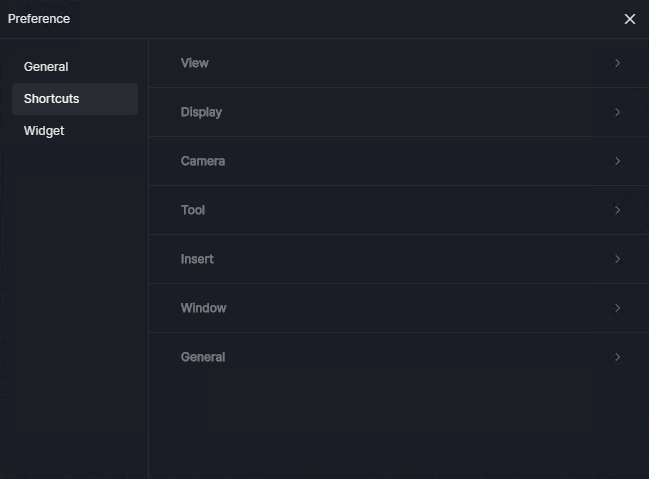
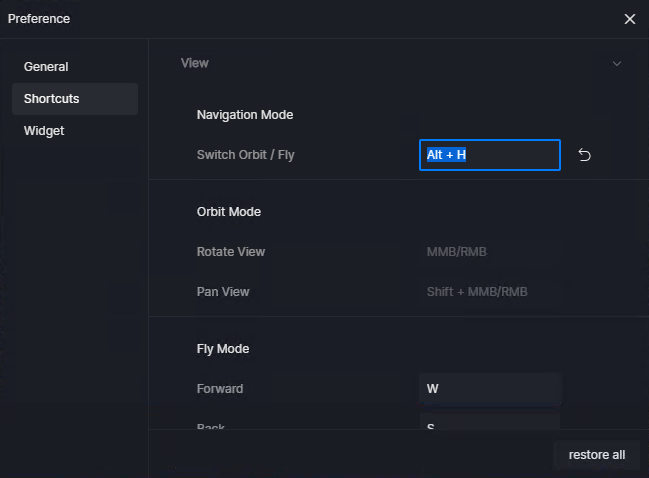
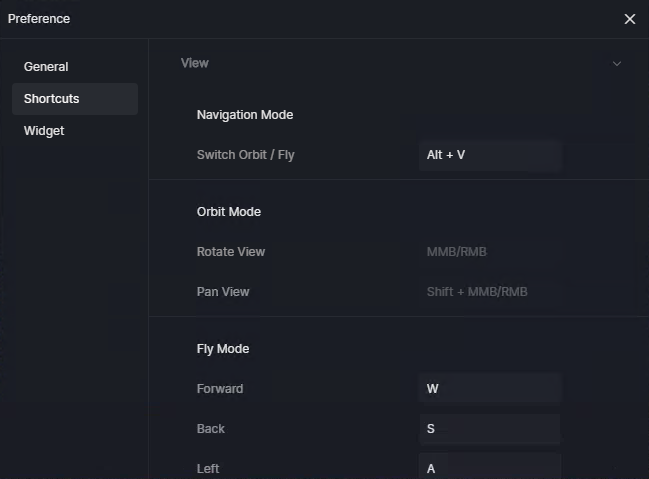
-
You can modify key bindings for common actions such as moving cameras, switching navigation mode and using various tools. Key bindings for certain functions are left blank so that you can customize as you like. Click on the input box and press the key to be used, then press Enter to confirm it. We can also restore one to default or restore all with one click. If there is a shortcut key conflict during setting, right click the mouse to cancel.
-
Note: We are enabled to set different shortcuts for numeric keypad and typing keys in this update. The numeric keys on numpad (1, 2, 3, 4) are no longer set to add lights by default.
12. Brush Records
-
After painting or scattering objects onto a model, click on the model to see the brush records on the right sidebar.
-
Information about painted objects/plants is provided with these records, and each of them can be hidden or deleted separately. What’s more, the combination of plants in the record can be reused with a brush or an eraser. Right-click on the brush record to delete or rename it, which makes it easier to manage the assets in the scene.
-
If multiple brush records have the same vegetation combination, they will be merged into one automatically. For example, say we have applied plants A/B/C for the first brush, and then B/C/D for the second brush, and A/B/C again for the third time, then there will be two brush records on the model: A/B/C and B/C/D.
13. Import skp2022 models directly
- Now .skp2022 files can be directly opened from the welcome page or imported into scene files being edited.
14. Support HDRI in .exr format
- Now .exr files can be inserted as custom HDRI.
15. Support Follow Focus for DOF effect
- A new option Follow Focus in Camera >Depth of Field is added, which can automatically adjust the distance to focus on the selected object.
16. Keep original coordinates of imported models
-
For imported models, we have added a new button in the Inspector and the right-click menu of the Object list. Click “Sync Coordinates”, and the model will move to the location of its own coordinate from modeling software.
-
The current Align feature aligns multi-selected models according to their relative positions, while the new “Sync Coordinates” uses absolute coordinates (X, Y, Z) to recover the model.
17. Optimized sort order of Object List
- The position of new objects in the object list is adjusted.
- In previous versions, the new entries were automatically added to the bottom of the Object list when importing or grouping. In the new version, those entries will be arranged right below the selected ones. Ungrouped objects will be expanded right on spot in the list.
18. Keep the parameters of the last rendering
- In render mode, the output format, resolution, channel settings and other parameters will be applied automatically for the next time.
19. Statistics tool stays on once activated
- The setting in Menu > View > Show statistics will now be kept the same next time we open D5 Render.
20. Optimized camera movement acceleration
- You can press
Shiftto speed up the camera movement while using arrow keys in Fly mode, up to 20x speed; PressSpaceto slow it down (to 0.5x speed, at most).
21. Add a “Cancel” button when updating assets in a scene
- Now if we see the pop-up “Some assets are not compatible, please update”, we can choose to cancel the update process if it takes too long.
Productivity
22. Lower memory usage for large scale scenes
- Further optimization on texture streaming improves the video memory usage in scenes with a large space.
23. Optimized real-time reflection efficiency of multiple light sources
- When there are many light sources in the scene, the reflection and refraction of real-time preview will be switched to high-performance mode to improve FPS.
24. Enhanced performance of Object List
- The Object list on the left sidebar supports up to 5000 entries.
Assets
25. Display selected assets when assets tools are activated.
-
Selected models in the asset library will have their information displayed in the assets toolbar in the lower left corner.
-
The currently selected quantity and total optional quantity are displayed at the bottom of the list. Click “-” in the upper right corner of the thumbnail to delete the selected assets, or use the “clear all” option by one click.
26. Add a special mark to New assets
27. Add scaling and other adjustable parameters for Particles
- Now all Particles assets have scaling and other adjustable parameters.
28. Add “Dynamic” and “Left-hand drive” options for vehicles
29. Decals
-
Added decal assets, including road signs, damaged walls, water stains, graffiti, etc. Download decals from Assets Library - Model - Decals, and place them on any model surface in a scene.
-
All decal assets support adjusting sizes, including the base size of the decal itself and the influence range of the projection. The projection direction of the decal is defaulted to the positive direction of X-axis. Objects within the bounding box of the decal will be affected by its projection. Once placed into the scene, you can edit the decal’s material on the right sidebar.
30. Add Snow models in Landscapes category
31. Add Terrazzo, Wall tiles, Roof tiles and more Water materials
32. Add static vehicle models
33. Optimized character models’ motion animation
- Characters’ facial and body animation are optimized, as well as their thumbnails.
34. Optimized vehicle models’ efficiency
- The performance of scenes having multiple vehicles is optimized.
Workflow
35. Optimized file association logic for D5 Converters
- Start syncing with D5 Converters. Click “OK” to create a new D5 project file, or click “select file” to re-associate the model to an existing D5 project file. Create a new associated model in the scene, or replace an existing one.
![]() Special thanks to the following friends for their feedback and suggestions during the 2.2 beta, and you will be rewarded with D5 Grains (some friends have also made great contributions but we do not know your profile in D5 Forum, feel free to contact us via private message):
Special thanks to the following friends for their feedback and suggestions during the 2.2 beta, and you will be rewarded with D5 Grains (some friends have also made great contributions but we do not know your profile in D5 Forum, feel free to contact us via private message):
@Blend @sodapop66 @ivan_dedos @Glm @Lightwave @QuocPhan @arkitet3D @danivalus @Bot5d @UMDESIGN @wimfloor @f-light @Jessica1 @Greywall @dvikune @nunosilva @twinsk8 @Gil @Sepia21 @RO2009