New and improvements
Features
-
Added Geo&Sky system controlled by Time and Latitude/Longitude
-
Press
Zto quickly focus on the model -
Press
F11to hide the right-side Inspector panel in the window -
Extended Model Replacement feature to support replacing with models in Asset Library
-
Foliage Material template(Double-Sided)
-
Supported Color adjustment for plant assets
-
Supported separate adjustment for Sky Light and Background Light Intensity
-
Added the Light Radius parameter for Point Light and Spotlight
-
Added mapping for Emissive Light Intensity
-
Added Transparent Material Channel Map for rendered images
-
HDRI automatically scales according to scene
Rendering
-
Optimized the emissive effect and improved the accuracy of irradiation
-
Optimized Water Material effect
-
Optimized the Fog reflection effect, added the Sunlight Tindal effect support for specular reflection
-
Added glass reflection to specular reflection in rendering results
-
Another upgrade for the global illumination
-
Expanded range of video roughness
-
Curtain material supports penetrance effect
-
Optimized the calculation efficiency of plants in large scenes
-
Great improvement in rendering efficiency
-
Improved Low-quality effects in editing mode
Productivity
-
Supported Shift shortcut to accelerate value change in the Mouse Drag Input Box
-
Supported RGB, HSV, and HEX modes, as well as an on-screen Color Picker for color controls
-
Supported multi-selection and group setting of IES files for Spotlight
-
Optimized HDR, LUT, IES file selection control
-
Supported separate settings in different scenes for LUT
-
Optimized the effect of Plant Brush and Scatter Tool
Assets
- Added 412 Asian Plants
Fixes
-
Fixed the crash caused by oversized HDR files
-
Fixed the Space key conflict in previewing videos and slowing down the playback speed
-
Fixed the missing light color parameter error caused by multi-selection of light sources
-
Fixed the issue of Shift key malfunctioning (unable to copy) after light source multi-selection
-
Fixed the failure of saving projects due to Light sources with a too big attenuation radius
-
Fixed the issue with HDR switching
-
Fixed the Depth of Field effect on transparent materials
-
Fixed the Fog glowed in low ambient light
-
Fixed the white edge on the glass in some output images
-
Fixed the issue of some plants disappeared in the reflection
Detailed introduction of some functions
Features
1. Geo and Sky system
-
On the Sky sidebar, a new ‘Geo and Sky’ system is added next to HDRI. We can control the sunlight by modifying geographical parameters like time, date, longitude, and latitude. Unlike HDRI which contains parameters that directly control the orientation and color of the sun, the Geo and Sky system needs real geographical information to calculate the sun’s position and light changes, and outputs extremely realistic results.
-
If you want to accurately control the angles of sunlight, you need to use the HDRI system which provides customizable parameters of the sun.
-
The earth model shows the relative position between the sun and the location we set. When the sun is right on the left horizon, it symbolizes the time of sunrise, and a sunrise light effect will be displayed in the scene as well. When the sun is in its 12 o’clock direction (right above), the solar height of the place reaches its maximum value. If the sun is below the horizon, a night effect will be displayed.
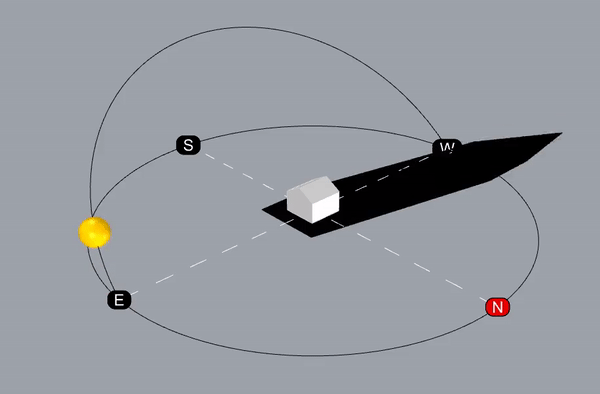
-
The position, time of sunrise and sunset, and the lighting effect are accurately calculated according to the Month, Date, Longitude, and Latitude parameters.
-
The North offset parameter is designed to recalibrate the north direction of a scene. It is like a compass pointing to the north. Modifying the parameter changes the original direction of the pointer (also known as the azimuth of the sun), and the sun will move on a circle parallel to the horizontal plane.
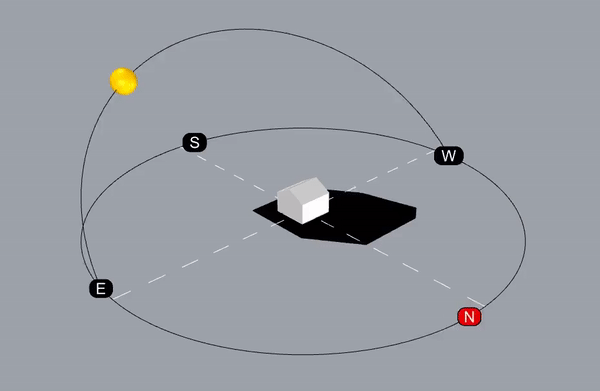
2. ‘Focus On’ the model
- After selecting the model in the list or scene, click ‘Focus on’ or use shortcut key Z to quickly move the camera to the front of the model, so that the model can be fully displayed in the view. This feature adds convenience to locating models in a scene.
3. Hide the inspector panel on the right side of the window
-
We can click Window → Hide Inspector to control whether or not to display the Inspector panel or use shortcut key F11 to do it quicker. It solves the problem of the Inspector blocking the scene when adjusting models and materials or setting the picture rendering parameters.
-
*We have also redesigned the layout, and will gradually optimize the window layout in the following versions.
4. Extended Model Replacement feature
-
Previously, we could only use local files to replace a model, be it imported or from D5 Assets Library. Now, we can also replace models with assets from Online/Local libraries.
-
Select a model in the scene, click Replace → Replace from assets, then choose a new model to replace the current one.
-
The models need to be downloaded from Assets Library first.
5. Foliage Material template(Double-Sided)
-
A new Foliage Material, also named double-sided material, is added to the Material Template list, which is often used to make plant leaves
-
We can upload maps in Subsurface Color. Opacity maps and Opacity intensity adjustment are supported.
6. Supported Color adjustment for plant assets
-
Use the material picker to select the material of plants, then adjust the map color in Inspector.
-
If we use the brush tool (or the scatter tool) to insert plants, the color of brushed plants (of the same kind) will change at the same time when adjusted; if we insert plants in a normal way (by placing them one at a time), the color adjustment only affects the individual plant we select.
7. Supported separate adjustment for Sky Light and Background Light Intensity
-
Click the control button next to Sky light intensity to show Background. The parameters will be adjusted at the same time when the Background option is collapsed.
-
The separation of the two parameters adds more flexibility in doing light control of the scene, making it possible to better integrate the subject of the scene and its background. It avoids the situation where an appropriate light sense appears in the same picture with an overexposed background, or the body of a scene looks dark while the sky background is bright.
8. A Light source Radius parameter is added for Point Light and Spotlight, which controls the realistic effect of light source shadows.
9. Added mapping for Emissive Light
-
A new intensity map is added for Emissive Light. We can now add a black-and-white map In the brightness parameter to control different luminous parts of the Emissive Light material .
-
At the same time, three parameters related to Emissive Light: Intensity, Color and Cast shadow are combined into a switch control. Turn on the switch to set the Emissive Light effect
10. Added Transparent Material Channel Map for rendering pictures
- In previous versions, the exported material channel maps did not include channels for transparent materials. In 1.9.0, a separate transparent material channel map is added making it easier to carry out post-processing for transparent materials, such as glass
Rendering
11. Optimized the emissive effect
- Based on an appropriate hierarchical space division of the luminous geometry, and the importance projection sampling points of Grid, D5 can carry out multiple importance sampling. With the help of world space noise reducers, we can generate emissive projection effect accurately and swiftly, making it suitable for all kinds of shapes and sizes of geometry.
12. Optimized Water Material effect
- Thanks to the new physics-based simulation of light scattering and absorption, water material now has a better performance in textural depth and color transition.
13. Optimized the Fog reflection effect, added the Sunlight Tindal effect support for specular reflection
- With raymarching in ray tracing reflection, D5 samples light grid and shadow map to simulate extremely realistic ‘God light effect’
14. Added glass reflection to specular reflection in rendering results
- By adding transparent material support to multiple-reflection ray tracing, we can get a high-quality reflection effect of transparent materials through multiple bounces of reflected rays.
15. Another upgrade for the global illumination
- The scene illumination information is cached based on the position of objects then sampled adaptively according to various conditions, in order to reduce the light leakage and enhance the accuracy, further approaching the offline rendering quality.
16. Improved Low-quality effects in editing mode
- After switching to low-quality preview mode, light sources in the scene will no longer produce shadow effect on objects, which can improve the editing efficiency
17. Great improvement in rendering efficiency:
- The system consumption of the multi-sample sampling process in the underlying engine is optimized, and the speed of taking pictures is increased by more than 20%
18. Optimize the calculation efficiency of plants in large scenes
- Optimized the mapping and invocation of plant instances in the rendering process, and improved the load capability of complex large scenes by 50%
19. Expanded range of video roughness
- The adaptive range of reflection roughness in video output is expanded, and when rendering videos, what we see in real-time preview mode is exactly what we will get.
20. Curtain material supports penetrance effect
- Based on the new shading model, the curtain material supports fast subsurface scattering, which makes it easier to simulate the lampshade effect.
Productivity
21. Supported RGB, HSV, and HEX modes, as well as an on-screen Color Picker for color controls.
22. Optimized HDR, LUT, IES file selection controls, supported multi-selection and group setting of IES files for Spotlight.
Assets
23. Added 412 Asian Plants
Special thanks to the following friends for their feedback and suggestions during the beta:
@Blend @sodapop66 @ivan_dedos @maverickeye @Glm @Jessica1 @Lightwave @QuocPhan @arkitet3D
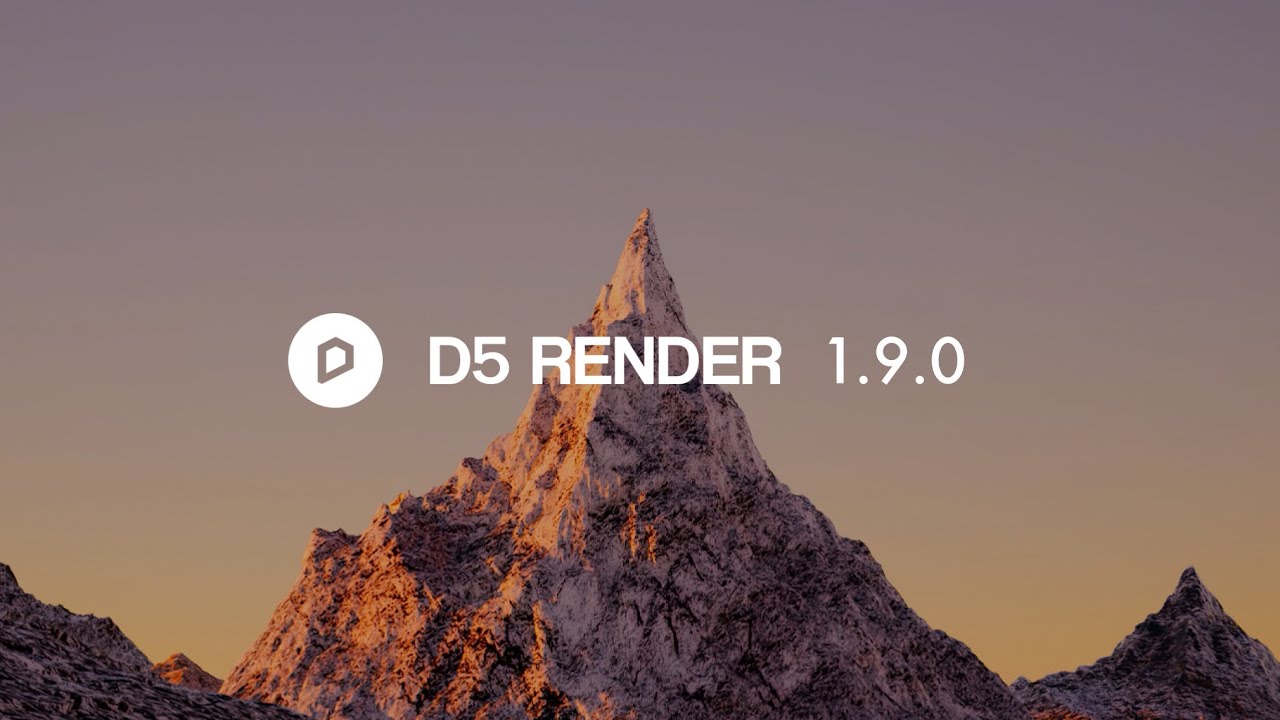
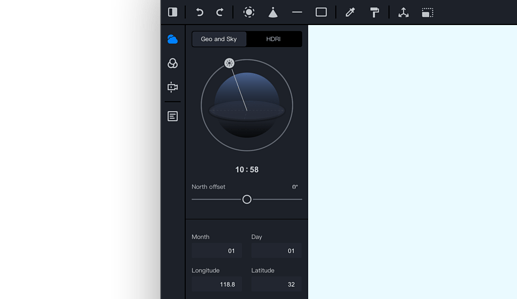
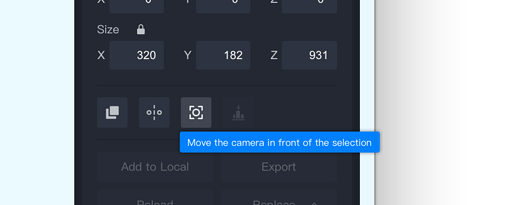
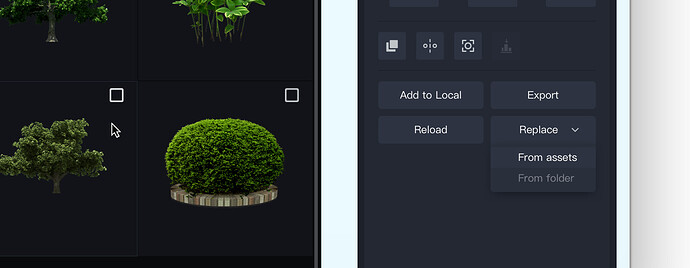
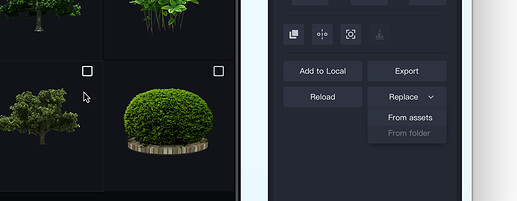
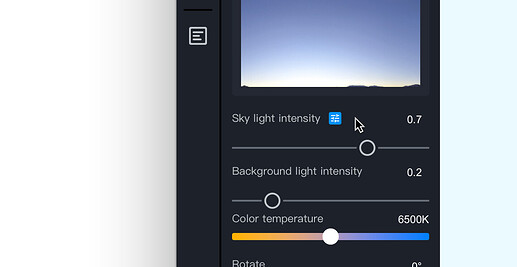
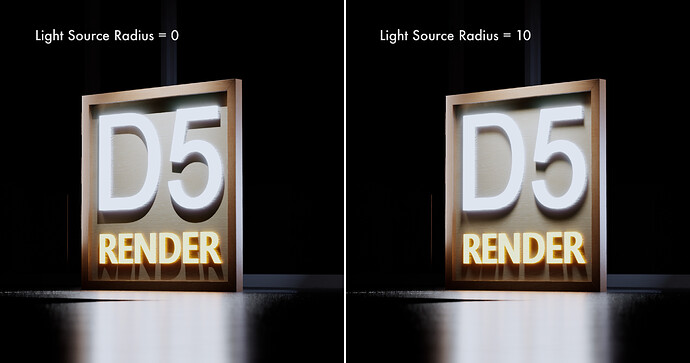
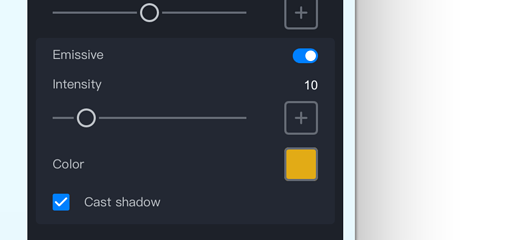




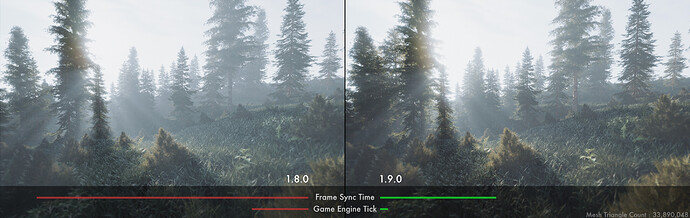


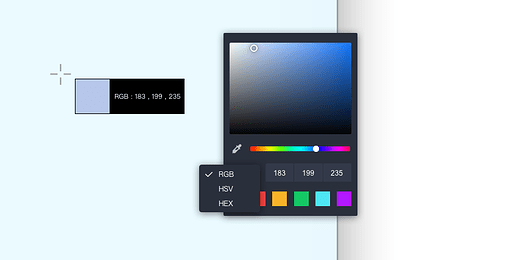
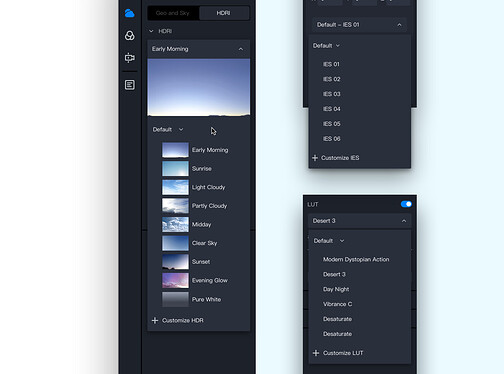
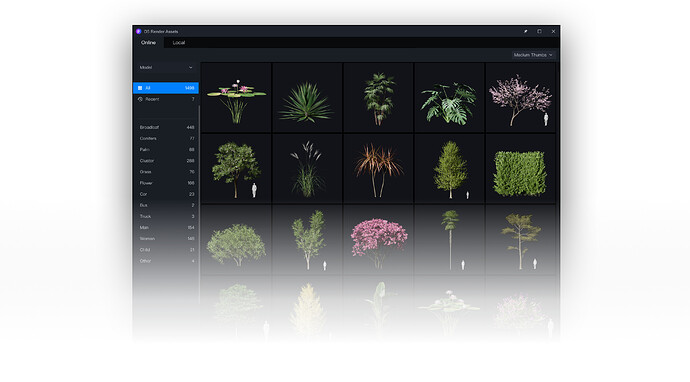


 congratulations
congratulations