Using scene camera FOV in Inspector change scene camera position
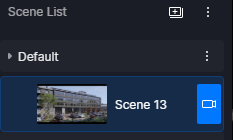
Hi @Smolak
This is under expectation, Clicking the Camera Icon directly affects the active viewport’s camera, making any adjustments a live edit of the scene’s primary view.
The minimized camera view in the preview window serves one of two purposes: it can be used to set up a secondary or alternative angle for a new scene, or it allows you to easily update an existing scene’s camera by applying the new settings.
It looks like serious bug because if you want to get back to the scene camera it FOV is changed :
cam_zoom(1).zip (3.0 MB)
FOV from clicked camera on the top is not the same as on right panel - if you try change it on right panel you will see that Camera not only switch to completely different FOV but it change position too :
Activating deactivating Camera completely loose it settings. No way to get back to Scene camera after leaving it :
cam_bug_2(1).zip (1.1 MB)
It looks like this issue is related to my past topic :
Finally I found that this issue occur when Scene Camera use two-point perspective mode. When we switching from Viewport Camera back to Scene Camera in two-point perspective mode it can’t restore right FOV and location.
Also Viewport Camera shouldn’t use two-point persp mode until user set it on. It use this mode when Scene Camera use it when we switch mode to Viewport Camera.
Finally explained :
cam_bug_fin(1).zip (2.3 MB)
If you switch camera from Perspective to two-point perspective and move it to another position, change FOV and switch again to Perspective - it will recreate all parameters before it was switched to two-point perspective mode. It works like two different cameras and cause problem while switching from viewport camera to scene camera which use two-point mode.
Switching from Viewport Camera to Scene two-point perspective Cam works fine only when we didn’t moved two-point perspective camera after creating it.
It looks like perspective points have fixed pivot that doesn’t move while moving camera - it is locked to position in which we created two-point perspective mode.
Another issue with Scene two-point cam is that if we don’t manually switch to Viewport Cam using key shortcut or button it will switch to two-point viewport cam which has completely distorted view.
I’m not sure if I have understood your description and to avoid confusion I may need further clarification. I’m trying to recreate the issue on my end with an empty file and with simple box objects. I’m also basing this on the video you have attached
Note: We really appreciate you adding videos, but it would be better to have them at full size since a cropped video does not really let us know the state of the scenes, etc.
I can’t replicate the issue that you experienced in the cam_bug_fin(1) video, since when I switch from perspective to two-point, it does not behave as you have pointed it out. Perhaps this might be a file-specific issue?
The one that I can replicate successfully is the issue you have reported on another forum posts: Camera loosing their position after switching to viewport camera - Get Help / Tech Support - D5 RENDER FORUM. Is this the same file?
Hi @Clov
Maybe this video explain it better, I used new Project
2p_persp (2).zip (2.7 MB)
Also switching Camera mode by hotkey doesn’t change it in Camera Inspector panel.
Hi @Smolak
Just to be sure, you’re using 2.11.1.0620, right?
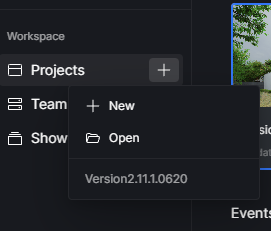
Hi @Clov ,
Yes the same version. If you only rotate view it works fine, problem is when 2-P Perspective Camera was moved from position where it was created :
2p_2.zip (2.2 MB)
Hi @Smolak
We were able to replicate the issue, but on our end, it is not consistent. Anyway, we will be raising a report regarding this one. Thank you.
Great, It should resolve problem when sometimes user going back from perspective viewport camera to scene two-point camera and view is not the same as before.