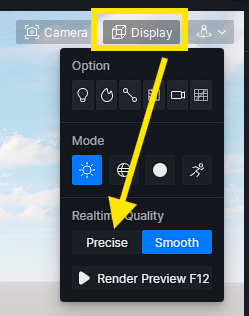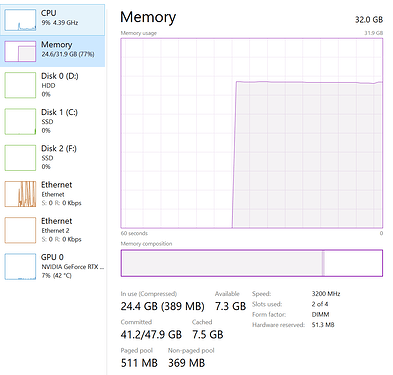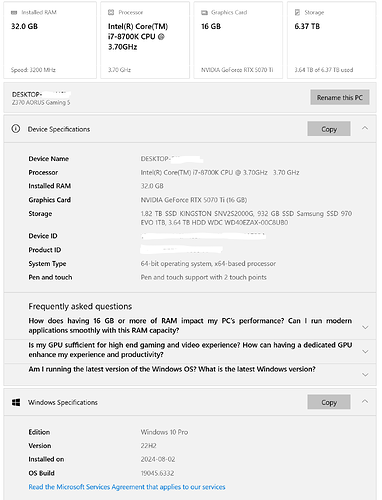Hello Everyone,
I’ve recently started using D5 Render and I’m truly impressed with its real-time rendering capabilities and ease of use. However, I’m facing a few challenges in optimizing my scenes for performance, and I would appreciate some guidance from experienced users here.
First, I’ve noticed that as my scene complexity increases, the rendering time also increases, which seems to affect real-time performance. I’ve tried reducing the number of lights and materials, but the results are still not as efficient as I expected. I’m currently working on an interior scene with multiple high-resolution textures and a variety of materials, and I’m wondering if there are any best practices or tips for improving performance without compromising too much on quality.
Another issue I’ve encountered is managing large scenes with multiple objects. When I import assets, especially in large quantities, the scene becomes slow to navigate. Are there any strategies for organizing and managing these assets effectively in D5 Render? Should I be using lower-poly proxies for certain objects during scene setup?
Finally, I’d love to hear your thoughts on optimizing D5 Render’s settings for various hardware configurations. I’m using a mid-range PC, and while the program runs smoothly for smaller scenes, it starts to lag when dealing with more complex ones. What settings would you recommend tweaking to balance performance and quality on a system like mine?
Any advice or insights would be greatly appreciated. Thanks in advance for your help!
Regards
Romie