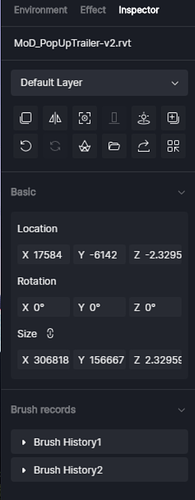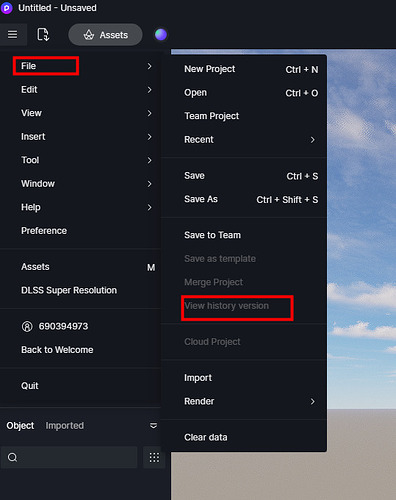Sure, here you go…
zziplog.zip (3.3 MB)
Thanks. We will check it.
Hi @riccardofortelli. It’s no problem at all because I need this problem fixed. In the meantime, I went back to my normal renderer. I am not sure if I know what you’re asking but I will try to respond. First, the image I sent was not my actual model but a clearer way to illustrate my problem. I picked another project (with no added D5 objects) to see if I was having the same error. Your solution solution (of launching from a perspective view) did result in that model showing up. When I tried that solution on my actual model it had no result. The real model in D5 has a location of x:14536,y:30094,z:-2 which may be the bottom corner of the grouped exported objects. Is that what you’re asking? Your message made me think that maybe I should break up my model (parse out the landscape as a separate export) and see if that has an effect. Exporting a DRS from Revit worked 50% of the time on the six models I tested (sometimes elements end up in strange places). So I am still experimenting with that but so far breaking up the problem model is not helping. Maybe the whole D5 file is corrupt? I’m not sure.
Hello, could you see the size information of your model in the right bar?
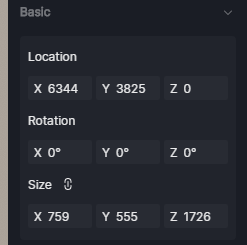
And could you tell me the version of your plugin. If you try to move the camera in D5, does the model appear?
HI. I meant what LunaLang added, i.e. the model coordinates must be at x=0, y=0, z=0. That is, your project’s axes on D5 must be at those coordinates to see it, because the entire loaded project becomes a block with axes, just like you load a D5 object. It’s easiest when you design in Revit to start at an edge of a building wall from those 0,0,0 coordinates and then extend it with the design, so when you load with sync in D5, which takes you from those coordinates, you’ll see the project, so you will have hassle-free synchronization. You should get your project on Revit, move it to those coordinates and check if it’s okay, if it doesn’t, it could be that it’s the version of the plugin that doesn’t work on Revit 2024, so listen to what LunaLag can do to help you .
It’s about understanding how the D5 program works in conjunction with Revit and managing it without consequences. Once you learn this, everything else comes easily.
Come on, you’re almost there. ![]()
![]()
![]()
Hi @LunaLang. Selecting the Revit model results in the attached inspector readings. The Revit Sync plug-in is version 0.4.6.006 and I am running D5 version 2.5.2.0332. And no, moving the camera does not result in the Revit model appearing. Thanks for your help figuring this out.
Hmm…again, thank you for your input. None of the models I have managed to open in D5 have had x=0, y=0, z=0 locations and some have shown up and others have not. I wonder what the difference is and why this model showed initially and then disappeared.
Also take a look at whether the layer is on or off, you know if you turn your eye off you don’t see your project
Thank you for your feedback. I suggest you’d better send your scene file to us as well. Maybe we could try to find you model back.
No, the previous versions also are missing the main revit model.
Is there a special way of exporting for sending you the scene? Or should I send a zip file with all the sub-folders or something?
Please send us all the sub-folders and I suggest send your revit file to us as well.
Hi, I don’t know if this issue has been resolved, but I had similar issue where my 2024 Revit model simply disappeared in D5. I tried installing new Revit 2025 and updating everything and it solved nothing… Tried opening new D5 model and relinking to existing - the model was not there and was empty and clicking on the link in d5 and focusing turned the screen black! Until I simply started deleting latest Revit model items to try and figure out if they were causing this bug! To my surprise it was all the Revit decals that were placed at the end! As soon as I have deleted all the Decals from my Revit model the Sync came back into D5! Go figure… Not sure if you guys had any issues with decals but something to keep in mind.
Hello. Thank you for your report. The decal in revit model that causes problems with sync is a bug.Our team is trying to fix it.
Importing decals into D5 may cause the size of the model to be read abnormally.
Hello. You can use this version for now, it is an older version but without this bug. Please note that this version does not support revit 2025. WeTransfer - Send Large Files & Share Photos Online - Up to 2GB Free
Hi, I was able to work around this by placing the decals through D5 native platform instead of Revit, it worked fine.
I’ve had this issue so many times in our office. This was the solution. Thank you! This bug is still in the latest 2.8.1.0482 fyi.
I’m still having this issue with Revit 2024 and D5 2.10.1.0579.
I’ve already lost my progress three times.
I even moved everything off the cloud and saved it locally, but nothing helps.
I also checked for decals in Revit that might be causing the error, but there aren’t any.
I just found out it’s probably the ‘Worksharing’ function in Revit.
I disconnected the model from the shared workspace, and now everything seems to be working fine.
Is the shared Workspace a folder that is shared across the network you’re in? You may need to make sure that you have full access to the administrative functions of this folder. Anyway, thank you for the updates.