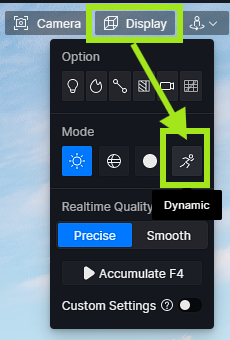I wanna stop the animation of all things then render a video. But I can’t find the way to do it.
I realize that when I enter Capture image mode, every animation stop (which what i want).
I just realized that it doesn’t work in the video mode. Althrough I disable the movements but when I turn to Video mode then the animation is auto turn on.
Do you know anyway to disable the movements in Video mode?
Hi @kelliray90
No settings to turn it off in video mode. If the models are Dynamic Assets, they are bound to move in Video Mode (Shot is played) hence the reason why animation is automatically enabled.
Since the provided solution doesn’t work for the scenario the OP describes, I thought I would provide the workaround I have found for character models. It may also work for other animated elements.
This is somewhat laborious, so I hope that D5 institutes some changes to make this easier in the future.
First, make sure you are not in video or photo mode. And make sure that your Display settings are set to Dynamic so that you can see all the dynamic characters moving in your scene (this is the only way I know of identifying them - it would be nice if there were a way in the “Object” panel to filter for Dynamic).
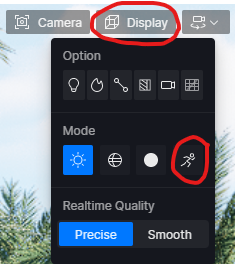
Then, you select each dynamic character model individually and in the “Inspector”/“Animation” panel set their “Play mode” to “Once”. Then, under “Range”, adjust the numbers so that the “Range” is only 1 frame, i.e. 360 to 361.
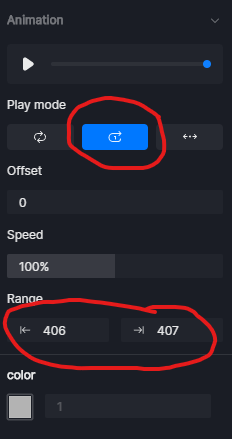
Once you’ve done that for each dynamic character model, they won’t move during the video.