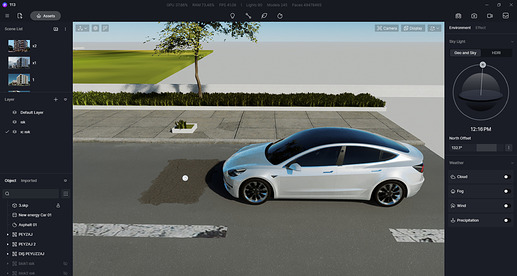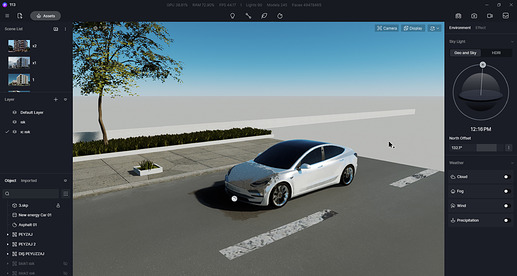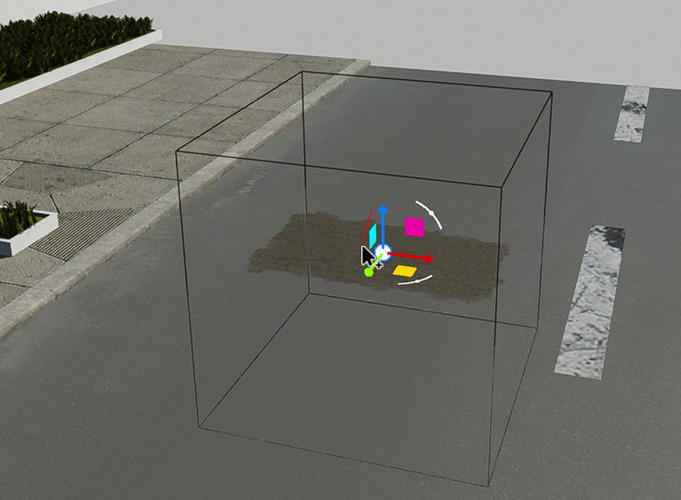Hi there,
When using Decals in D5, sometimes we want them to take effects on some certain models/surfaces, but they always affect other objects placed over them.
To solve this problem, for now we have a workaround. Since every decal is working as an independent object, the actual affecting area is related to the size of its “bounding box”, which looks like a wireframe box.
Therefore, we can adjust the size of decals to control where it takes effects from 3D perspective. (Normally we adjust the height, X axis, as shown on the screenshot, and remember to unlock the 3 axes first)
![[video-to-gif output image]](https://usa-forum.d5cdn.com/original/2X/e/e32ebcdeef1cd274833f081d53ce269bcd1d0bbf.gif)
Hope it can help.
Thanks,
Oliver