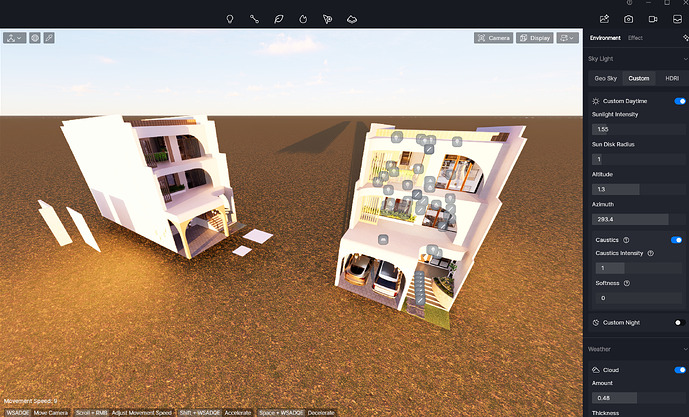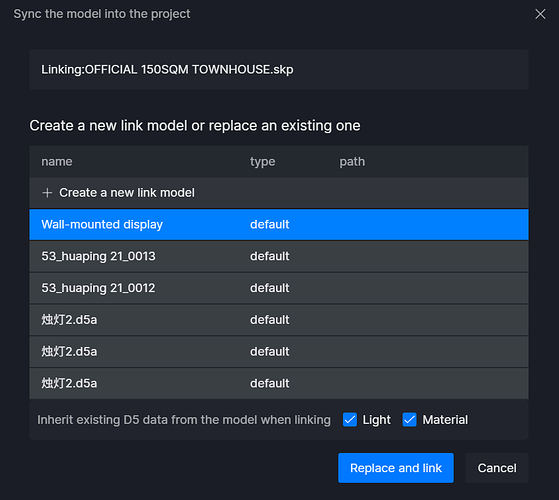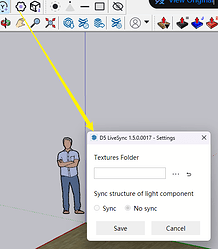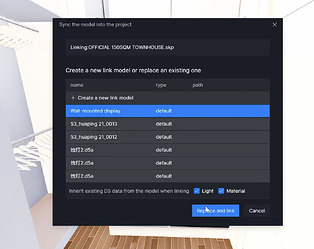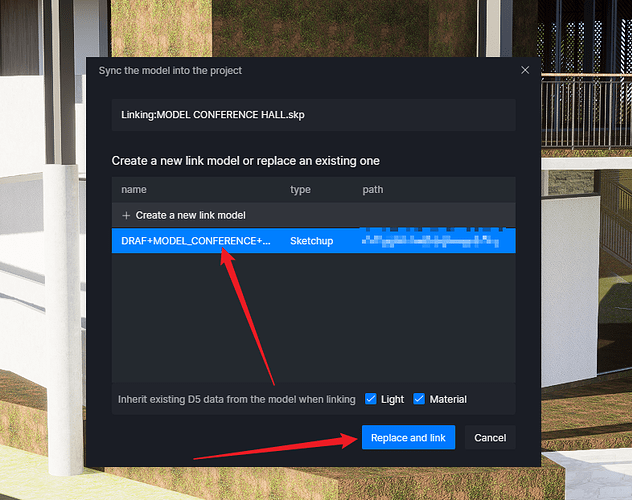So I was unaware that changing the File Location or the Name of the file on either the Skp File or D5 File would mess up the Live Sync. Last time I asked i was told to click the “Replace an Existing one” option but when I did, it duplicated my Structure (one that is new one that had progress) and the Skp File that was synced was the blank one while my past version that had significant progress was not Synced. Is there a way to actually sync the House on Skp with the D5 House that had progress?
Indeed, we don’t suggest changing the name and location of the 3D model that was linked; it’s best to have the 3D model and the D5 file placed in the same folder for better organization and to prevent confusion. As for a workaround, you can restore it to its original file name and location, then sync again.
Additionally, about the issue of model duplication after you clicked “Sync” on the same model,
- May I know which Plug-in version you’re currently using? Please send me a screenshot.
- Does this occur to all your SKP Files? In normal situations, the changes made in D5 Render should be retained, given that the SKP Model was used in its first sync.
- Can you replicate this issue consistently? Please record a video of the full process. Thank you.
-
Sadly I have forgotten the exact past name of the file as i changed both the D5 Render and 3D Model file with a matching name though.
-
Currently using 1.6.0.0015 but the disconnection of both the Live Sync happened a month ago since i changed their names at that time.
-
Only occurred to this one as its the only project i changed name which was also my first.
-
im not sure if i can replicate it but i disconnect the live sync and dont save it once the structure is duplicated so i could go back to the point before it started.
So basically, the issue cannot be consistently replicated and occurs randomly?
- If it happens again, please try to screen-record
May I also know where these files are located, are they in a local folder/cloudstorage/ or network path?
Hmmmm i dont think it occurs randomly it just happened after i click the “Replace an Existing one” and yes the files are located in one Local Folder but I am planning to put it in a physical hard drive. But heres a recording on how it occurs (its in a newly made google drive folder)
https://drive.google.com/drive/folders/18GZ75ZhtPIIv23L4YyYnW8kzJtgoLxO2?usp=sharing
Based solely on the video recording you’ve sent, since you’ve selected an object apart from the 3d Model to be replaced, naturally, whatever that object was will be replaced.
- I tried replacing the 3d Model with the same 3d Model but with a different name, it should retain the information as long as you click the model and proceed to “Replace and Link”