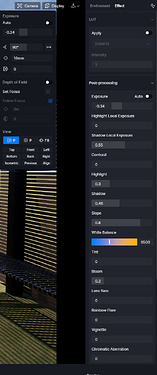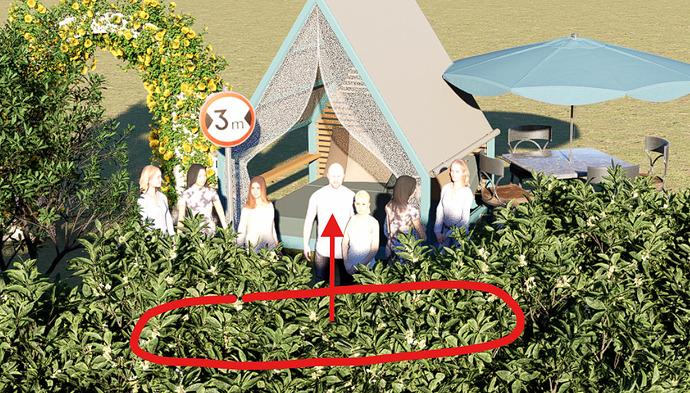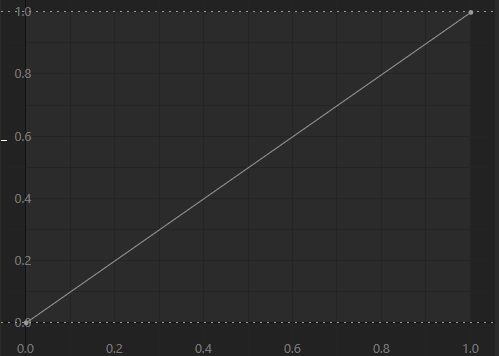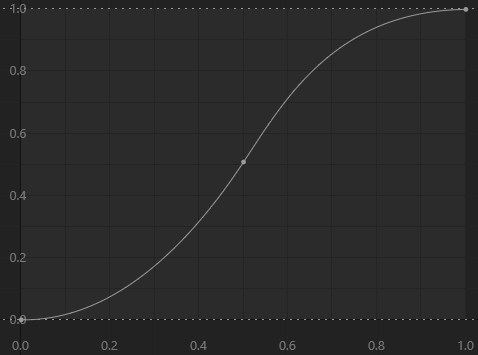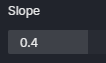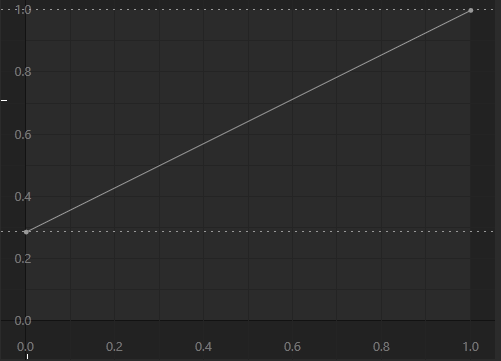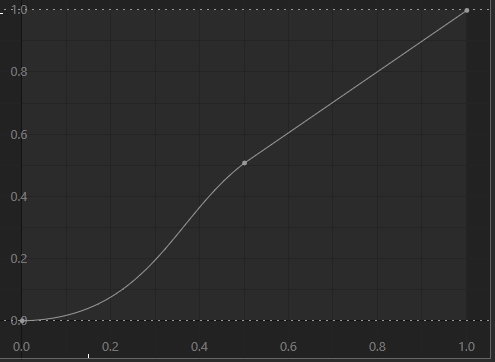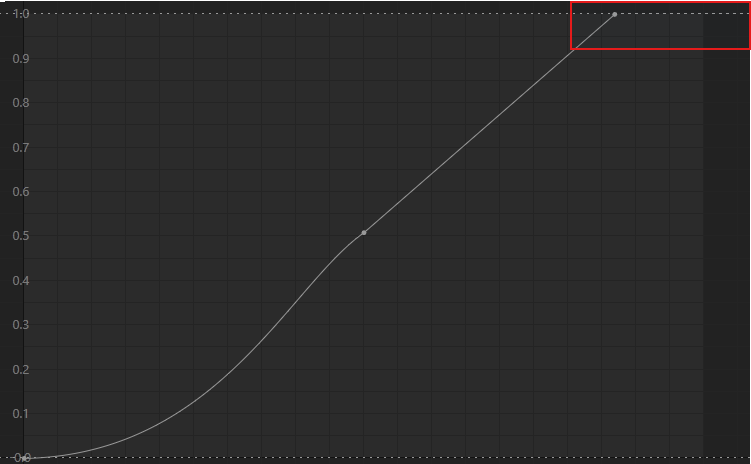After many hours of investigation I found solution !
I will describe it here because many new D5 users like me most probably had and will have the same trouble.
All of the D5 objects and materials are creating using flat lighting curve and neutral Sun strength which is good
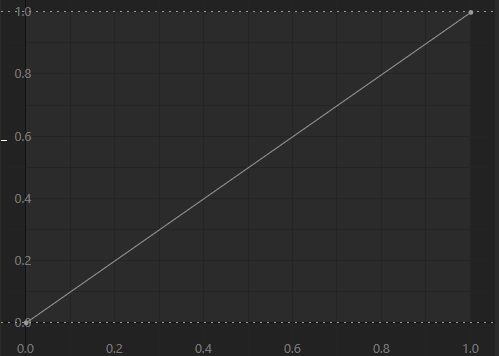
But by default D5 lighting curve looks like that
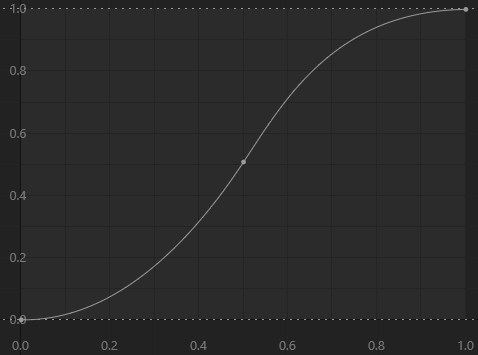
It create interesting effects using most of the lighting conditions except clear day sunlight especially when Sun is behind camera and objects are directly exposed to Sun.
Using default settings we have this :
If we want object to looks like creators did them we must flatten lighting curve to linear using Effect Slope parameter like 0.5 from default 0.8 but I found that 0.4 is better
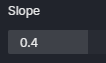
Unfortunately Slope works strange because it also move up lower part of the light curve
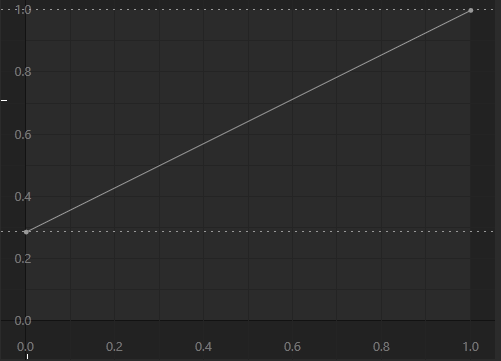
So we lost shadows and image looks badly washed without contrast
Using Shadow we can move it down and it will looks like that

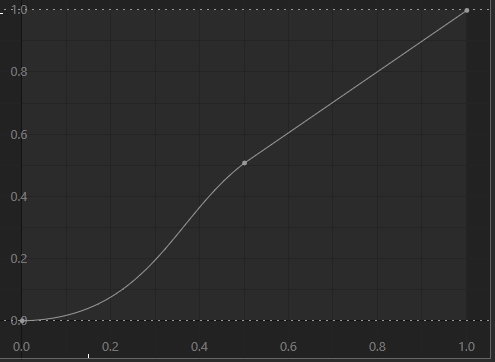
After that we magically have this :
There is also way to tweak more using Contrast or local exposures. There is no need to touch Exposure at all. It completely doesn’t works like in Photoshop where over-exposured parts become not exposured
But this is not all. After that we still doesn’t have visible specularity or translucency effect on leaves or it is flatten. This is not visible on attached low-res images.
Finally I found that default Sun intensity value is too high. It create clamping effect after using Slope parameter just like moving shadow area up :
But when we lower Sun intensity to 0.5 it will be back to fully linear on bright parts and all specularity on materials is again visible without loosing shadow contrast :
To sum up :
Slope 0.4-0.5
Shadow 0.7-0.75
Sun 0.5-0.7
and everything will looks good even using other weather conditions.
Thank you for watching, good night