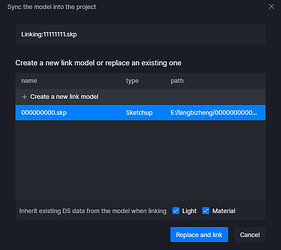Hello,
I’m using the SketchUp sync feature in D5.
Today, I opened my D5 project on another computer to work on it, and then moved the D5 file back to my original PC to continue working.
However, when I opened the project, I noticed that there are now two models: the original model A and a newly created model B.
- Model A: The original model with all materials mapped.
- Model B: The newly linked SketchUp model with no material mapping. When syncing with SketchUp, only model B updates while model A remains unchanged.
I want to keep the material mapping on model A and link it to the SketchUp file so that I can continue working on it.
How can I re-link model A to my SketchUp file?
Also, what settings or workflow would you recommend to prevent this kind of duplication issue when moving projects between different computers?
Additionally, is there a way to re-link model A to a slightly modified version of the SketchUp file?
Thank you.