The recent 2.10 update broke 3Dconnxion mouse. It worked perfectly before the update.
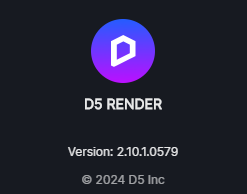
Hi @bcsadmin
I apologize for the inconvenience. Please revert to 2.9.1 in the meantime and see if the issue persists. Additionally, can you perhaps provide more context as to how it broke the 3d Connexion Mouse so we can report it immediately? Thank you.
It seems to recognize the 3d mouse, but it can only move back and forth intermittently.
Many versions ago, D5 didn’t support 3Dconnexion. It behaves like back when it didn’t support.
HI @bcsadmin
Can you generate a log file for us? You can send it to support@d5techs.com and have it titled ‘Clov-Forum 2.10 Update Broke 3d Connexion Mouse’ or have it sent here via DMs.
How to use Support Tool? | User Manual
For some reason it’s now working as expected after closing off and on a few times.
Hi @bcsadmin
Should you encounter the issue again and find that your device performs better with version 2.9.1, we would appreciate it if you could generate and send us the log file. This will assist us in diagnosing the problem. Thank you.
Hi, I do have problems with using the 3Dconnexion mouse and spacemouse!
The problem is when i’m using the scroll wheel or right button in orbit mode, the viewport often gets extracted (see image). These happens with all files so not just this file alone.
Please fix this problem!
Thanks in advance.
Hi @bpgraven
Please generate a log file then follow these instructions. Additionally, please provide us with a video recording of the issue that you are currently experiencing. Thanks.
Hi clovisbolasco14,
I just send you an Wetransfer with the video.
good luck.
Thanks Jerome
Hi @bpgraven
We’ve received your video recording. So basically, the issue on your end is that the preview mode of the model gets distorted while navigating through the preview window.
If you want to use the SpaceMouse to control the walk mode in D5 Render:
- set the SpaceMouse navigation mode to “Fly” or “Drone” mode and enable “Lock Horizon”.
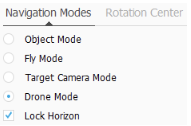
- Then, in D5 Render, switch to Walk Mode using the shortcut Alt+W.

- The camera will descend to the nearest ground level, and you can use the SpaceMouse to control the camera’s movement in all directions and rotate it.
Note: In Walk Mode, the Eye Level needs to be adjusted within D5 Render using the shortcuts Q/E. The walking Movement Speed is determined by the Speed of the SpaceMouse, which can be modified in the 3Dconnexion settings program.
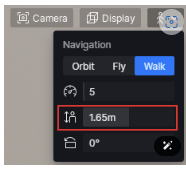
Try to modify the Rotation Center Settings
- It is recommended to enable “Automatic” and “Use Selected Item” so that the camera automatically finds the rotation center and rotates around the selected model.
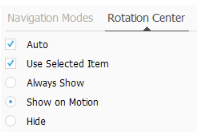
Limitation:
- Currently, D5 Render only supports SpaceMouse navigation in Perspective View. If you are using Two-point perspective I suggest reverting back to Perspective view
