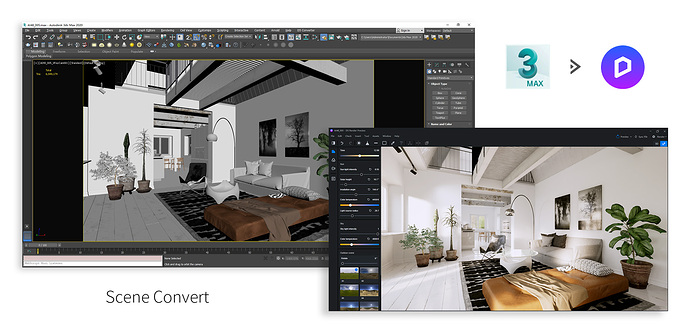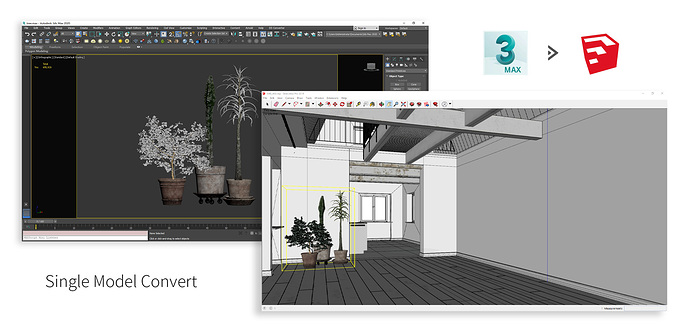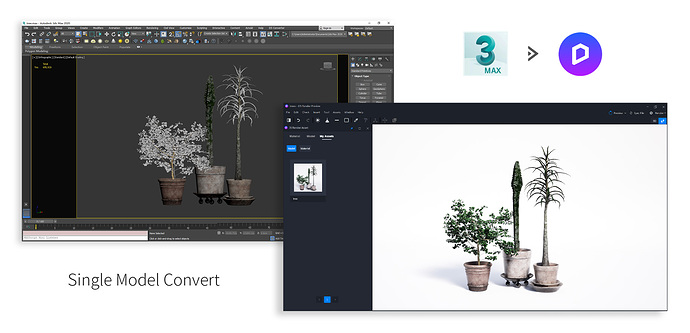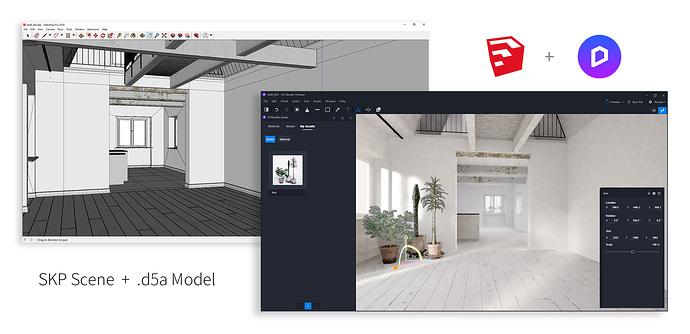D5 Converter is a plugin of 3Ds Max for those who want to use 3Ds Max scenes or models within SketchUp or D5 Render.
It exports the 3Ds Max model to SketchUp file or D5 Render file (.d5a) with one click. It tries to keep the best settings of original materials. It works with V-Ray Render even though you don’t have any knowledge of 3Ds Max or V-Ray license.
D5 Render File (.d5a) : A modeling format based on FBX with textures and parameters created by D5. It could be an entrance project loaded by ‘Create New,’ or it also could be an asset file imported by ‘File’-‘Import’ within a D5 Render project.
The feature list of D5 Converter:
- Export All or Selected: Without any settings or material conversion (It supports V-Ray and Standard materials directly), export SketchUp file or D5 Render file with just one click
- Export Batch files: This is for a 3D artist who wants to do the exportation frequently.
- All Textures and Parameters : All settings of material are attached to the exported model; it not only includes diffuse map, UVs but bump, roughness, opacity maps, etc.
- Ready for Rendering : All settings of material are ready for rendering with D5 Render only may after few emendation or replacement
- Special VRay Materials Support: It supports VRay2SidedMtl, VRayOveridedMtl, VRayLightMtl, some of VRayBlendMtl and Metalness, Opacity, etc.
- Resize Bitmap of Textures: It could set the size of exported texture maps (2048/1024/512)
- Proxy of SketchUp Support: It supports to export a sketch of the box as a proxy which could be rendered by D5 Render
- Optimization of mesh: It could reduce the mesh count with ProOptimizer
Installation and Tutorial: Free Download
The workflow of D5 Converter with D5 Render
For 3Ds Max User
We highly recommend you to export your works to D5 Render file (.d5a) with D5 Converter, no matter your project modeled from scratch or composed form different files.
Then ‘Create New’ with D5 Render, you not only could enjoy the original materials in .max file but instant interaction of lights and new materials brought by D5 Render. And the most important thing, it could save you much time to produce animation videos.
For SketchUp User
You have two options which could enjoy the convenience of D5 Converter with D5 Render.
1. If you are very used to modeling with SketchUp and want to do all modeling work with unique software, we recommend you to export some SketchUp models with more details with D5 Converter.
Then put these into your SketchUp project no matter with the original exported model or a proxy. After you have finished the modeling work, ‘Create New’ with D5 Render, you can find all the exported detailed models are ready for rendering in the render engine.
2. If you are disturbed by the poor performance with a large project or high poly of SketchUp, we recommend you do just necessary modeling work in SketchUp, such as a sketch of the building or layout of the interior.
Then export a single .d5a file from tons of 3Ds Max models as your assets with D5 Converter. After that, ‘Create New’ with the necessary SketchUp file, and import all .d5a assets into your project through the top ‘File’-‘Import’ of D5 Render.
The last things are dragging and organizing within the render engine in the render engine. Thus, you could not only dismiss the poor performance of SU, but a specific assets library of yourself ready for rendering will be built up soon.
For building assets library of yourself
In this scenario, there are two ways that could follow. The one is by fbx, and the other is by .d5a, but the workflow is the same.
For now, you have to ‘Create New’ with an initial project, and then as mentioned above, you should import an fbx or d5a file into this project. After modification and confirmation of all materials, select the imported model, and export it as a new d5a, or add it into ‘My Library’.
Here we don’t elaborate more on this, will create a new topic to discuss this.
At last, if you have any suggestions or questions, please no hesitate to follow this topic or new a thread.
PS: Model from EVERMOTION.
Have fun.
D5 Works Team