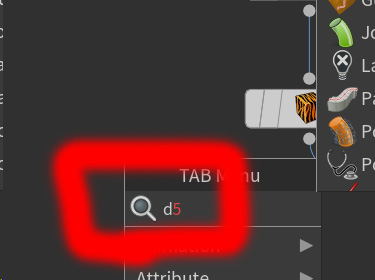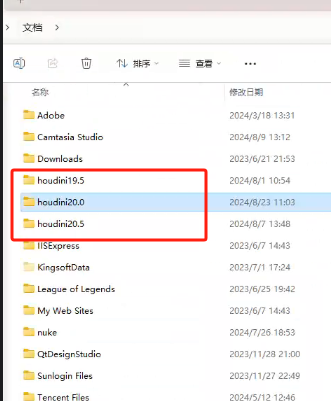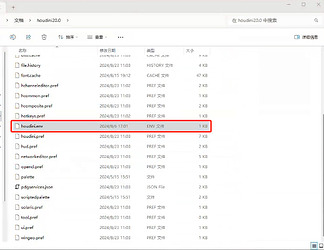![]() A special thanks to D5 user @985771231 for developing and maintaining the Houdini to D5 Sync Plugin (Beta Version)
A special thanks to D5 user @985771231 for developing and maintaining the Houdini to D5 Sync Plugin (Beta Version) ![]() . Additional features are in development.
. Additional features are in development.
If you have any questions or suggestions, please feel free to contact us through our Skype group chat. You can join using the following invitation link: Join conversation
Installation Environment&Supported Version
Requires Houdini and D5 Render (version 2.4 or later) installed
Supports Houdini 19.5, 20.0, and 20.5
Download & Installation
Please download the .exe file corresponding to your Houdini version for installation
HoudiniToD5Plugin_19.5_Setup_1.0.0.0.exe.zip (2.9 MB)
HoudiniToD5Plugin_20.0_Setup_1.0.0.0.exe.zip (2.9 MB)
HoudiniToD5Plugin_20.5_Setup_1.0.0.0.exe.zip (2.9 MB)
Features
D5_SendCameraView
Send current View of the selected camera
Steps:
-
Select the Camera Path
-
Click “Send Camera” to send the view to D5
D5_SyncCameraView
Sync the current View of the selected camera in real-time
Steps:
-
Select the Camera Path
-
Check “Sync Camera” to begin real-time sync; uncheck to disconnect
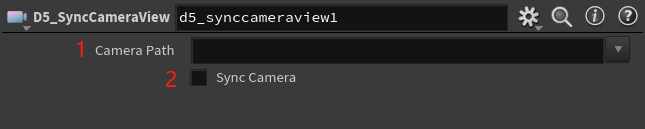
D5_SendSingleScene
Send the current View of the selected single camera as a scene
Steps:
-
Check “Use Custom Name”; if not checked, the scene will use the Camera’s name
-
Set Scene Name
-
Select the Camera Path
-
Click “Send Scene”
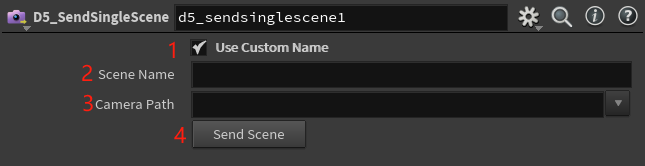
D5_SendMultiScene
Send current View of multiple cameras as scenes
Steps:
-
Click “Auto Get Scenes” to automatically retrieve all camera scenes in the current project and fill in the camera paths
-
Check “Use Custom Name”; if not checked, the scene will use the Camera’s name
-
Set Scene Names
-
Click “Send All Scenes”
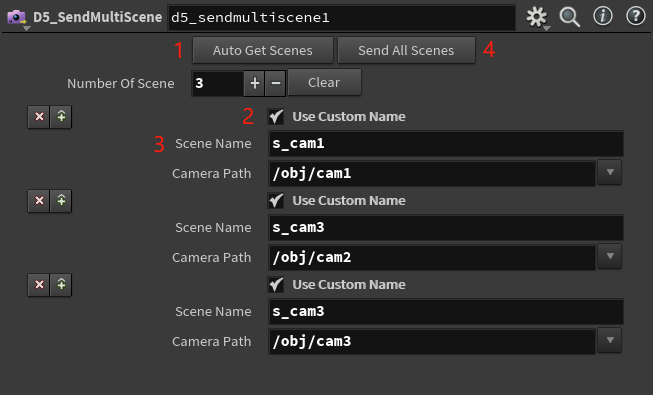
D5_SendSingleCameraAnimation
Send the animation of the selected camera to D5
Steps:
-
Select the camera with animation
-
Set the Frame Range
-
Click “Send Animation”
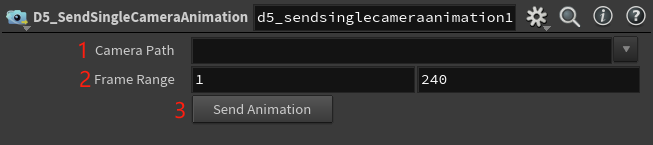
D5_SendMultiCameraAnimation
Send animations from multiple cameras to D5
Steps:
-
Click “Auto Get Cameras” to automatically retrieve all cameras with animation in the current project and fill in the camera paths
-
Set the Frame Range
-
Click “Send All Animation”
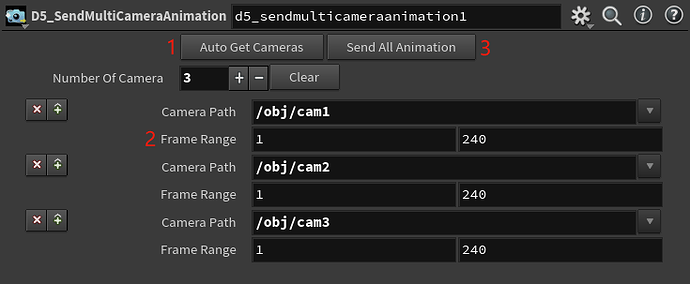
D5_SplitGroup
Automatically separate Geometry’s Primitive, Point, and Edge groups (supports multiple selections)
Steps:
-
Select the Group Type
-
In the “Split Group” field, manually enter or select the groups, separating each group with a single space
-
Click “Split”
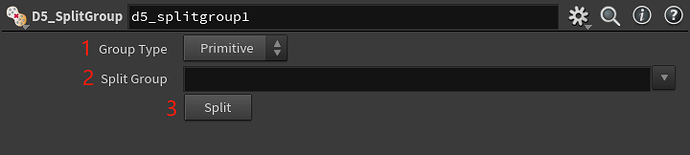
D5_SendGeometryByMultiMaterial
Send the Geometry to the D5 Render, and differentiate based on materials if applicable, whether the Geometry has materials or not
Ensure that Houdini’s built-in material nodes are connected and select the materials to be used
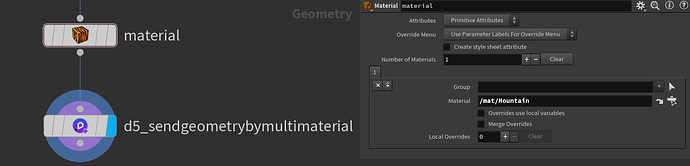
Steps:
-
Check “Enable Material” to send Geometry with Houdini materials; uncheck to send the Geometry only
-
Click “Auto Get Material” to automatically match material parameters if the Geometry has materials
-
Set the name of Main Model
-
Click “Send Geometry”
-
If the Geometry has multiple materials and you want to split it by material, check the box.
-
Set “Mat Type” (material type)
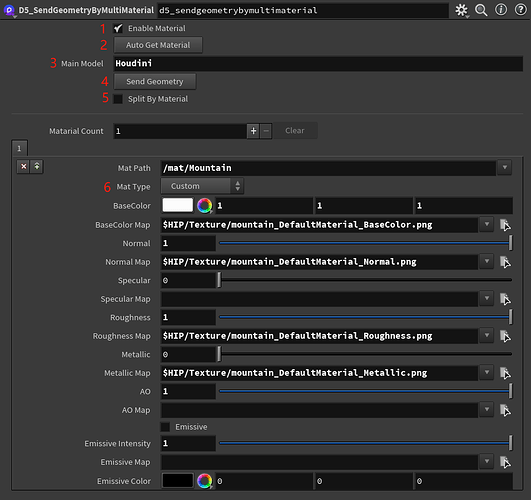
D5_CopytoPoints
Connect the first input to the geometry and the second input to the points. The node will replicate the geometry based on the positions of the points and send it to D5 Render
Steps:
-
Connect the Geometry and the scattered points separately
-
The node’s UI panel operations are consistent with the previous one
Help&Support
If you encounter any issues or have plugin-related requests, please do not hesitate to contact us through our Skype group chat. The invitation link is as follows: Join conversation