In a large D5 file, light symbols look messy. Very difficult to select a light. There should be some indication to near light and far away lights. I mean a different color or faded light symbol will help.
could be nice. symbols (of light) that is far away less visible more transparant
i agree now its MESSY as hell theres no telling if this is 1st floor lights or 10km lights… lol ![]()
only way for me to tell is is by layering it properly…
but i would love to have a proper tell-tell sign which is which and what is near and far.
I am not happy with Layering when we change the camera layered property also changes.
![]() @binu_alex it does not change bro, and will never change…its fixed/permanent as u planned… prolly u just got confused. regardless of your CAMERA shots.layer will never change
@binu_alex it does not change bro, and will never change…its fixed/permanent as u planned… prolly u just got confused. regardless of your CAMERA shots.layer will never change ![]()
What I mean, in Scene 1 hides Layer 1, then changes to Scene 2. Layer 1 is supposed to be hidden in Scene 2 also, but in D5 it’s not like that.
![]()
![]() i guess ur a noobiee with d5 functions… let me teach you.
i guess ur a noobiee with d5 functions… let me teach you.
for each scene you save or make … you need to set all necessary layer that u want to show or not show on this particular saved view/scene, when i say all …its not only layers…bro… i mean everything…that pertains to that particular saved view/scene. ie; layers,effect,time,environment,etc.etc… once u set all… simply UPDATE YOUR SCENE. and all fx will be save including the on/off of any particular layer… ![]()
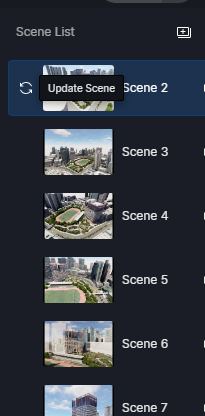
so goin back n forth with different scene has diff.settings and will appear on your main UI
say scene 1 …is daytime effect… and scene2 is nightime effect…u can accomplish it easily…
just practice it…and be proficient in layering… u will get the hang of it.
I am making a walkthrough with D5, to fix the camera path I have created so many scenes.
Not for rendering each scene, but just to help the camera path.
From the Video Mode if I change Scene 1 to 2 my layer properties changes, and all the hidden items pop up.
UPDATE <----- is the key to help u. video making or still images this is ur best help. ![]()