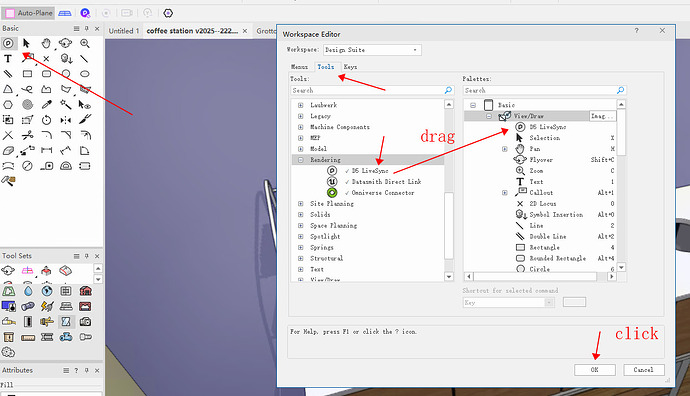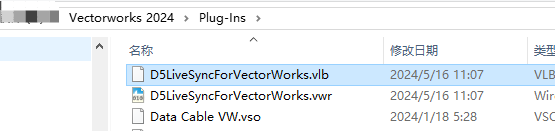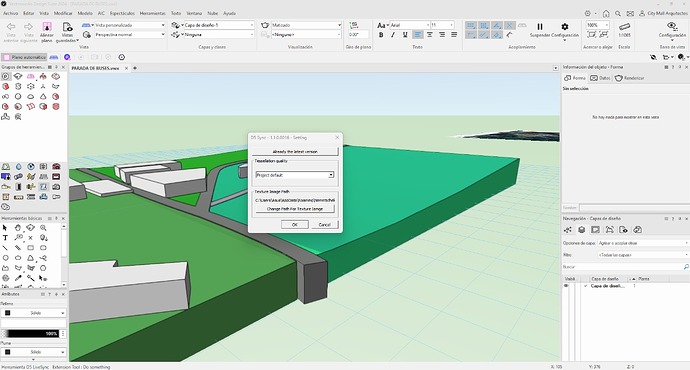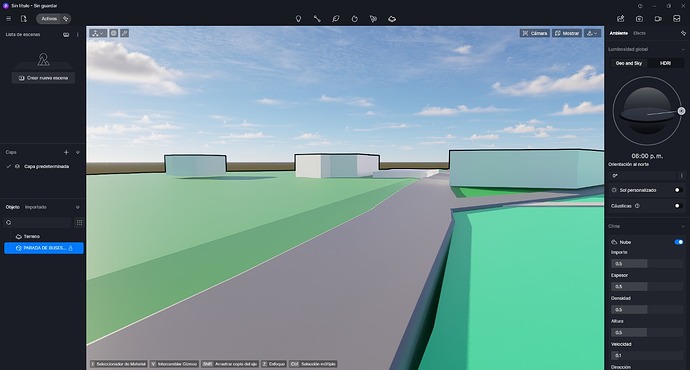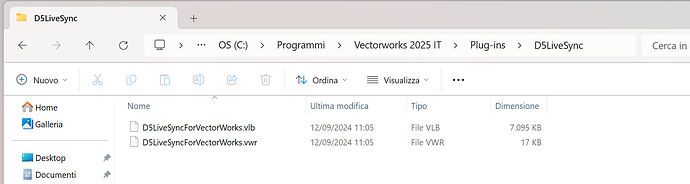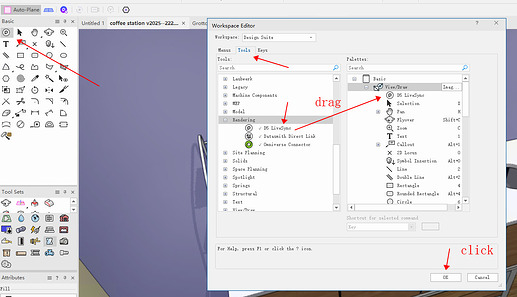![]() Supports LiveSync for Vectorworks to bring projects with models, materials, and other data in Vectorworks to D5 in real-time.
Supports LiveSync for Vectorworks to bring projects with models, materials, and other data in Vectorworks to D5 in real-time.
Supported Version
-
Vectorworks 2024~2025
-
D5 Render 2.7 and later versions
Download and Installation
-
Installation Steps
-
Close Vectorworks, double-click the installation package ‘D5_Live_Sync_Vectorworks.exe’, and follow the installation instructions.
-
After installation, open
Vectorworks - Tools - Workspaces - Edit Current Workspace. -
Select ‘D5 LiveSync’ in Rendering and drag it to the Palettes panel on the right side, under
‘Basic’ > ‘View/Draw’- click OK.
-
Click on the 3D Modeling icon in the Tools Sets panel, click D5 Livesync Tool, and the operation panel of D5 LiveSync Tool will appear on the toolbar above.
-
Click on the ‘Settings’ button of the D5 LiveSync Tool to verify that the installed version number is correct.
-
Features
![]()
Connect to the D5 Render
-
Click “Connect to the D5 Render” to launch the D5 Render from Vectorworks with one click, and synchronize the current Vectorworks 3D models and materials with D5.
-
Supports LiveSync of Renderworks Texture to D5
-
Supports ‘Active Only’ for Class/Layer
Real-time update/pause
- Click “Real-time update/pause” button, modifications to models and materials in Vectorworks will not be synchronized to D5 in real-time. Clicking the button again will resume real-time linkage.
Viewports linkage
-
’Viewports linkage‘ is enabled by default after synchronization, maintaining consistent viewports between Vectorworks and D5 Render for real-time synchronization of viewpoints.
-
Supports one-click enable/disable for Viewports linkage.
Sync lights
Start light sync, click the “Sync lights” button to sync point lights, spot lights, and custom lights from Vectorworks to D5 Render.
Known Issue
-
Only supports Perspective view
-
Currently, lights only support Point Light, Spot Light, and Custom Light (IES Light).
Uninstall
- Select ‘Uninstall D5 LiveSync for Vectorworks’ from the Start menu for one-click uninstallation.
Help and Support
- If you encounter any questions while using the Vectorworks-D5 workflow, you can create a post in the D5 official forum under #workflow to interact with other users and receive official technical support.