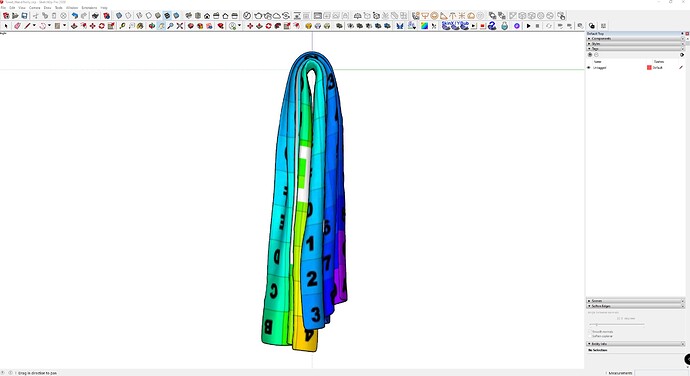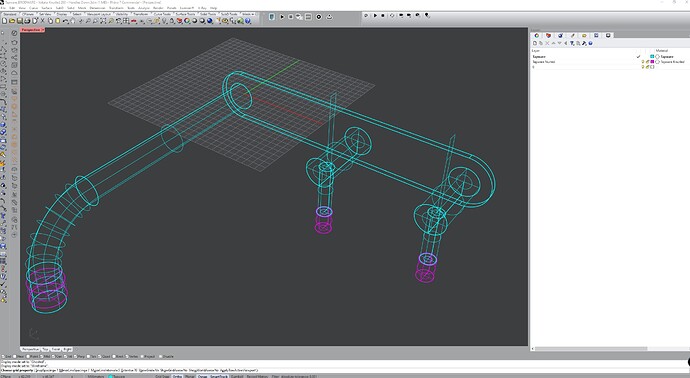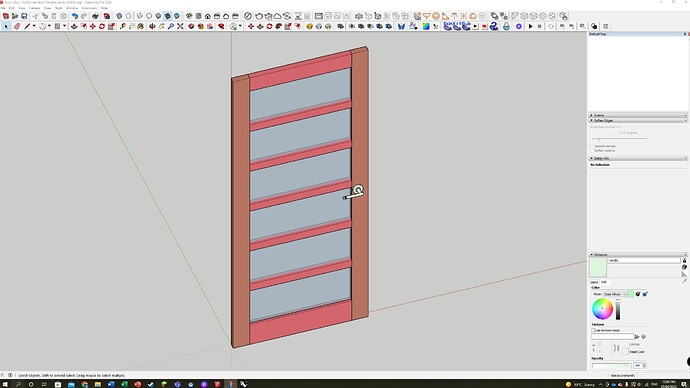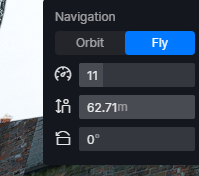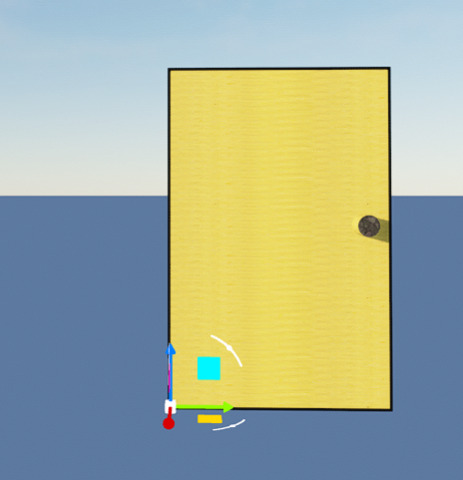Dear D5,
I can see from your website and new 2.2 trailer video that there are some wonderful new additions to D5 2.2 Update such as Rain, Snow, Custom Shortcuts, Decals, etc.
I was therefore extremely excited to investigate the new features, particularly the fix for ‘Custom Object (0,0,0) Origin Points / Pivot Points’. This issue along with improved UV Mapping and more import options (ie: Support for Revit LT) is crucial for me (architectural / interior design work) for working with D5.
I appears that your D5 team have misunderstood the issue of Custom Origin Points. The addition of the ‘Sync Coordinates’ button moves the custom object far away from where it has been placed within the D5 Scene, but does not relocate the ‘New D5 Origin Point’ (Centre/Base of object) back to the model’s proper original ‘Origin Point’.
For example,
The hand towel in the attached image ‘D5 Origin Point of Towel.jpg’ shows the New D5 Origin Point at the Centre/Base of the towel. The original SketchUp model has the Origin Point placed where the towel would sit on top of a Handrail, as shown in the attached image ‘D5_Origin Point Demo 1 - Hand Towel.jpg’.
The original ‘Origin Point’ of the Wall Mixer Tap is located opposite the spout and in line with the backplate as shown in the attached image ‘D5_Origin Point Demo 2 - Wall Mixer Tapware.jpg’. ie: where it would be placed on a wall. The New D5 Origin Point places the Wall Mixer Tap half-way through the wall and therefore tapware needs to be moved every time it is placed or replaced with a different style of tapware. This is especially annoying if you have a client overlooking your shoulder.
The original ‘Origin Point’ of a Door as shown in the attached image ‘D5_Origin Point Demo 3 - Door.jpg’ shows the original Origin point where the door would hinge from. This is important for the animation of an opening door.
**In future, could you please provide us with a toggle button to change from the New D5 Origin Point back to the ‘Original 0,0,0 Origin Point’ of a custom object.
Regarding Shortcuts: Thank you for allowing us to customise our own shortcuts. Using Arrow keys instead of QWEASD is most appreciated, however I noticed a bug. Unfortunately I discovered that other short-cut keys (eg: SHIFT, SPACE BAR, Delete Button, ‘I’ button, etc did not work once I changed the WASD keys to Arrow Keys.
Unfortunately I have not been able to switch from LUMION to D5 yet because of the limitations on direct Import options, Origin Point issues and poor UV Mapping capabilities. I sincerely hope these issues are sorted before November as LUMION does not have the above mentioned issues and are hinting at RTX Ray Tracing for its LUMION 13 release. You currently have an edge over LUMION regarding ‘Ray-Tracing’ render quality, as well as quality of Materials and Object Assets. This won’t be the case anymore if LUMION ‘ups its ante’ before you get some fundamentals working properly in D5.
D5 is a beautiful piece of software. I can’t wait for a few more tweaks to make it absolutely amazing.
With kindest Regards,
Leah
.**